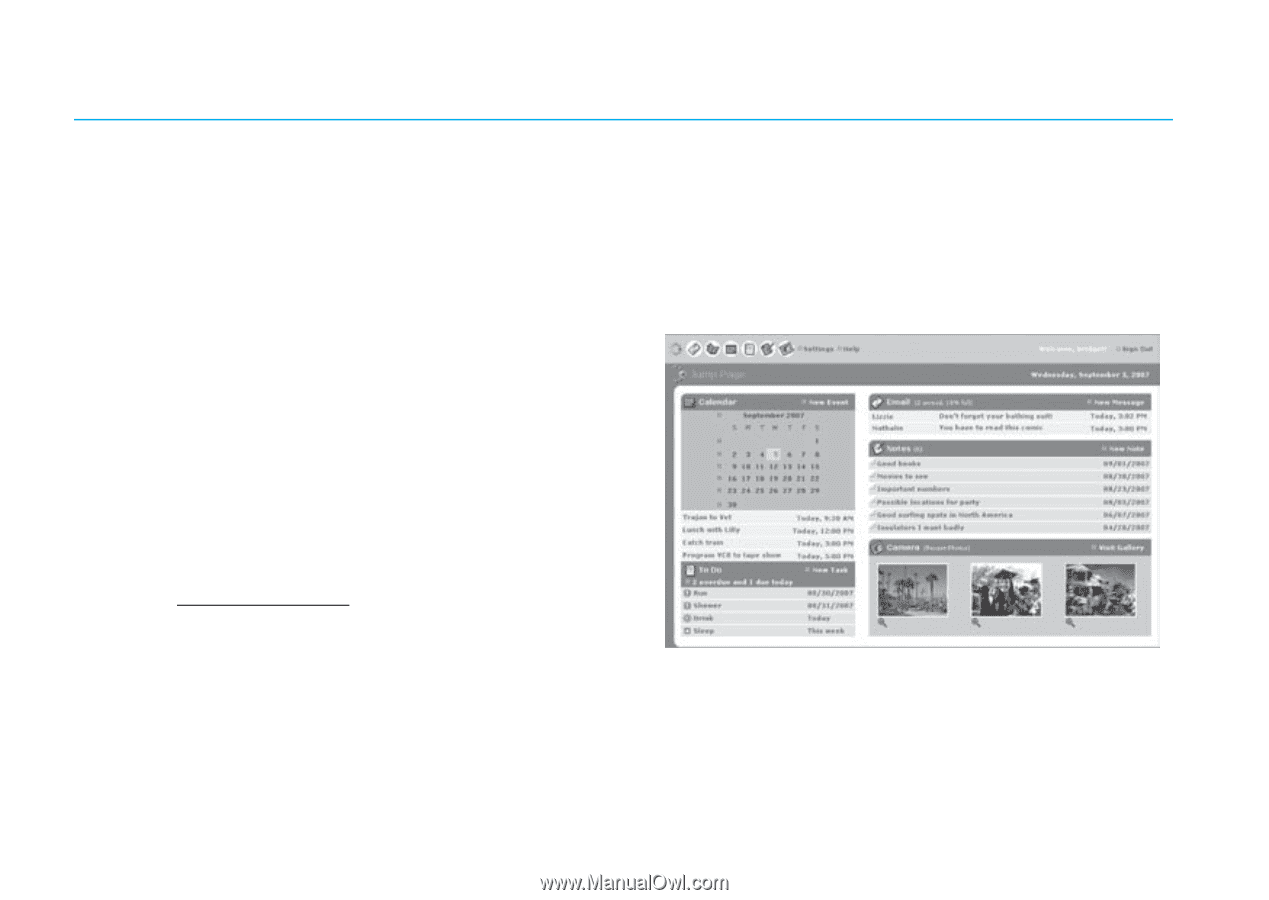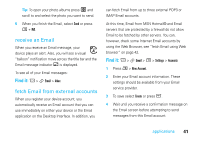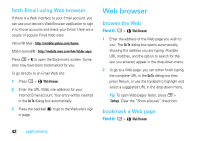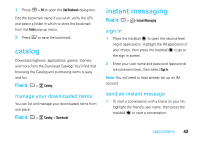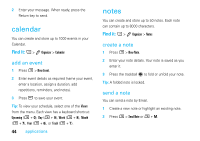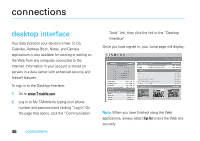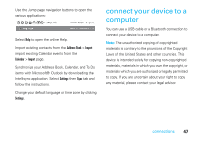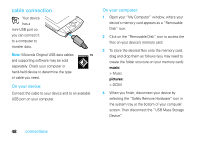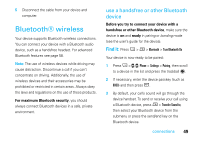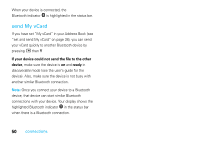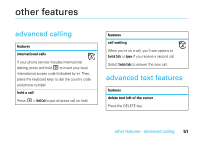Motorola SidekickSlideTMB User Guide - Page 48
connections, desktop interface - phone tools
 |
View all Motorola SidekickSlideTMB manuals
Add to My Manuals
Save this manual to your list of manuals |
Page 48 highlights
connections desktop interface Your data stored in your device's Email, To Do, Calendar, Address Book, Notes, and Camera applications is also available for viewing or editing on the Web from any computer connected to the Internet. Information in your account is stored on servers in a data center with enhanced security and firewall features. To sign in to the Desktop Interface: 1 Go to www.T-mobile.com. 2 Log in to My T-Mobile by typing your phone number and password and clicking "Log In". On the page that opens, click the "Communication 46 connections Tools" link, then click the link to the "Desktop Interface". Once you have signed in, your Jump page will display: Note: When you have finished using the Web applications, always select Sign Out to exit the Web site securely.