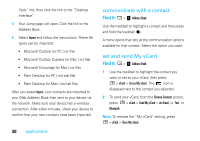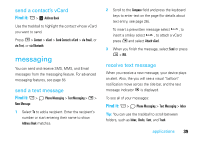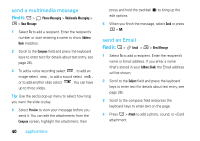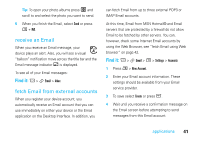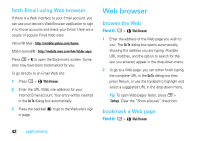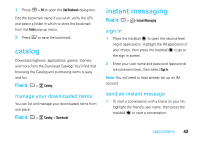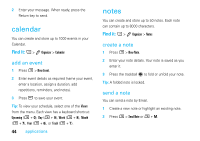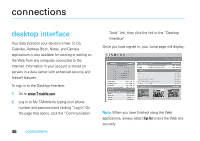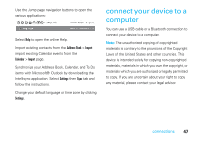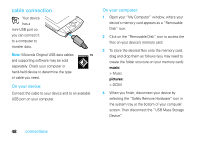Motorola SidekickSlideTMB User Guide - Page 45
catalog, instant messaging
 |
View all Motorola SidekickSlideTMB manuals
Add to My Manuals
Save this manual to your list of manuals |
Page 45 highlights
1 Press M + N to open the Add Bookmark dialog box. Edit the bookmark name if you wish, verify the URL and select a folder in which to store the bookmark from the Folder pop-up menu. 2 Press C to save the bookmark. catalog Download ringtones, applications, games, themes, and more from the Download Catalog! You'll find that browsing the Catalog and purchasing items is easy and fun. Find it: A > 1 Catalog manage your downloaded items You can list and manage your downloaded items from one place: Find it: A > 1 Catalog > Downloads instant messaging Find it: A > E Instant Messaging sign in 1 Press the trackball T to open the second-level ring of applications. Highlight the IM application of your choice, then press the trackball T to go to the sign in screen. 2 Enter your user name and password (passwords are case-sensitive), then select Sign In. Note: You will need to have already set up an IM account. send an instant message 1 To start a conversation with a friend on your list, highlight the friend's user name, then press the trackball T to start a conversation. applications 43