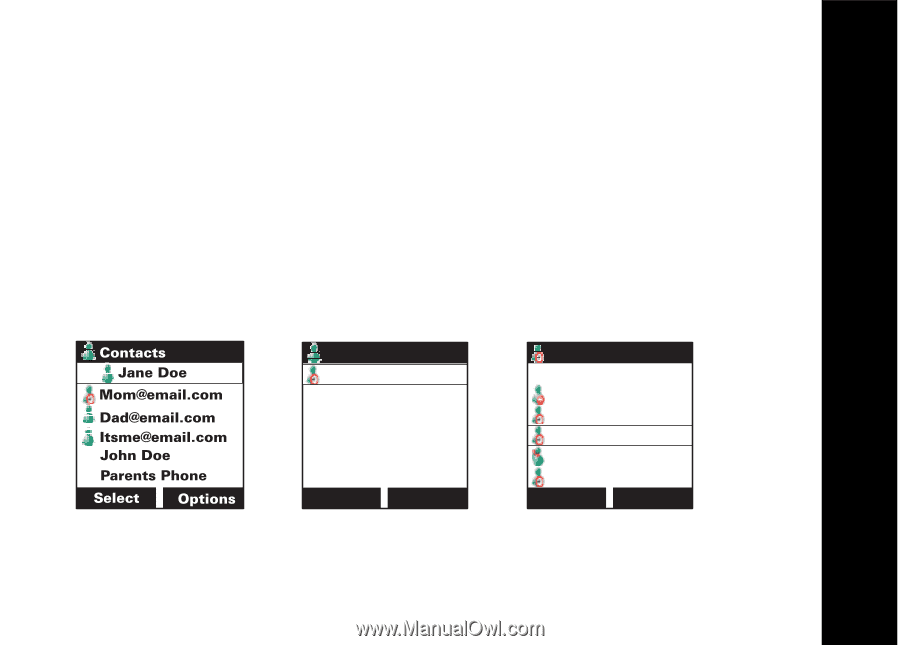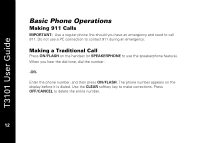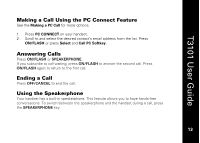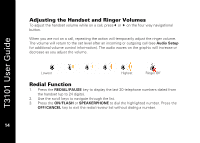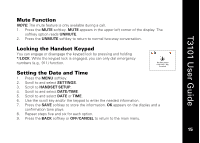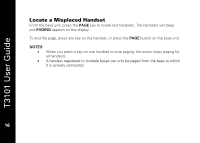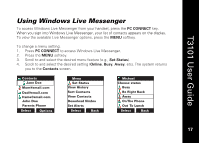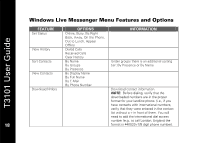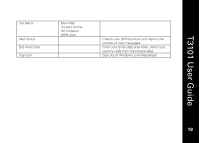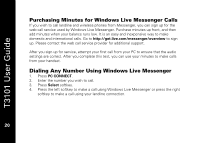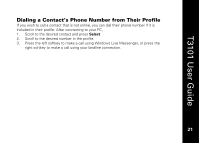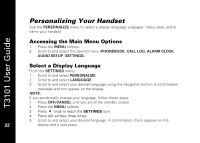Motorola T3101 User Guide - Page 31
Using Windows Live Messenger
 |
View all Motorola T3101 manuals
Add to My Manuals
Save this manual to your list of manuals |
Page 31 highlights
T3101 User Guide Using Windows Live Messenger To access Windows Live Messenger from your handset, press the PC CONNECT key. When you sign into Windows Live Messenger, your list of contacts appears on the display. To view the available Live Messenger options, press the MENU softkey. To change a menu setting: 1. Press PC CONNECT to access Windows Live Messenger. 2. Press the MENU softkey. 3. Scroll to and select the desired menu feature (e.g., Set Status). 4. Scroll to and select the desired setting (Online, Busy, Away, etc). The system returns you to the Contacts screen. Menu Set Status View History Sort Contacts View Contacts Download Nmbrs Set Alerts Select Back Michael Choose status Busy Be Right Back Away On The Phone Out To Lunch Select Back 17 17