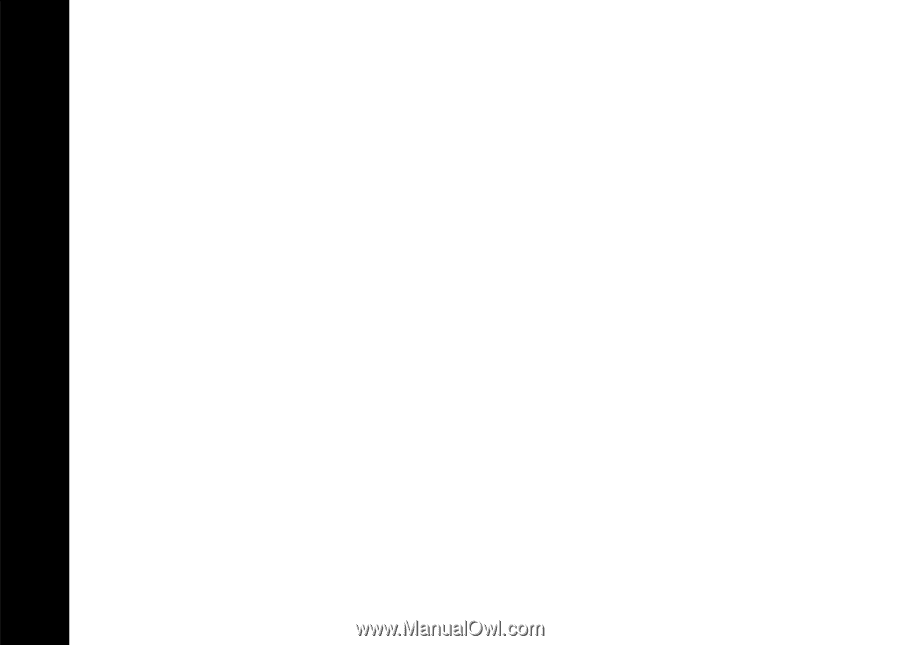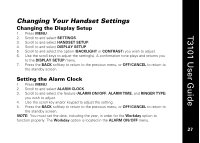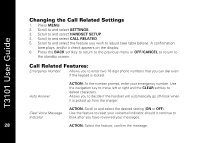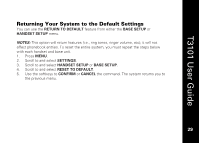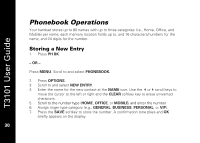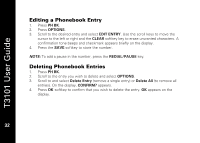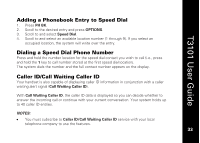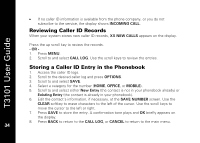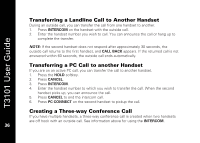Motorola T3101 User Guide - Page 46
Editing a Phonebook Entry, Deleting Phonebook Entries
 |
View all Motorola T3101 manuals
Add to My Manuals
Save this manual to your list of manuals |
Page 46 highlights
T3101 User Guide Editing a Phonebook Entry 1. Press PH BK. 2. Press OPTIONS. 3. Scroll to the desired entry and select EDIT ENTRY. Use the scroll keys to move the cursor to the left or right and the CLEAR softkey key to erase unwanted characters. A confirmation tone beeps and checkmark appears briefly on the display. 4. Press the SAVE softkey to store the number. NOTE: To add a pause in the number, press the REDIAL/PAUSE key. Deleting Phonebook Entries 1. Press PH BK. 2. Scroll to the entry you wish to delete and select OPTIONS. 3. Scroll to and select Delete Entry (remove a single entry) or Delete All (to remove all entries). On the display, CONFIRM? appears. 4. Press OK softkey to confirm that you wish to delete the entry. OK appears on the display. 32