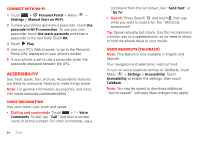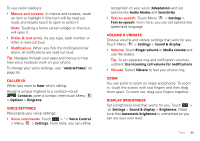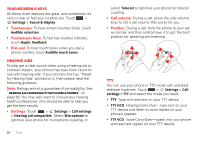Motorola TITANIUM User Manual - Page 53
Memory card
 |
View all Motorola TITANIUM manuals
Add to My Manuals
Save this manual to your list of manuals |
Page 53 highlights
3 Click on the "Removable Disk" icon to access the memory card. 4 Drag and drop your pictures, videos, music, ringtones, and more, to your phone folder. To help manage your files, you can create more folders in your phone folder. 5 When you're done, use the "Safely Remove Hardware" feature to finish. 6 Flick down the notifications bar and touch the "Turn off USB storage" notification. When prompted, touch Turn Off. Note: Copyright-do you have the right? Always follow the rules. See "Content Copyright" in your legal and safety information. Memory card Note: You need the memory card installed for some features on your phone, like Camera. To insert a memory card, see "Assemble & charge" on page 3. To see the files on your phone and memory card, touch > FileManager. Touch a file or folder to open it. Touch and hold a file to Share, Rename, or Delete it. Note: Do not remove your memory card while your phone is using it or writing files on it. Warning: When you format a memory card, all data on the card is deleted. To remove or format your memory card, you need to unmount it. Touch Menu > Settings > SD card & phone storage > Unmount SD card. Then, to format your memory card, touch Format SD card. USB & memory card 51