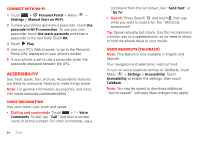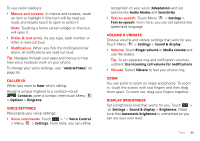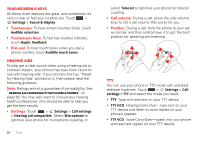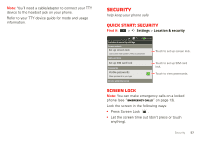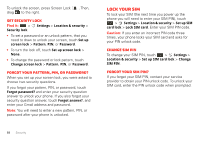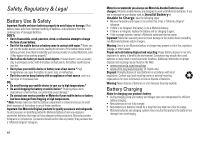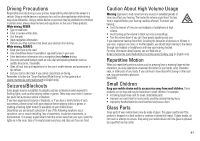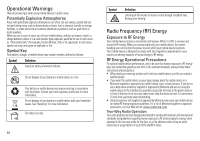Motorola TITANIUM User Manual - Page 60
Lock your SIM - unlock code
 |
View all Motorola TITANIUM manuals
Add to My Manuals
Save this manual to your list of manuals |
Page 60 highlights
To unlock the screen, press Screen Lock drag to the right. . Then, Set security lock Find it: > Security lock Settings > Location & security > • To set a password or an unlock pattern, that you need to draw to unlock your screen, touch Set up screen lock > Pattern, PIN, or Password. • To turn the lock off, touch Set up screen lock > None. • To change the password or lock pattern, touch Change screen lock > Pattern, PIN, or Password. Forgot your pattern, PIN, or password? When you set up your screen lock, you were asked to choose two security questions. If you forgot your pattern, PIN, or password, touch Forgot password? and enter your security question answer to unlock your phone. If you also forgot your security question answer, touch Forgot answer?, and enter your Gmail address and password. Note: You will need to enter a new pattern, PIN, or password after your phone is unlocked. Lock your SIM To lock your SIM (the next time you power up the phone you will need to enter your SIM PIN), touch > Settings > Location & security > Set up SIM card lock > Lock SIM card. Enter your SIM PIN code. Caution: If you enter an incorrect PIN code three times, your phone locks your SIM card and asks for your PIN unlock code. Change SIM PIN To change your SIM PIN, touch > Settings > Location & security > Set up SIM card lock > Change SIM PIN. Forgot your SIM PIN? If you forget your SIM PIN, contact your service provider to obtain your PIN unlock code. To unlock your SIM card, enter the PIN unlock code when prompted. 58 Security