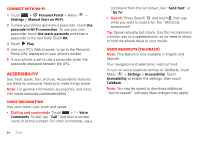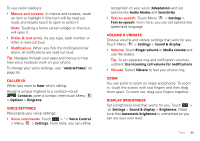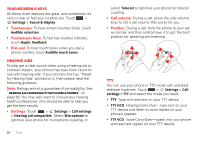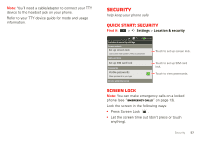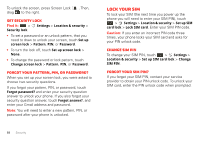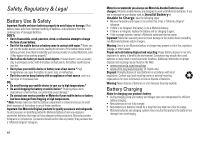Motorola TITANIUM User Manual - Page 57
Caller ID, Voice settings, Volume & vibrate, Display brightness
 |
View all Motorola TITANIUM manuals
Add to My Manuals
Save this manual to your list of manuals |
Page 57 highlights
To use voice readouts: • Menus and screens: In menus and screens, touch an item to highlight it (the item will be read out loud), and double-touch to open or action it. Note: Touching a home screen widget or shortcut will open it. • Dialer & text entry: As you type, each number or letter is read out loud. • Notification: When you flick the notifications bar down, all notifications are read out loud. Tip: Navigate through your apps and menus to hear how voice readouts work on your phone. To change your voice settings, see "Voice settings" on page 55. Caller ID When you want to hear who's calling: Assign a unique ringtone to a contact-touch Contacts, open a contact, then touch Menu > Options > Ringtone. Voice settings Personalize your voice settings: • Voice commands: Touch > Voice Control > Menu > Settings. From here, you can refine recognition of your voice (Adaptation) and set options like Audio Modes and Sensitivity. • Text-to-speech: Touch Menu > Settings > Text-to-speech. From here, you can set options like speed and language. Volume & vibrate Choose volume and vibrate settings that work for you. Touch Menu > Settings > Sound & display: • Volume: Touch Ringer volume or Media volume and use the sliders. Tip: To set separate ring and notification volumes, uncheck Use incoming call volume for notifications. • Vibrate: Select Vibrate to feel your phone ring. Zoom You can pinch to zoom on maps and photos: To zoom in, touch the screen with two fingers and then drag them apart. To zoom out, drag your fingers together. Display brightness Set a brightness level that works for you. Touch > Settings > Sound & display > Brightness. Make sure that Automatic brightness is unchecked so you can set your own level. Tools 55