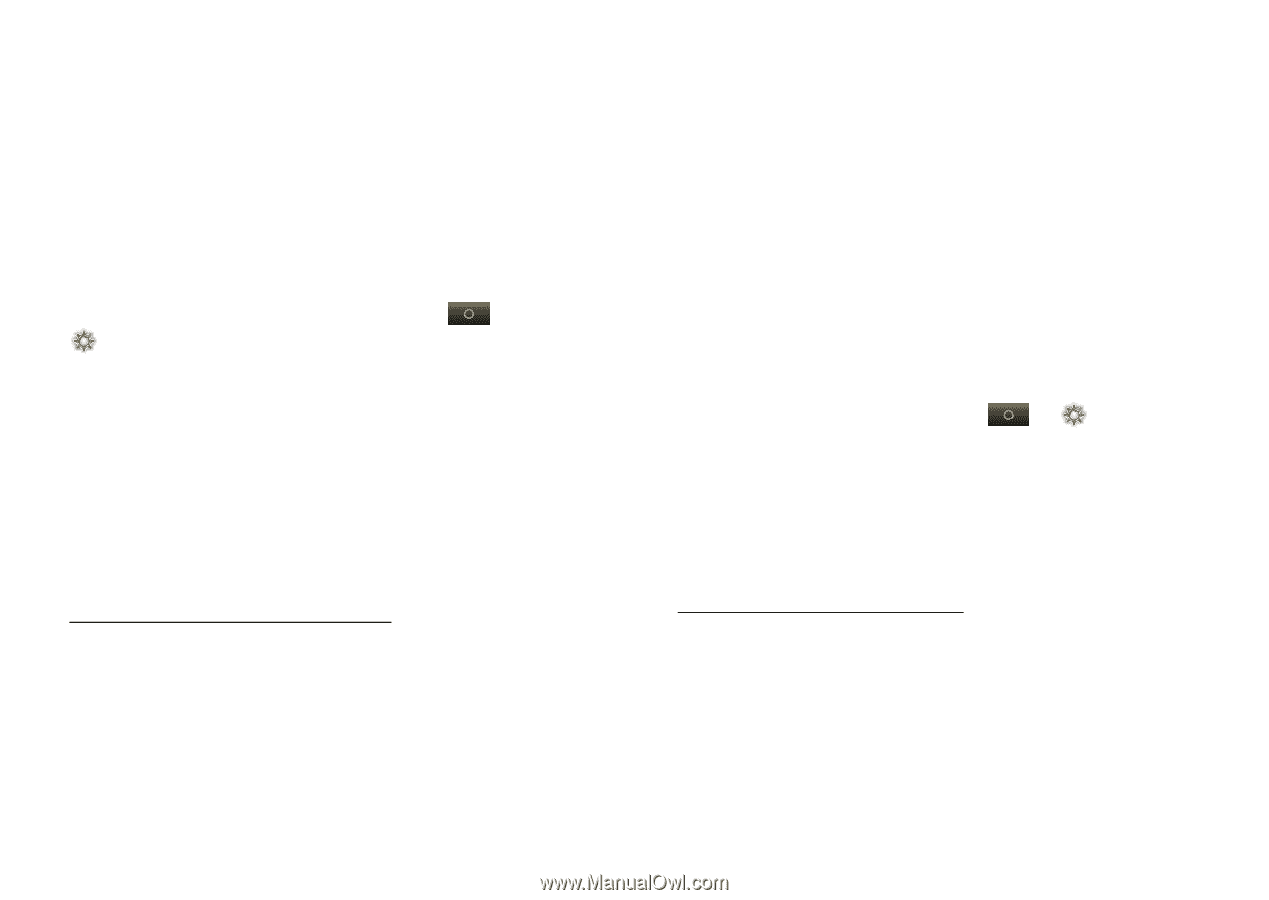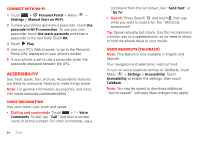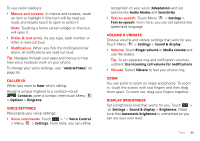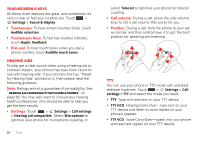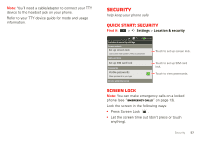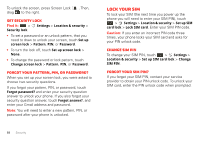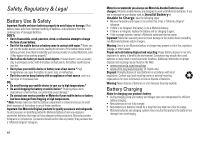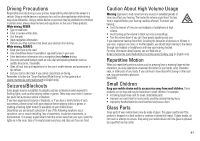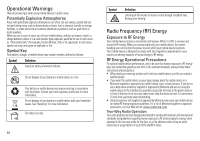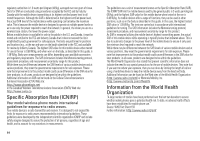Motorola TITANIUM User Manual - Page 61
Update my phone, Troubleshooting - master reset
 |
View all Motorola TITANIUM manuals
Add to My Manuals
Save this manual to your list of manuals |
Page 61 highlights
Update my phone Stay up to date with the latest software for your phone. You can check, download, and install updates using your phone or your computer: • Using your phone: You may get an automatic notification of an available update on your phone. Follow the instructions to download and install. To manually check for updates, touch > Settings > About phone > System updates. Your phone downloads any updates over your mobile network. Remember, these updates can be quite large (25MB or more) and may not be available in all countries. If you don't have an unlimited data plan, or mobile network updates are not available in your country, you can update using a computer. • Using your computer: On your computer, go to www.motorola.com/mytitanium and check the "Software" links. If an update is available, simply follow the installation instructions. Troubleshooting we're here to help Crash recovery In the unlikely event that your phone stops responding to touches and key presses, try a quick reset. Remove the back cover and battery ("Assemble & charge" on page 3), then replace and switch your phone on as usual. Reset To reset your phone to factory settings and erase all the data on your phone, touch > Settings > Privacy > Master Clear. Warning: All data on your phone will be deleted. Service & repairs If you have questions or need assistance, go to www.motorola.com/support, where you can select from a number of customer care options. You can also contact the Motorola Customer Support Center at 1-800-453-0920 (United States), 1-877-483-2840 (TTY/TDD United States for hearing impaired). Update my phone 59