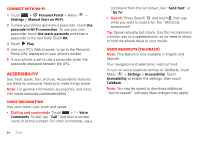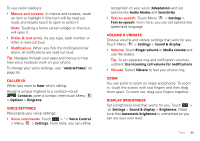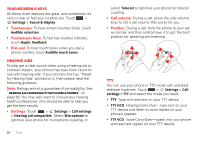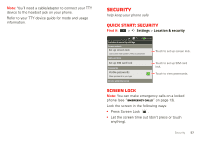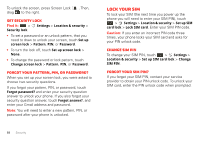Motorola TITANIUM User Manual - Page 56
Accessibility
 |
View all Motorola TITANIUM manuals
Add to My Manuals
Save this manual to your list of manuals |
Page 56 highlights
Connect with Wi-Fi 1 Touch > Personal Portal > Menu > Settings > Manual Start on Wi-Fi. 2 To have your phone generate a passcode, touch Use passcode in Wi-Fi connection. To use your own passcode, touch Use static passcode and enter a passcode in the text field. Touch OK. 3 Touch Play. 4 Use your PC's Web browser to go to the Personal Portal URL displayed on your phone's screen. 5 If your phone is set to use a passcode, enter the passcode displayed beneath the URL. Accessibility See, hear, speak, feel, and use. Accessibility features are there for everyone, helping to make things easier. Note: For general information, accessories, and more, visit www.motorola.com/accessibility Voice recognition Use your voice-just touch and speak. • Dialing and commands: Touch > Voice Commands. To dial, say "Call" and then a contact name or phone number. For other commands, say a 54 Tools command from the list shown, like "Send Text" or "Go To". • Search: Press Search and touch , then say what you want to search for, like "Motorola accessories". Tip: Speak naturally, but clearly. Use the microphone in a similar way to a speakerphone, so no need to shout or hold the phone close to your mouth. Voice readouts (TalkBack) Note: This feature is only available in English and Spanish. Your navigation and selections, read out loud. To turn on voice readouts (similar to TalkBack), touch Menu > Settings > Accessibility. Touch Accessibility to enable the settings, then touch TalkBack. Note: You may be asked to download additional "text-to-speech" software (data charges may apply).