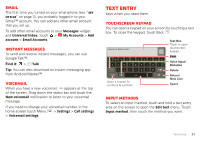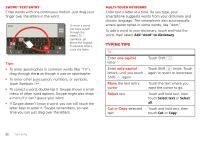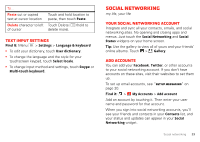Motorola V3 RAZR hot-pink User Guide - Page 20
Create contacts, Edit or delete contacts, Synchronize contacts, Personalize contacts
 |
UPC - 890552608706
View all Motorola V3 RAZR hot-pink manuals
Add to My Manuals
Save this manual to your list of manuals |
Page 20 highlights
• To change which group of contacts is shown (All, Facebook, and so on) touch the filter name at the top. • To change how you view the list of contacts, flick left or right at the bottom of the screen to select History (recently used), A-Z (list without status), or Status (list with status). Create contacts Find it: > Contacts > AAddddccoonntatactct Google contact from [email protected] First name Last name Phone Home Phone Email Home Email Postal address Organization Save Cancel Select a picture for the contact. Add more name details. Add another number. Remove this number. Set the number type. Touch any entry area to open the touchscreen keypad. When you're finished, touch Save. Where are contacts saved? Your smartphone saves new contacts in its memory and on the Google Server or Backup Assistant™, if you have a subscription. It also updates your social networking account. Edit or delete contacts Find it: > Contacts Touch the contact, then touch Menu or Delete contact. > Edit contact Synchronize contacts When you change one of your contacts, your smartphone automatically updates your other social networking accounts. When you change a social networking friend, your smartphone updates your contacts. Personalize contacts Find it: > Contacts Add a photo: Touch the contact, touch Menu contact, then touch . > Edit Set a ringtone: Touch the contact, then touch Menu > Options > Ringtone. 18 Contacts