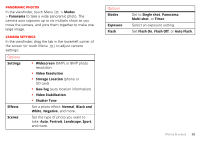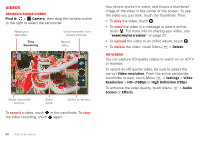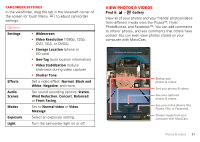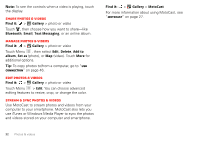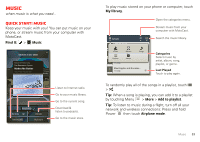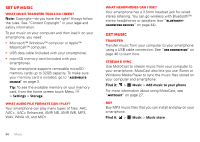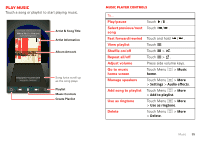Motorola V3 RAZR hot-pink User Guide - Page 36
Set up music, Get music, What music transfer tools do I need?, What audio file formats can I play?
 |
UPC - 890552608706
View all Motorola V3 RAZR hot-pink manuals
Add to My Manuals
Save this manual to your list of manuals |
Page 36 highlights
Set up music What music transfer tools do I need? Note: Copyright-do you have the right? Always follow the rules. See "Content Copyright" in your legal and safety information. To put music on your computer and then load it on your smartphone, you need: • Microsoft™ Windows™ computer or Apple™ Macintosh™ computer. • USB data cable (included with your smartphone). • microSD memory card (included with your smartphone). Your smartphone supports removable microSD memory cards up to 32GB capacity. To make sure your memory card is installed, go to "Assemble & charge" on page 3. Tip: To see the available memory on your memory card, from the home screen touch Menu > Settings > Storage. What audio file formats can I play? Your smartphone can play many types of files: AAC, AAC+, AAC+ Enhanced, AMR NB, AMR WB, MP3, WAV, WMA v9, and MIDI. What headphones can I use? Your smartphone has a 3.5mm headset jack for wired stereo listening. You can go wireless with Bluetooth™ stereo headphones or speakers (see "Bluetooth™ handsfree devices" on page 44). Get music Transfer Transfer music from your computer to your smartphone using a USB cable connection. See "USB connection" on page 46 to learn how. Stream & sync Use MotoCast to stream music from your computer to your smartphone. MotoCast also lets you use iTunes or Windows Media Player to sync the music files stored on your computer and smartphone. Find it: > Music > Add music to your phone For more information about using MotoCast, see "MotoCast" on page 27. Buy Buy MP3 music files that you can install and play on your smartphone. Find it: > Music > Music store 34 Music