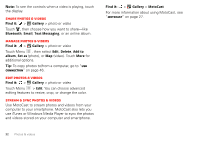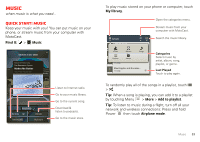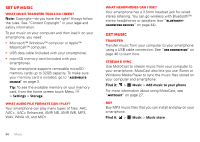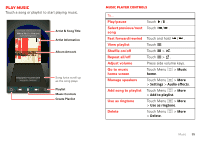Motorola V3 RAZR hot-pink User Guide - Page 39
Connect, Play web videos, Downloads, Browser options, YouTube™, Wi-Fi networks, available
 |
UPC - 890552608706
View all Motorola V3 RAZR hot-pink manuals
Add to My Manuals
Save this manual to your list of manuals |
Page 39 highlights
Connect Your smartphone uses the mobile phone network (over the air) or a Wi-Fi connection to automatically access the Web. Note: Your service provider may charge to surf the Web or download data. If you want to use a Wi-Fi network for faster Internet access, touch the status bar at the top of the home screen and drag it down. Touch the Wi-Fi networks available notification to select a preferred network. For more info, see "Wi-Fi networks" on page 42. Note: If you can't connect, contact your service provider. Play web videos The browser features the Adobe™ Flash™ Player, which adds animation, video, and interactivity to web pages. Touch to begin video playback. Double-tap the video during playback to enlarge it for better viewing. Downloads To download files in your browser, touch a file link or touch and hold a picture to choose Save image. To see the files you downloaded, touch > Downloads. Touch and hold an item to open it, see details, or remove it from the list. You can download "Apps & updates" on page 10. Browser options Touch Menu to see browser options: Options New window Bookmarks Windows Refresh Forward Open a new browser window. See your bookmarks. View open browser windows. Reload the current page. Go forward through viewed pages (touch Back to go back). More View additional browser options. YouTube™ Share videos with YouTube users everywhere. You don't need a YouTube account to browse and view videos. Find it: > YouTube Note: If you want a YouTube account, go to www.youtube.com. To create an account or sign in, touch Menu > My account. To Browse or Upload videos, touch Menu . Web 37