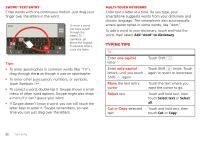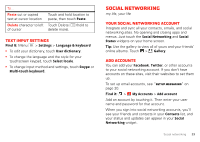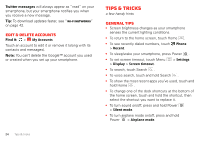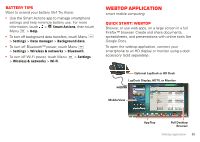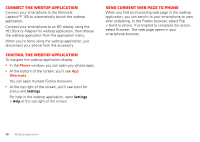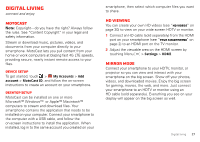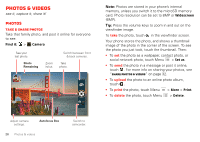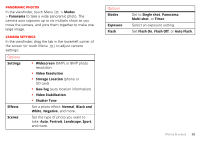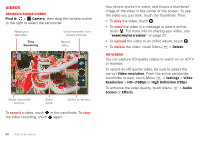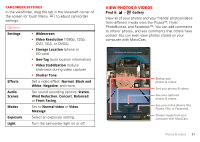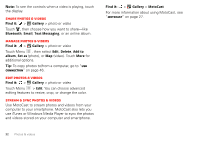Motorola V3 RAZR hot-pink User Guide - Page 29
Digital living, MotoCast, HD viewing, Mirror mode
 |
UPC - 890552608706
View all Motorola V3 RAZR hot-pink manuals
Add to My Manuals
Save this manual to your list of manuals |
Page 29 highlights
Digital living connect and enjoy MotoCast Note: Copyright-do you have the right? Always follow the rules. See "Content Copyright" in your legal and safety information. Stream or download music, pictures, videos, and documents from your computer directly to your smartphone. MotoCast lets you pull content from your home or work computers at blazing fast 4G LTE speeds, providing secure, nearly instant remote access to your files. DEVICE SETUP To get started, touch > My Accounts > Add Account Manager account > MotoCast ID, and follow the on-screen instructions to create an account on your smartphone. DESKTOP SETUP MotoCast can be installed on one or more Microsoft™ Windows™ or Apple™ Macintosh™ computers to stream and download files. Your smartphone contains the application that needs to be installed on your computer. Connect your smartphone to the computer with a USB cable, and follow the on-screen instructions to install the application. When installed, log in to the same account you created on your smartphone, then select which computer files you want to share. HD viewing You can create your own HD videos (see "HD videos" on page 30) to view on your wide screen HDTV or monitor. 1 Connect an HD cable (sold separately) from the HDMI port on your smartphone (see "Your smartphone" on page 2) to an HDMI port on the TV monitor. 2 Adjust the viewable area on the HDMI screen by touching Menu > Settings > HDMI. Mirror mode Connect your smartphone to your HDTV, monitor, or projector so you can view and interact with your smartphone on the big screen. Show off your photos, videos, and downloaded movies. Enjoy the big screen for gaming, movies, the web, and more. Just connect your smartphone to an HDTV or monitor using an HD cable (sold separately). Everything you see on your display will appear on the big screen as well. Digital living 27