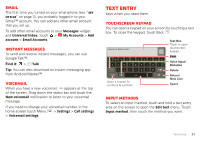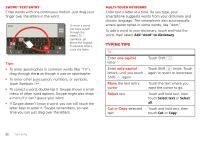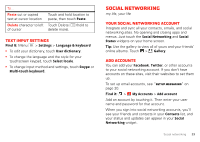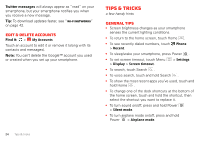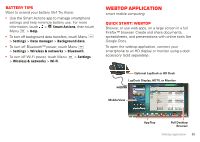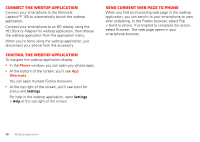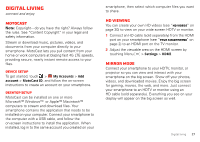Motorola V3 RAZR hot-pink User Guide - Page 24
Typing tips, Swype™ text entry, Multi-touch keyboard
 |
UPC - 890552608706
View all Motorola V3 RAZR hot-pink manuals
Add to My Manuals
Save this manual to your list of manuals |
Page 24 highlights
Swype™ text entry Enter words with one continuous motion. Just drag your finger over the letters in the word. Anne Done 1 2 3 4 5 6 7 8 9 0 q we r t y u i o p a@ $ & - ( ) : ; " sdf gh j k l n EN ! # = / zxcvb + ? m i = @ # To enter a word, just trace a path through the letters. To capitalize, go above the keypad. For double letters, circle the letter. Tips: • To enter apostrophes in common words (like "I'll"), drag through the n as though it was an apostrophe. • To enter other punctuation, numbers, or symbols, touch Symbols . • To correct a word, double-tap it. Swype shows a small menu of other word options. Swype might also show a menu if it can't guess your word. • If Swype doesn't know a word, you can still touch the letter keys to enter it. Swype remembers, so next time you can just drag over the letters. Multi-touch keyboard Enter text a letter at a time. As you type, your smartphone suggests words from your dictionary and chosen language. The smartphone also automatically enters apostrophes in some words, like "dont." To add a word to your dictionary, touch and hold the word, then select Add "word" to dictionary. Typing tips To... Enter one capital letter Enter only capital letters, until you touch Shift again Move the text entry cursor Select text Cut or Copy selected text Touch Shift . Touch Shift twice. Touch again to revert to lowercase. Touch the text where you want the cursor to go. Touch and hold text, then touch Select text or Select all. Touch and hold text, then touch Cut or Copy. 22 Text entry