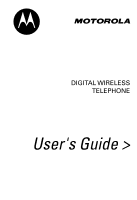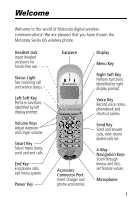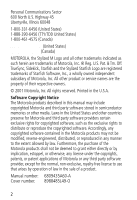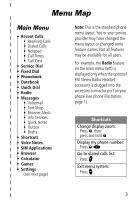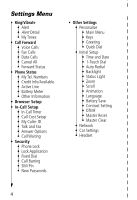Motorola V66 User Manual
Motorola V66 - Cell Phone - GSM Manual
 |
View all Motorola V66 manuals
Add to My Manuals
Save this manual to your list of manuals |
Motorola V66 manual content summary:
- Motorola V66 | User Manual - Page 1
DIGITAL WIRELESS TELEPHONE User's Guide > - Motorola V66 | User Manual - Page 2
- Motorola V66 | User Manual - Page 3
Motorola Series 66 wireless phone. Headset Jack Insert headset accessory for hands-free use. Status Light See incoming call and service status calls. End Key End phone calls, exit menu system. Power Key Earpiece Accessory Connector Port Insert charger and phone accessories. Display Menu Key Right - Motorola V66 | User Manual - Page 4
, any license under the copyrights, patents, or patent applications of Motorola or any third party software provider, except for the normal, non-exclusive, royalty-free license to use that arises by operation of law in the sale of a product. Manual number: 6809435A60-A Cover number: 8988485L49-O 2 - Motorola V66 | User Manual - Page 5
standard phone menu layout. You or your service provider may have changed the menu layout or changed some feature names. Not all features may be available for all users. For example, the Radio feature on the main menu (left) is displayed only when the optional FM Stereo Radio Headset accessory is - Motorola V66 | User Manual - Page 6
Info/Available • Active Line • Battery Meter • Other Information • Browser Setup • In-Call Setup • In-Call Timer • Call Cost Setup • My Caller ID • Talk and Fax • Answer Options • Call Waiting • Security • Phone Lock • Lock Application • Fixed Dial • Call Barring • SIM Pin • New Passwords • Other - Motorola V66 | User Manual - Page 7
Contents Menu Map 3 About This Guide 10 Safety and General Information 12 Getting Started 19 What's in the Box 19 Installing the SIM Card 19 Installing the Battery 21 Charging the Battery 22 Turning Your Phone On 23 Sending a Call 24 Ending a Call 24 Receiving a Call 25 Displaying Your - Motorola V66 | User Manual - Page 8
51 Choosing a Text Mode 51 Tap Method 52 Symbol Mode 55 Predictive Text Entry with iTAP™ Software 56 Menu Feature Descriptions 61 Recent Calls 77 Viewing the Received Calls or Dialed Calls List 77 Using the Notepad 80 Viewing and Resetting Call Timers 81 Viewing and Resetting Call Costs 83 - Motorola V66 | User Manual - Page 9
a Phonebook Entry 90 Editing a Phonebook Entry 91 Deleting a Phonebook Entry 92 Copying Phonebook Entries Between the Phone and SIM Card 92 Checking Phonebook Capacity 95 Synchronizing with TrueSync Software 96 Setting Up the Phonebook 96 Datebook 98 Week View 98 Day View 99 Event View 99 - Motorola V66 | User Manual - Page 10
115 Shortcuts 116 Standard Shortcuts 116 User-Settable Shortcuts 116 Creating a Shortcut 117 Using Shortcuts 119 Voice Notes 120 Recording a Voice Note 120 Viewing the Voice Notes List 121 Playing a Voice Note 122 Locking and Unlocking - Motorola V66 | User Manual - Page 11
a Soft Key Function 146 Hands-Free Use 147 Data and Fax Calls 150 Connecting Your Phone to an External Device 150 Sending a Data Code or Password 155 If You Forget a Code or Password 156 Locking and Unlocking Your Phone 157 Barring Calls 158 Protecting the SIM Card 159 Troubleshooting - Motorola V66 | User Manual - Page 12
features in your Motorola phone. A reference guide for your phone is also available that explains the phone's features in more detail. To obtain a copy of the reference guide or another copy of this user guide, see the Motorola Web site at: http://motorola.com/consumer/manuals (United States) http - Motorola V66 | User Manual - Page 13
, SIM card, and/or subscription-dependent features. These features may not be offered by all service providers in all geographical areas. Contact your service provider for information about availability. Optional Accessories Features marked with this label require the use of an optional Motorola - Motorola V66 | User Manual - Page 14
USING YOUR PHONE. RF Operational Characteristics Your phone contains a transmitter and a receiver. When it is ON, it receives and transmits radio frequency (RF) energy. The phone phone, the system handling your call controls the power levels at which your phone Energy Your Motorola phone is designed - Motorola V66 | User Manual - Page 15
Protection (ICNIRP) 1998 • Ministry of Health (Canada) Safety Code 6. Limits of Human Exposure to Radiofrequency Electromagnetic Fields in the Frequency always adhere to the following procedures: Portable Phone Operation and EME Exposure Antenna Care Use only the supplied or an approved replacement - Motorola V66 | User Manual - Page 16
-supplied or approved clip, holder, holster, case, or body harness for this product. Use of non-Motorola-approved accessories may exceed FCC/Health Canada RF exposure guidelines. If you do not use a body-worn accessory, and are not holding the phone in the normal use position at the ear, ensure the - Motorola V66 | User Manual - Page 17
in any facility where posted notices instruct you to do so. Hospitals or health care facilities may be using equipment that is sensitive to external RF energy. Aircraft When instructed to do so, turn off your phone when on board an aircraft. Any use of a phone must be in accordance with applicable - Motorola V66 | User Manual - Page 18
more than six inches (15 centimeters) from your pacemaker when the phone is turned ON. • NOT carry the phone in the breast pocket. • use the ear opposite the pacemaker to minimize the potential for interference. • turn OFF the phone immediately if you have any reason to suspect that interference is - Motorola V66 | User Manual - Page 19
prior to entering any area with a potentially explosive atmosphere, unless the phone is a model specifically identified as being "Intrinsically Safe." Do not remove, install, or charge batteries in such areas. Sparks in a potentially explosive atmosphere can cause an explosion or fire resulting in - Motorola V66 | User Manual - Page 20
off two-way radio." Obey all signs and instructions. Operational Cautions Antennas Do not use any portable phone that has a damaged antenna. If a damaged antenna comes into contact with your skin, a minor burn can result. Batteries All batteries can cause property damage and/or bodily injury such - Motorola V66 | User Manual - Page 21
a battery and a charger. Other accessory options can customize your phone for maximum performance and portability. To purchase Motorola Original™ accessories, please contact the Motorola Customer Call Center at 1-800-331-6456 in the United States or 1-800-461-4575 in Canada. Installing the SIM Card - Motorola V66 | User Manual - Page 22
This 2 Slide the SIM card door down (toward the base of the phone) and lift open. 3 Insert the SIM card into the SIM card door with the notch in the upper left corner and the gold plate facing down. 4 Close the SIM card door and slide it up to lock the SIM card in place. 5 Replace the SIM card cover - Motorola V66 | User Manual - Page 23
phone is designed to be used only with Motorola Original batteries and accessories. We recommend that you store batteries in their protective cases when not in use. Do This 1 Remove the battery from its protective clear plastic case. 2 Insert the tabs at the base of the battery into the slots at - Motorola V66 | User Manual - Page 24
the Battery Before you can use your phone, you need to install and charge the battery. Do This 1 Plug the travel charger into your phone with the release tab facing up. 2 Plug the other end of the travel charger into the appropriate electrical outlet. 3 When your phone indicates that the battery is - Motorola V66 | User Manual - Page 25
. See the "Battery Level Indicator" item on page 28. Turning Your Phone On Do This 1 Open your phone 2 Press and hold P (the power key) To expose the keypad turn on your phone Power key 3 If necessary, enter unlock your SIM card your SIM card PIN Caution: If you enter an code and press OK - Motorola V66 | User Manual - Page 26
Getting Started Sending a Call To call a number, your phone must be turned on, have a SIM card inserted, be unlocked, and have a network connection with adequate signal strength. Press 1 keypad keys 2 N (send key) To dial the phone number (up to 32 digits) Tip: If you make a mistake, press - Motorola V66 | User Manual - Page 27
, your phone rings and/or vibrates and displays an incoming call message. Press N or ANSWER (+) To answer the call Displaying Your Phone Number From the idle display: Press M # To see your phone number Note: Your phone number must be programmed on your SIM card in order to use this feature - Motorola V66 | User Manual - Page 28
using your phone. Messages, phone numbers, and menu options appear in the middle of the display. Text labels at the bottom corners of the display show the key and menu key labels, see "Using the Menu" on page 47. Some of the phone functions described in this guide must be performed from the idle - Motorola V66 | User Manual - Page 29
About Your Phone — In Use Indicator ˜ Roam Indicator ™ Message Waiting Indicator – Signal Strength Indicator Ÿ Alert Setting Indicator 12:00am GPRS š Voice Message Waiting Indicator › Battery Level Indicator ž Clock Menu Indicator œ GPRS Indicators – Signal Strength Indicator Shows the - Motorola V66 | User Manual - Page 30
possible when you see the Low Battery warning message. Note: When you charge the battery, the battery level indicator instead shows how much of the charging process is complete. See "Charging the Battery" on page 22. œ GPRS Indicators Your service provider may use one of these indicators to indicate - Motorola V66 | User Manual - Page 31
ring u Ring and vibrate Changing the Zoom Setting You can set your phone's display to show either three lines or two lines of text plus soft key labels. Three you have an incoming call or message, or when your phone is roaming (using a non-home system). The light changes color to indicate different - Motorola V66 | User Manual - Page 32
roaming, non-home system no service text or voicemail message received Note: You can turn off the status light indicator to increase your phone's standby time (the length of time that your phone's battery retains power when the phone is turned on but is not in use). See the "Status Light" item - Motorola V66 | User Manual - Page 33
way to perform many basic phone functions. It's called the Smart smart key because it key anticipates the next action you are likely to perform. For example, if you highlight an item and press the smart key, the smart key selects the highlighted item. You can use the smart key to send - Motorola V66 | User Manual - Page 34
or short-circuit the battery terminals. To maximize your battery's performance: • Always use Motorola Original™ batteries and battery chargers. The phone warranty does not cover damage caused from using non-Motorola batteries and/or battery chargers. • New batteries or batteries that have been - Motorola V66 | User Manual - Page 35
• The more you talk on the phone or use phone features (like sending text messages), the less standby time your battery has. You can also extend battery life by turning off the status light. (See the "Status Light" item on page 73.) The rechargeable batteries that power this product must be disposed - Motorola V66 | User Manual - Page 36
list scroll to the entry you want to call redial the highlighted number Using Automatic Redial If you receive a busy signal, your phone displays the message Call Failed. When automatic redial is turned on, your phone automatically makes a number of redial attempts until the call goes through. When - Motorola V66 | User Manual - Page 37
Sending and Receiving Calls You must turn on automatic redial to use this feature. See the "Auto Redial" item on page 73 to turn on automatic redial. When automatic redial is turned off, you can manually activate the feature to redial a phone number. When you hear a busy signal and see the Call - Motorola V66 | User Manual - Page 38
programs one or more emergency phone numbers (such as 911) that you can call under any circumstances. You can dial and call the emergency number even when your phone is locked, when you are prompted to enter a code or password, when the SIM card is not inserted in your phone, or when the SIM card - Motorola V66 | User Manual - Page 39
that you simply entered but did not call. These digits remain in the notepad even when you turn off the phone. You can use the notepad to store a phone number that you intend to call later (such as a phone number told to you by the other party during a call). To retrieve these digits, see - Motorola V66 | User Manual - Page 40
To cancel the incoming call Depending on your phone settings and the type of subscription you have with your service provider, the call may be forwarded to the speed dial number for the phonebook entry you want to call, you can use the speed dial feature. Press 1 keypad keys 2# 3N To enter the one - Motorola V66 | User Manual - Page 41
1 through 9 in the phonebook, see "Storing a Phonebook Entry" on page 86. Note: You must specify which phone number list you want to use with this feature: phone memory phonebook, or SIM card phonebook. See "1-Touch Dial Preference" on page 97. Dialing a Number In a Text Message If you receive - Motorola V66 | User Manual - Page 42
the number in the message If the message contains more than one phone number, press S to scroll to a number and then press SELECT access code for the country from which you are calling While dialing (with digits visible in the display): Do This Press M > Attach Number Press M > Hide ID/Show ID - Motorola V66 | User Manual - Page 43
when making a call that requires you to dial and send additional digits (for example, to make a calling card call, or to retrieve messages from an answering machine): • Pause tells your phone to wait until the call connects before it automatically sends the next digit(s) in a series. • Wait tells - Motorola V66 | User Manual - Page 44
number using the voice dial feature See "Recording a Voice Name For a Phonebook Entry" on page 89. Press M > Service Dial > entry to call Press M > Fixed Dial > entry to call Press M > Recent Calls > Received Calls or Dialed Calls > entry to call a service dial number programmed on the SIM card - Motorola V66 | User Manual - Page 45
On a Call Using Call Waiting If you subscribe to call waiting, an alert tone sounds while you are on a call to indicate the two calls end the call that is on hold You must activate call waiting in order to use the feature. See the "Call Waiting" item on page 70 to activate call waiting. 43 - Motorola V66 | User Manual - Page 46
Using Features While On a Call Making a Conference Call To talk to more than one the number put the first call on hold Your phone displays a l (flashing phone) indicator next to the call on hold. dial the next person's number call the number Your phone displays a W (active call) indicator next to the - Motorola V66 | User Manual - Page 47
Using Features While On a Call Transferring a Call While you are on a call, you can transfer the call to another phone by first talking to the person who answers the other phone, or by directly transferring the call. Announce the Call Transfer You can talk to the person who answers the other phone - Motorola V66 | User Manual - Page 48
Using Features While On a Call Do Not Announce the Call Transfer You can directly transfer a call without talking to the person who answers. Find the Feature M > Transfer Press 1 keypad keys 2N To enter the phone number where you are transferring the call dial the phone number Your phone displays - Motorola V66 | User Manual - Page 49
to a Feature You can access many of your phone's features by using these keys to move through the menu system: Exit the menu system without making changes, return to the idle display. Main Menu ) Recent Calls ) Service Dial )EXIT) SELECT Menu Key Enter the menu system, or open a sub-menu, when M - Motorola V66 | User Manual - Page 50
Using the Menu This guide shows you how to navigate to a specific menu feature as follows: Find the Feature M > Recent Calls > Dialed Calls The > symbol means that you should scroll to and select the feature. This example shows that you must press M, scroll to and select Recent Calls, then scroll - Motorola V66 | User Manual - Page 51
Using the Menu • In an alphabetized list, press a key multiple times to cycle through the letters on the key and highlight the closest matching list item. - Motorola V66 | User Manual - Page 52
Using the Menu The message center lets you compose and send text messages. (See "Entering Text" on page 51.) A flashing cursor shows you where the text will appear: Flashing cursor indicates Msg: insertion point. CANCEL M BROWSE Press CANCEL (-) to exit without making changes. Press M to - Motorola V66 | User Manual - Page 53
numbers, and text messages on your phone. You can enter all characters (letters, numbers, and symbols) using the standard tap method. Other text : iTAP Let the phone predict each word as you enter it, then choose the word from a list (see "Predictive Text Entry with iTAP™ Software" on page 56). - Motorola V66 | User Manual - Page 54
Entering Text Tap Method Tap method is the default standard mode for entering text on your phone. To activate tap method from any text entry screen, press M and select the Tap Method menu option. To enter text using the tap method: Do This 1 Press a number key one or more times 2 Continue to press - Motorola V66 | User Manual - Page 55
Entering Text General Text Entry Rules Use the keypad to enter letters, numbers, symbols, and other characters with the tap method. Press the same key repeatedly to cycle through available characters (see - Motorola V66 | User Manual - Page 56
. • The first character of every sentence is capitalized unless you manually change it. (Press S down to force the character to lowercase while it is highlighted by the block cursor.) Character Chart Use this chart as a guide for entering spaces, numbers, letters, symbols, and other characters with - Motorola V66 | User Manual - Page 57
Entering Text Symbol Mode Your phone provides an alternate way to find and enter symbol characters in a text message. You can view and select from a variety of available symbols. To activate - Motorola V66 | User Manual - Page 58
Entering Text Symbol Chart Use this chart as a guide for entering symbols in symbol mode. 1 space 2 @_\ 3 /:; 4 "&' 5 ()[]{} 6 ¿¡~ 7 = 8 $£¥ 9 #%* 0 +-x*/=>< # § Predictive Text Entry with iTAP™ Software iTAP™ software provides a predictive text entry method that lets you enter the letters of a - Motorola V66 | User Manual - Page 59
Entering Text Enter Words To enter a word with iTAP software: Do This 1 Press a number key one time To enter the first letter of the word The letters associated with the key you pressed are shown - Motorola V66 | User Manual - Page 60
spell the word "act," press 2 2 8. The display shows: Flashing cursor indicates insertion point. Cat Act Bat Abu } at the insertion point. Enter Novel Words You may enter a word that is not in the iTAP software dictionary. If you enter all the letters of a word but the word is not displayed: Do - Motorola V66 | User Manual - Page 61
When you enter punctuation, this space is removed. To enter punctuation with iTAP software: Press 1 or 0 To enter punctuation or other characters as shown in the words in lowercase. To set or adjust character capitalization with iTAP software: Press S up or down To change the words to initial - Motorola V66 | User Manual - Page 62
This 1 Enter the first digit and then highlight it 2 Press number keys 3 Press SELECT (+) To put the iTAP software in number entry mode add digits to the number enter the number at the insertion point Delete Letters and Words Place the cursor to the - Motorola V66 | User Manual - Page 63
more about a specific feature, a reference guide for your phone is also available. To obtain a copy of the reference guide or another copy of this user guide, see the Motorola Web site at: http://motorola.com/consumer/manuals (United States) http://www.motorola.ca/manuals (Canada) or contact the - Motorola V66 | User Manual - Page 64
page 37, and "Using the Notepad" on SIM card. Your service provider can program your SIM card with phone numbers for services such as taxi companies, restaurants, and hospitals. FIXED DIAL M > Fixed Dial Dial or edit numbers in the fixed dial list. When you activate the fixed dial feature, users - Motorola V66 | User Manual - Page 65
in the phonebook list. Fixed dial list entries are stored on your SIM card and do not have Type or Voice Name fields. Note: Employers can use fixed dial to limit employees' phones to a predefined list of numbers, country codes, or other prefixes. PHONEBOOK M > Phonebook Store names and numbers as - Motorola V66 | User Manual - Page 66
Motorola Original™ FM Stereo Radio Headset accessory. This menu feature is displayed only when the FM Stereo Radio Headset is plugged into the accessory connector port on your phone by your micro-browser Info Services Read information services messages (subscription-based broadcast messages - Motorola V66 | User Manual - Page 67
privacy and recording of conversations. SIM APPLICATIONS M > SIM Applications Access information and applications stored on your SIM card. Your SIM card may contain applications that process your outgoing calls, text messages, and other events. Contact your service provider for details. BROWSER - Motorola V66 | User Manual - Page 68
name of the alert profile. See "Ring/Vibrate" on page 136. My Tones M > Settings > Ring/Vibrate > My Tones Create custom alert tones for your phone. See "Use the My Tones Feature" on page 138. 66 - Motorola V66 | User Manual - Page 69
feature is available only if you subscribe to the advice-of-charge feature.) Active Line M > Settings > Phone Status > Active Line Change the active phone line to send and receive calls from either of the available numbers. (This feature is available only for dual-line enabled SIM cards.) 67 - Motorola V66 | User Manual - Page 70
Menu Feature Descriptions Battery Meter M > Settings > Phone Status > Battery Meter View a detailed battery charge meter. Other Information M > Settings > Phone Status > Other Information View your phone's feature specifications (if available from the service provider). BROWSER SETUP M > - Motorola V66 | User Manual - Page 71
timer display Call Cost Setup M > Settings > In-Call Setup > Call Cost Setup Adjust call cost settings. You can assign a credit limit so that your phone displays your remaining credit during calls. Your phone notifies you when you approach your limit, and ends the call when you reach it. Your - Motorola V66 | User Manual - Page 72
> In-Call Setup > My Caller ID Activate and deactivate the display of your phone number as an ID when you call someone. Talk and Fax M > Settings > In-Call Setup > Talk and Fax Activate and deactivate the talk/fax service. Use this feature prior to making a call when you want to talk and then - Motorola V66 | User Manual - Page 73
and unlock specific phone applications (such as phonebook or datebook). When an application is locked, users must enter the unlock code to use SIM PIN M > Settings > Security > SIM PIN Switch SIM card protection on and off, so users must enter the SIM card PIN code when they turn on the phone - Motorola V66 | User Manual - Page 74
Menu Feature Descriptions insert a SIM card. See "Protecting the SIM Card" on page 159. New Passwords M > Settings > Security > New Passwords Change your unlock code (originally set to 1234) or your security code (originally set to 000000). See "Assigning a New Code or Password" on page 155. - Motorola V66 | User Manual - Page 75
time and date 1-Touch Dial Assign the 1-touch dial feature to numbers 1 through 9 in your phone memory phonebook or SIM card phonebook. (See "1-Touch Dial Preference" on page 97.) Auto Redial Use this option to turn on or turn off the automatic redial feature. When you turn on automatic redial - Motorola V66 | User Manual - Page 76
with automated systems that require you to enter a number such as a code, password, or credit card number. Use this option to set DTMF tones to be long, short, or off. Reset all options back to their original factory settings except for the unlock code, security code, and lifetime timer 74 - Motorola V66 | User Manual - Page 77
their original factory settings except for the unlock code, security code, and lifetime timer, and clear all user settings and entries except for information on the SIM card Note: This option erases all user-entered information stored in your phone's memory, including phonebook and datebook entries - Motorola V66 | User Manual - Page 78
kit settings. You can set your phone to route calls directly to the Easy-Install Hands-Free Kit when it detects a connection, and automatically answer calls after two rings. See "Hands-Free Use" on page 147. Note: The use of wireless devices and their accessories may be prohibited or restricted in - Motorola V66 | User Manual - Page 79
Recent Calls You can use the recent calls menu to view received calls or dialed calls, retrieve the last number stored in the notepad, and view or reset call times and costs. Viewing the Received Calls or Dialed Calls List Your phone keeps lists of the numbers from calls you recently received and - Motorola V66 | User Manual - Page 80
Recent Calls Press 4N or right + key or M To call the entry's number Tip: Press and hold N for two seconds to send the entry number as DTMF tones. To activate DTMF tones, see the "DTMF" item on page 74. view the entry's details if View appears above the right + key, or store the entry's details in - Motorola V66 | User Manual - Page 81
then Fax Description Delete all entries in the current list. Hide (or show) your caller ID for the next call. Create a new text message, number. Send the selected number to the network as DTMF tones, for credit card calling or password entry. (This option is available only during an active call.) - Motorola V66 | User Manual - Page 82
Recent Calls Using the Notepad Your phone uses a notepad to store the most recent string of digits entered-either for a phone number that you called or for a number that you entered but did not call. To call the number, create a phonebook entry, or perform other operations - Motorola V66 | User Manual - Page 83
Recent Calls Viewing and Resetting Call Timers Your phone tracks and records call times. Use the recent calls menu to view and reset a call timer. Network connection time is the elapsed time from the moment you connect to your service provider's network to the moment you end the call by pressing - Motorola V66 | User Manual - Page 84
Recent Calls To view a call timer: Find the Feature Press 1S 2 SELECT (+) M > Recent Calls > Call Times To scroll to the timer you want to view view the recorded time To reset the call timer: Press 1 RESET (+) 2 YES (-) To reset the time (if available) confirm the reset 82 - Motorola V66 | User Manual - Page 85
. For GSM advice-of-charge, this is only available if you set a credit limit. Note: Your phone receives cost information from the advice-of-charge feature or third-party prepay software. Date that the available credit expires (available only with a subscription to a prepay option). Amount of the - Motorola V66 | User Manual - Page 86
you want to view view the recorded cost To reset the cost tracker: Press 1 RESET (+) 2 OK (-) To reset the cost (if available) enter your PIN2 code to confirm the reset 84 - Motorola V66 | User Manual - Page 87
Speed No.15# (P) h Mobile BACK M EDIT Z Fax p Pager Return Press M Edit to list to open the entry Phonebook Menu Entry's phone number Entry's speed dial number (P) indicates entry stored in phone memory, (S) indicates SIM memory. Note: Phonebook entries stored on the SIM card do not have - Motorola V66 | User Manual - Page 88
number of 501 or higher to the entry when you create it. The total number of entries you can store on the SIM card is dependent on your service provider. Shortcut: Enter a phone number in the idle display, then press STORE (+) to create a phonebook entry with the number in the No. field. Go directly - Motorola V66 | User Manual - Page 89
This option is not available for entries stored on a SIM card. 8S scroll to the type of phone number 9 SELECT (+) select the number type 10 RECORD Note: This option is not available for name for the entries stored on a SIM card. entry 11 S scroll to Speed No., the number to speed dial the - Motorola V66 | User Manual - Page 90
a different speed number, if desired Note: Entries with a speed dial number from 1 to 500 are stored on the phone. Entries with a speed dial number of 501 or higher are stored on the SIM card. save the modified speed number If your chosen speed number is already assigned to another entry, you are - Motorola V66 | User Manual - Page 91
stored phonebook entry. This lets you use voice dial to call the number without dialing (see "Voice Dial" on page 91). Note: You cannot record a voice name for an entry stored on a SIM card. Tip: Make your voice recording in a quiet location. Hold the phone about four inches (10 centimeters) from - Motorola V66 | User Manual - Page 92
7 Press the voice key and repeat the name To record the voice name The phone displays Press Voice Key then REPEAT name. confirm the voice name The phone displays Trained: Voice Name. Dialing a Phonebook Entry You can use the phonebook list, voice dial, speed dial, or 1-touch dial to call a number - Motorola V66 | User Manual - Page 93
the original entry is deleted. Entries with a speed dial number from 1 to 500 are stored on the phone. Entries with a speed dial number of 501 or higher are stored on the SIM card. • You can also use the following procedure to edit a fixed dial entry by scrolling to and selecting Fixed Dial. Find the - Motorola V66 | User Manual - Page 94
scroll to Delete select Delete confirm the deletion Copying Phonebook Entries Between the Phone and SIM Card You can copy one or more phonebook entries from your phone to the SIM card or from the SIM card to your phone. Notes: • This procedure copies the original entry to a new location. It does not - Motorola V66 | User Manual - Page 95
Phonebook Copy a Single Entry To copy a single phonebook entry from your phone to the SIM card or from the SIM card to your phone: Find the Feature M > Phonebook Press 1S 2M 3S 4 SELECT (+) 5 keypad keys 6 OK (+) To scroll to the entry you want to copy Note: Entries with a speed - Motorola V66 | User Manual - Page 96
entries that you want to copy Note: Entries with a speed dial number from 1 to 500 are stored on the phone. Entries with a speed dial number of 501 or higher are stored on the SIM card. store the number and return to the Copy Entries form scroll to From (end) select From (end) 94 - Motorola V66 | User Manual - Page 97
phonebook entries on your phone and on the SIM card. For entries stored on the phone, your phone displays a memory meter that shows how much memory space remains to store phonebook and datebook entries. For the SIM card, your phone lists the number of phonebook entries used and the number available - Motorola V66 | User Manual - Page 98
or the number of SIM card phonebook entries available. Synchronizing with TrueSync Software You can synchronize phonebook entries between your phone and computer or hand-held device with Starfish TrueSync® software, a Motorola accessory product. See the TrueSync user guide for more information. Note - Motorola V66 | User Manual - Page 99
scroll to the entry you want select the entry you want 1-Touch Dial Preference Your phone lets you specify whether your 1-touch dial entries are located on the phone or the SIM card: Find the Feature M > Settings > Other Settings > Initial Setup Press 1S 2 CHANGE (+) 3S 4 SELECT (+) To scroll - Motorola V66 | User Manual - Page 100
the datebook. Use the Time and Date feature (see page 73) to set the time and date. To schedule or review events in the datebook: Find the Feature M > Datebook Week View When you open the datebook, your phone displays a calendar for the week. Lines or filled boxes under each day indicate scheduled - Motorola V66 | User Manual - Page 101
arrow Return to previous screen { THU 19-NOV } ¥ Joe's B-day 9:00 A Marie,... BACK M VIEW Press M to open the Datebook Menu Day of week Alarm Event Show event details Event View Select an event in the day view and press VIEW (+) to open the detailed event view. You can edit, copy, and - Motorola V66 | User Manual - Page 102
datebook event. All other information is optional. Find the Feature M > Datebook > day M > New See "Selecting a Feature Option" on page 48 for instructions on scrolling to and selecting options. Press 1 CHANGE (+) 2 keypad keys 3 OK (+) 4S 5 DONE (-) To select Title enter a title for the event - Motorola V66 | User Manual - Page 103
Datebook Changing Event Information To change information about an existing event: Find the Feature M > Datebook Press 1 S left or right 2 VIEW (+) 3S 4 VIEW (+) 5 EDIT (+) 6S 7 CHANGE (+) 8 keypad keys 9 DONE (-) To scroll to the scheduled event day display the day view scroll to the event you - Motorola V66 | User Manual - Page 104
display the day view scroll to the event to copy open the Datebook Menu scroll to Copy copy the event confirm the copy Your phone assumes that you want to change the date, and displays the Date field. enter the date information move to the month, day, and year save - Motorola V66 | User Manual - Page 105
to the event to delete open the Datebook Menu scroll to Delete select Delete For non-repeating events, go to step 7. For repeating events, the phone displays a delete event menu: scroll to This Event Only or Repeat Events select the event(s) to delete confirm the deletion The - Motorola V66 | User Manual - Page 106
listen to FM radio stations when the optional Motorola Original™ FM Stereo Radio Headset accessory is plugged into the phone's accessory connector port. Turning the Radio On and Off Press Radio (+) To turn the radio on and off Alternatively, you can use the following procedure: Press 1M 2S 3 On - Motorola V66 | User Manual - Page 107
the station stored at that preset location Sending and Receiving Calls With the Radio On Your phone interrupts the radio signal and rings or vibrates as usual to notify you of an incoming Note: You can use the FM Stereo Radio Headset microphone to converse with the other party during a call 105 - Motorola V66 | User Manual - Page 108
and hold the button on the FM Stereo Radio Headset microphone To end the call Turn the radio off before dialing outgoing calls from the phone keypad. You do not have to turn off the FM radio feature to dial emergency numbers, or numbers selected from your phonebook or other lists - Motorola V66 | User Manual - Page 109
provider for more details. Storing Your Voicemail Number Store your voicemail number in your phone to make it faster and easier to use voicemail. Your voicemail number is provided by your service provider. Find the Feature M > Messages M > VoiceMail Setup Press 1 keypad keys 2 OK (+) To enter - Motorola V66 | User Manual - Page 110
to the message Listening to a Voicemail Message To listen to your voicemail messages at any time: Find the Feature M > Messages > VoiceMail Your phone calls the voicemail phone number you stored. If you do not have a voicemail number stored, the phone guides you through storing a number. 108 - Motorola V66 | User Manual - Page 111
can hold depends on the length of the messages, and the number of other messages and drafts stored in your phone. Note: Your service provider may have already programmed the text message inbox settings for you. Setting Up the Text Message Inbox Find the Feature M > Messages M > Text Msg Setup - Motorola V66 | User Manual - Page 112
Messages-Text Press 6 OK (+) 7 CHANGE (+) 8S 9 OK (+) 10 CHANGE (+) 11 S 12 SELECT (+) 13 S 14 S left or right 15 DONE (-) To store the expiration period change the Reply Type scroll to the default type of replies you want to send-text messages, or other formats store the reply type change the - Motorola V66 | User Manual - Page 113
Inbox" on page 109. When you receive a new message, your phone displays the X (message waiting) indicator and a New Message notification, and gives an alert close the new message notification, read the message, or turn off your phone. (See "Reminders" on page 143.) From the new message notification: - Motorola V66 | User Manual - Page 114
Messages-Text Messages in the text message inbox are sorted from newest to oldest. The oldest messages are deleted as new ones are added. If you want to save a message, you should lock it to prevent it from being overwritten as new messages are received. Find the Feature Press 1S 2 READ (+) 3 SAVE - Motorola V66 | User Manual - Page 115
a copy of the text message, with an empty To field. Lock/Unlock Lock or unlock the message. Store Number Open a new phonebook entry with the message's embedded recipients. The text message feature lets you manually enter each recipient's phone number, or select one or more numbers from the phonebook or - Motorola V66 | User Manual - Page 116
enter manually. select one or more phone numbers from the phonebook or recent calls lists store the number(s) select Msg enter the text message (see "Entering Text" on page 51) Note: Message length is limited. When 40 or fewer characters remain, a two-digit counter at the top of the display shows - Motorola V66 | User Manual - Page 117
Messages-Text Press 8 YES (-) or NO (+) To send the message cancel the message or save it as a draft A saved message is stored in the drafts folder, where you can edit it and send it at a later time. Viewing the Status of Sent Text Messages Text messages that you send are stored in the outbox. To - Motorola V66 | User Manual - Page 118
you like, to mark frequently used menu items. Standard Shortcuts The following shortcuts are pre-programmed in your phone. You cannot edit or delete these your phone number go to the dialed calls list (See "Recent Calls" on page 77.) exit the menu system, return to the idle display User-Settable - Motorola V66 | User Manual - Page 119
to a menu item by saying its shortcut name. Tip: Make your voice recording in a quiet location. Hold the phone about four inches (10 centimeters) from your mouth, and speak directly into the phone's microphone in a normal tone of voice. Do This 1 Press M 2 Scroll to the item to which you want to - Motorola V66 | User Manual - Page 120
not want to assign a voice shortcut or Press S scroll to Voice if you want to assign a voice shortcut 6 Press RECORD (+) begin the recording process The phone displays Press Voice key then say voice shortcut. 7 Press and release the record the shortcut name voice key on the right side of your - Motorola V66 | User Manual - Page 121
select a shortcut from the shortcut list: Find the Feature M > Shortcuts > the shortcut you want Use a Voice Shortcut To use a voice shortcut: Do This 1 Press M 2 Press and release the voice key on the right side of your phone and say the shortcut's name (in two seconds) To open the menu go to - Motorola V66 | User Manual - Page 122
note at any time. There are no pre-recorded voice notes on your phone. Recording a Voice Note Use this procedure to record a voice note when the idle display is visible, or use it during a phone call to record the call. Your phone plays an alert tone to notify the other party that the call is - Motorola V66 | User Manual - Page 123
Voice Notes Viewing the Voice Notes List The voice notes list shows all your voice notes along with other important information and features. Find the Feature M > Voice list or by itself if no voice notes are stored. Select New Voice Note to view instructions on how to record a new voice note. 121 - Motorola V66 | User Manual - Page 124
Notes Press 1S 2 PLAY (+) To scroll to the voice note play the voice note When an optional Motorola Original™ headset accessory or FM Stereo Radio Headset accessory is connected to your phone, voice note playback is automatically routed to the headset. Tip: You can play a voice note while taking - Motorola V66 | User Manual - Page 125
beginning Press any number key to alternately stop and start playback. If the voice note is unlocked, stop playback and display Delete Voice Note? If the voice note is locked, stop playback and unlock voice note. Press right navigation key to fast forward three seconds, resume playing. Press right - Motorola V66 | User Manual - Page 126
Press 1S 2M 3S 4 SELECT (+) To scroll to the voice note you want to lock or unlock open the Voice Notes Menu scroll to Lock or Unlock lock or unlock the voice note You can also lock or unlock a voice note while playing it back. When the playback screen is displayed: Press 1M 2S - Motorola V66 | User Manual - Page 127
. See "Locking and Unlocking a Voice Note" on page 124. Find the Feature M > Voice Notes Press 1S 2M 3S 4 SELECT (+) 5 YES (-) To scroll to the voice note you want to delete open the Voice Notes Menu scroll to Delete or Delete All select the highlighted option The phone displays Delete Voice Note - Motorola V66 | User Manual - Page 128
Micro-Browser The micro-browser lets you access Web pages on your phone. Contact your service provider to set up access, if necessary. Note: Your phone may be configured to use a high-speed GPRS (General Packet Radio Service) network connection. This type of connection can be identified by a é or - Motorola V66 | User Manual - Page 129
following operations on a Web page: Do This Press S Press S and then SELECT (+) Press keypad keys and then OK (+) Press S to scroll to a phone number on a Web page, then press N Press * Press M To scroll through a text message scroll through and select items in a list enter requested information - Motorola V66 | User Manual - Page 130
Calculator You can use your phone as a convenient calculator and currency converter. Calculating Numbers Find the Feature M > Calculator Press 1 number keys 2 S left or right 3 SELECT (+) To enter a number in the calculator - Motorola V66 | User Manual - Page 131
Calculator The calculator can perform the following functions: Function . C CE = + x Ö % ± $ MS MC MR Description Insert a decimal point Clear the calculation Clear entry (replaces the C function when you enter subsequent values in a calculation) Calculate the result Add Subtract Multiply Divide - Motorola V66 | User Manual - Page 132
Calculator Converting Currency The currency converter works just like the calculator, but uses the $ (currency) function: Find the Feature M > Calculator M > Exchange Rate Press 1 number keys 2 OK (+) 3 number keys 4 S left or right 5 SELECT (+) To enter the exchange rate store - Motorola V66 | User Manual - Page 133
contains three games that you can play between phone calls. If you get an incoming call, message, alarm, or alert, the game ends automatically. Selecting and Starting a New Game Find the Feature M > Games Press - Motorola V66 | User Manual - Page 134
at any time. Press BACK (-) or O To end the game session and return to the games menu Playing a Game Blackjack In this classic Las Vegas card game, you play against the dealer to see who can get closer to 21 points without going over. Rules of the game • With each new - Motorola V66 | User Manual - Page 135
score more than 21 points, you go "bust" or lose. • If you get five cards without going bust, you win. • If you and the dealer have the same score, the dealer wins. • You can ask for a "hit" or another card as long as you do not go bust. • As long as the dealer's total is - Motorola V66 | User Manual - Page 136
Your score is the number of guesses it takes to reveal the secret code. • When you submit a guess, you are given clues that indicate cannot make the space blank again. • When you correctly guess the four-symbol code, the display shows your score and the level of your next game. • After you win one - Motorola V66 | User Manual - Page 137
A Games 7A How to Play When the game begins, you see four blank spaces. To play the game: Do This Press S left or right Press S up or down Press GUESS (+) Select > and then press S up or down To move from space to space place a symbol in a space submit a guess (when all four spaces contain - Motorola V66 | User Manual - Page 138
phone rings or vibrates to notify you of an incoming call, message, or other event. This ring or vibration is called an alert. You can select one of five different alert profiles: w Loud ring y Vibrate t Silent x Soft ring u Ring and vibrate The alert setting indicator in your display shows use 136 - Motorola V66 | User Manual - Page 139
the Changed: Alert message. Customize an Alert Profile You can customize a profile by changing the alerts used for specific events (such as incoming calls, text messages, etc.). Your phone includes a variety of preset alert tones and vibrations. Any changes you make are saved to the current alert - Motorola V66 | User Manual - Page 140
Adjusting Your Settings Use the My Tones Feature The my tones feature lets you create up to 32 custom alert tones for your phone. The tones you create appear in the list of available alerts (see "Customize an Alert Profile" on page 137). Creating a Tone Find the Feature M > - Motorola V66 | User Manual - Page 141
Entering Notes To create a new tone, use the keypad keys to enter each note. Press a key multiple times to cycle through its available notes or options (pitch, octave, or length). The default setting for a new tone is a quarter note in octave two. Key Phone Display Description 1 1 set octave one - Motorola V66 | User Manual - Page 142
Adjusting Your Settings Enter a note as follows: Task Change the octave Action Set the new octave (1, 2, or 3) before selecting the note. The new octave applies to the note and all following notes until you change it again. Select the note Press a keypad key to enter a note. (required) Change a - Motorola V66 | User Manual - Page 143
): Press To 1 111 set octave three 2 222 enter a quarter note C 3 3 3 7 7 enter a quarter note E flat 4 4 4 0 0 enter a half rest 5 4 0 0 0 enter a whole note G Phone Display 3 C Eb Rh Gw Playing a Tone Find the Feature Press 1S 2M 3S 4 SELECT (+) M > Settings > Ring/Vibrate > My Tones To - Motorola V66 | User Manual - Page 144
CANCEL (-) To play the tone again return to the my tones list Editing a Tone You cannot edit the standard alert tones included with your phone. To edit a custom tone that you created: Find the Feature M > Settings > Ring/Vibrate > My Tones Press 1S 2 EDIT (+) 3S 4 CHANGE (+) 5 keypad keys 6 OK - Motorola V66 | User Manual - Page 145
Adjusting Your Settings Press 1S 2M 3S 4 SELECT (+) 5 YES (-) To scroll to the tone you want to delete open the My Tones Menu scroll to Delete select Delete confirm the deletion Reminders Reminders are alerts that ring or vibrate to notify you about a voicemail or text message that you have - Motorola V66 | User Manual - Page 146
call forwarding options for voice, fax, or data calls are: All Calls If Unavailable Detailed Off forwards all calls forwards calls if your phone is unavailable uses different forwarding numbers if you are out of range, unable to answer, or busy (voice calls only) does not forward calls Find the - Motorola V66 | User Manual - Page 147
enter forwarding information for other call types. Check Call Forwarding Status Your network may store call forwarding status for you. If you change your phone's call forward settings (see "Set Up or Cancel Call Forwarding" on page 144), then you should confirm that the network call forward status - Motorola V66 | User Manual - Page 148
Data calls confirm that the network settings are correct Reordering Menu Items You can customize the order of the items in your phone's main menu, depending upon your usage. Find the Feature M > Settings > Other Settings > Personalize > Main Menu Press 1S 2 GRAB (+) 3S 4 INSERT (+) To scroll to - Motorola V66 | User Manual - Page 149
-Install Hands-Free Kit for your car, or an optional Motorola Original phone headset. These accessories provide alternative ways for you to use your phone without using your hands. Note: The use of wireless devices and their accessories may be prohibited or restricted in certain areas. Always obey - Motorola V66 | User Manual - Page 150
To scroll to On or Off confirm the setting Power-Off Delay When your phone is connected to the Easy-Install Hands-Free Kit, you can set it to stay phone from draining your vehicle battery by staying on indefinitely, but leaves your phone on long enough that you do not have to re-enter your unlock code - Motorola V66 | User Manual - Page 151
not power off when you turn off the ignition. Be careful not to accidentally drain your vehicle battery if you select this option. Charger Time When your phone is connected to the Easy-Install Hands-Free Kit, you can set it to charge itself for a specified time period after you switch off - Motorola V66 | User Manual - Page 152
data between your phone and a computer or other external device. You can: • synchronize data between your phone and an external device with Starfish TrueSync® software, a Motorola accessory product. See the TrueSync user guide for more information. Note: TrueSync software is designed to synchronize - Motorola V66 | User Manual - Page 153
Serial Cable Use the interchangeable head on the Motorola Multi-Connect Serial Cable to connect a computer, Palm III device, or Palm V device to your phone. Do you. 2 With the Motorola logo and the phone both facing you, plug the detachable head into your phone's accessory connector port. 3 Plug - Motorola V66 | User Manual - Page 154
Install the software from the CD-ROM that comes with your Motorola Original data kit. See the data kit's user guide for more information. Sending a Data or Fax Call You can connect your phone to a computer or hand-held device to send data or a fax from the connected device. Use this feature to - Motorola V66 | User Manual - Page 155
a Data or Fax Call You can connect your phone to a computer or hand-held device to receive data or a fax. Use this feature to transfer data to your computer from another device. Transfer the Data or Fax Connect your phone (see "Connecting Your Phone to an External Device" on page 150). Your - Motorola V66 | User Manual - Page 156
an External Device" on page 150) and do the following: Press 1 keypad keys 2M 3S 4 SELECT (+) 5N To enter the phone number for the call open the Dialing Menu scroll to Talk Then Fax select Talk Then Fax (for the next call only) dial the call - Motorola V66 | User Manual - Page 157
new numbers. Notes: • Your service provider may retain your phone's security code for customer service purposes. In this case, you will not be able to use phone features that require you to enter the security code (such as master clear, master reset, and the unlock code bypass feature). • If the - Motorola V66 | User Manual - Page 158
confirm the new code If You Forget a Code or Password If you forget your security code (originally set to 000000), SIM PIN, SIM PIN2, or call barring password, contact your service provider. If you forget your unlock code, try entering 1234 or the last four digits of your phone number. If that does - Motorola V66 | User Manual - Page 159
Locking and Unlocking Your Phone You can lock your phone manually or set your phone to lock automatically whenever you turn it off. When you try to use a locked phone, it asks you to enter the unlock code. A locked phone still rings or vibrates for incoming calls or messages, but you must unlock it - Motorola V66 | User Manual - Page 160
prompt: Press 1 keypad keys 2 OK (+) To enter your four-digit unlock code The unlock code is originally set to 1234. If necessary, see "If You Forget a Code or Password" on page 156. unlock your phone Barring Calls Call barring lets you restrict outgoing or incoming calls. You can restrict all - Motorola V66 | User Manual - Page 161
(Personal Identification Number) code protects the information stored on your SIM card. When the SIM PIN feature is activated, you must enter your SIM card PIN code each time you turn on the phone or insert a SIM card. Your SIM card PIN code is given to you by your service provider. Find the Feature - Motorola V66 | User Manual - Page 162
unblocking attempt is tried unsuccessfully 10 times, the SIM card is permanently disabled and your phone displays the message SIM Disabled. Press 1 **05* 2 PUK code + * + new PIN code + * + new PIN code + # To open the PIN unblocking editor Your phone prompts you to enter the PIN1 Unblock Sequence - Motorola V66 | User Manual - Page 163
Troubleshooting Check these questions first if you have problems with your phone: Question Is your battery charged? Do you see B in the display? Is the phone set to the proper frequency for your geographical region? Do you have a valid SIM card inserted in your phone? Does the handset have a signal - Motorola V66 | User Manual - Page 164
or battery charger used? Dropping your phone, getting it wet, or using a non-Motorola battery or battery charger can damage the phone. The phone's limited warranty does not cover liquid damage or damage caused from using non-Motorola accessories. The following refer to specific problems: Problem - Motorola V66 | User Manual - Page 165
Troubleshooting Problem I pressed the power key, but nothing happened. The display says: Insert SIM Card or Check SIM Card even though I have inserted my SIM card in the phone. The display says: SIM Blocked. How do I unblock my SIM card? The display says: Enter Unlock Code. How do I unlock my phone - Motorola V66 | User Manual - Page 166
Troubleshooting Problem My phone asks for an unlock code when I try to open a feature. My phone does not ring. My phone If you own the phone but do not know the unlock code, see "If You Forget a Code or Password" on page be set to play a tone even though your phone is set to a silent alert profile. - Motorola V66 | User Manual - Page 167
as bridges, parking garages, or tall buildings. Your phone also may have the Call Barring feature turned on. If you know the unlock code, you can change this setting in the security menu (M > Settings > Security). Also, check to be sure your SIM card is installed and working. Make sure that your - Motorola V66 | User Manual - Page 168
Troubleshooting Problem I cannot open my inbox. How do I see the calls I sent or received? Solution Before you can use text or information services messages, you must set up the appropriate inbox. See "Setting Up the Text Message Inbox" on page 109. To see the most recent calls you - Motorola V66 | User Manual - Page 169
Troubleshooting Problem My phone's display is too dark. Solution You can use the Contrast Setting feature (see page 74) to change the level of contrast in your phone display. You can also use the Backlight feature (see page 73) to change the length of time that your phone's display backlight - Motorola V66 | User Manual - Page 170
to your phone and the larger end to your computer. Finally, your computer may have deactivated the port to save power. Try opening an application that uses the port, like a fax or dial-up application, and your computer will automatically activate the port. Some wireless networks may not support data - Motorola V66 | User Manual - Page 171
Troubleshooting Problem When sending data with the data cable, why does the computer show a connection rate of 19200 Kbps? I can't end my data call by closing the application on my computer. What can I do? I launched the micro-browser but the display says: Network Not Available. I launched the - Motorola V66 | User Manual - Page 172
regardless of age or health. The exposure standard for wireless mobile phones employs a unit of measurement known as the Specific Absorption Rate Tests for SAR are conducted using standard operating positions accepted by the FCC and by Industry Canada with the phone transmitting at its highest certi - Motorola V66 | User Manual - Page 173
review by Industry Canada. The highest SAR value for this model phone when tested for use at the ear is 0.88 W/kg2, and when worn on the body, as described in this user guide, is 0.89 W/kg.2 (Body-worn measurements differ among phone models, depending upon available accessories this model phone is on - Motorola V66 | User Manual - Page 174
or the Canadian Wireless Telecommunications Association (CWTA) Web site: http://www.cwta.ca 1. In the United States and Canada, the SAR limit for mobile phones used by the public is 1.6 watts/kg (W/kg) averaged over one gram of tissue. The standard incorporates a substantial margin of safety to give - Motorola V66 | User Manual - Page 175
whether these products can pose a hazard to health, and what can be done to minimize any potential risk. This information may be used to respond to questions. Why the concern? Mobile phones emit low levels of radio frequency energy (i.e., radio frequency radiation) in the microwave range while being - Motorola V66 | User Manual - Page 176
antenna that is positioned close to the user's head during normal telephone conversation. These types of mobile phones are of concern because of the short distance between the phone's antenna-the primary source of the RF results obtained from animal studies apply to the use of mobile phones. 174 - Motorola V66 | User Manual - Page 177
States, the mobile phone industry has supported research into the safety of mobile phones. This research has resulted in two findings in particular that merit additional study: 1 In a hospital-based, case-control study, researchers looked for an association between mobile phone use and either glioma - Motorola V66 | User Manual - Page 178
of exposure to mobile phone RF on genetic material. These included tests for several kinds of abnormalities, including mutations, chromosomal aberrations, DNA strand breaks, and structural changes in the genetic material of blood cells called lymphocytes. None of the tests showed any effect of - Motorola V66 | User Manual - Page 179
provide the necessary answers to the outstanding questions about the safety of mobile phones. What is known about cases of human cancer that have been reported in users of hand-held mobile phones? Some people who have used mobile phones have been diagnosed with brain cancer. But it is important to - Motorola V66 | User Manual - Page 180
each year. At that rate, assuming 80 million users of mobile phones (a number increasing at a rate of about 1 million per month), about 4800 cases of brain cancer would be expected each year among those 80 million people, whether or not they used their phones. Thus it is not possible to tell whether - Motorola V66 | User Manual - Page 181
public safety. The agency has recommended that the industry: • support needed research into possible biological effects of RF of the type emitted by mobile phones • design mobile phones in a way that minimizes any RF exposure to the user that is not necessary for device function • cooperate in - Motorola V66 | User Manual - Page 182
with a remote antenna to a mobile phone carried at the waist Again, the scientific data do not demonstrate that mobile phones are harmful. But if people are following Web sites: Federal Communications Commission (FCC) RF Safety Program (select "Information on Human Exposure to RF Fields from Cellular - Motorola V66 | User Manual - Page 183
Use and Malignant Brain Tumors. In: State of the Science Symposium;1999 June 20; Long Beach, California. 2. Tice et al. Tests of mobile phone , K, Butler, S, Lim, E, and Varey, A. Effect of a 915-MHz simulated mobile phone signal on cognitive function in man. Int. J. Radiat. Biol., April 8, 1999. 4. - Motorola V66 | User Manual - Page 184
or two-way radios, and certain accessories that are sold with them, such as the battery, battery charger and holster manufactured and/or sold by Motorola (Products). • Batteries. Defects in materials and workmanship in batteries that are manufactured by Motorola and/or sold with Products are covered - Motorola V66 | User Manual - Page 185
Is From the date the Products are purchased by the first end-user: • Products. The warranty is for one year. Exception: The warranty for Spirit GT series and Talkabout series two-way radio accessories is for 90 days. • Software. The warranty is for 90 days. • Repairs/Replacements. The warranty is - Motorola V66 | User Manual - Page 186
or peripheral equipment or software not furnished by Motorola for use with the Products ("ancillary equipment"), or any damage to the Products or ancillary equipment as a result of such use. Among other things, "ancillary equipment" includes batteries, chargers, adaptors, and power supplies - Motorola V66 | User Manual - Page 187
fies or services the Products in any way. Any of these voids the warranty. • Rechargeable batteries that: (a) are charged by other than the Motorola-approved battery charger specified for charging such batteries; (b) have any broken seals or show evidence of tampering; (c) are used in equipment other - Motorola V66 | User Manual - Page 188
to any communication service or signal you may subscribe to or use with the Products. etc. VII. Some Other Limitations This is Motorola's complete warranty for the Products, and service provided by the Products, whether through a service provider or otherwise. No warranty is made that the software - Motorola V66 | User Manual - Page 189
, or other financial loss arising out of or in connection with the ability or inability to use the Products, to the full extent these damages may be disclaimed by law. VIII. Patent and Software Provisions At Motorola's expense, we will defend you, and pay costs and damages that may be finally awarded - Motorola V66 | User Manual - Page 190
software. No other use, including without limitation, disassembly or reverse engineering of such software or exercise of exclusive rights in such software . To obtain information on Motorola Personal Communications Products, including warranty service, accessories and optional Extended Warranties on - Motorola V66 | User Manual - Page 191
TTY (Text Telephone) 1-888-390-6456 To correspond with Motorola about the Products, please write us at http://www.motorola.com or at: In the USA: Motorola, Inc. 600 North U.S. Highway 45 Libertyville, IL 60048 In Canada: Motorola Canada Limited 5875 Whittle Road Mississauga, ON L4Z 2H4 ITC00 - Motorola V66 | User Manual - Page 192
Export Law Assurances This product is controlled under the export regulations of the United States of America and Canada. The Governments of the United States of America and Canada may restrict the exportation or re-exportation of this product to certain destinations. For further information contact - Motorola V66 | User Manual - Page 193
122, 147, 150 standard 19 accessory connector port 1 Add Digits feature automatic redial turning on/off 73 using 34-35 B backlight 73 barring calls 158-159 battery car kit charger time 149 charging 22 extending battery life 30, 32-33, 73 digits after phone number 79 alert profile, setting 136-137 191 - Motorola V66 | User Manual - Page 194
46 ignoring 38 in-call timer 68-69 international access code, dialing 40 placing 24 prefix digits, inserting 40 received using 144-145 call timers described 81 resetting 82 viewing 82 call waiting activating/deactivating 70-71 using 43 caller ID incoming calls 35 outgoing calls 40, 70, 79 calling card - Motorola V66 | User Manual - Page 195
Index car kit automatic answer 147-148 automatic hands-free 148 charger time 149 power-off delay 148-149 clock defined 28 illustration 27 codes. See passwords computer connecting to phone 150-152 synchronizing data 96, 150 conference call 44 contrast, display 74 cost trackers described 83-84 - Motorola V66 | User Manual - Page 196
call 24 Enter Unlock Code message 156, 158 Entry Method menu 56 event alert 137 exchange rate, calculating 130 external device connecting to phone 150-152 88 flashing cursor, defined 50 flip open to answer call 70 turning the phone on 23 FM Stereo Radio Headset 64, 104-106, 122 forwarding calls 144 4- - Motorola V66 | User Manual - Page 197
, 27, 28 GPRS 27, 28, 126 in use 27 menu 26, 27, 28 message waiting 27, 28, 111 missed call 36 ring alert 29, 136 roam 27 signal strength 27 silent alert 29, 136 vibrate alert 29, 136 voice message waiting 27, 28 voice name 85 international access code 40 iTAP software activating 56 - Motorola V66 | User Manual - Page 198
setting 137 L language, setting 74 Last Calls Menu opening 78 options 78-79 left soft key customizing 146-147 functions 1, 47 lock applications 71 phone 157-158 SIM card 159 voice notes 124 lock application feature 71 loud ring alert 29, 136 M making a call 24 master clear 75 master reset 74 Memory - Motorola V66 | User Manual - Page 199
Phonebook Menu 85 rearranging features 146 scroll feature 74 Text Msg Menu 112-113 using features 10, 48-50 Voice Notes Menu 121, 122, 123 menu indicator de illustration 27 micro-browser browser alerts 64 Browser Menu 127 calling a phone number 127 defined 126 functions 127 go back to previous page - Motorola V66 | User Manual - Page 200
, answering calls with 70 language, setting 74 locking 157-158 network settings 75, 161 1-touch dial 39 passwords 155, 156 reset all options 74 security code 156 specifications 68 speed dial, using 38-39 startup greeting 72 time, setting 73 turning on/off 23 unlock code 156 - Motorola V66 | User Manual - Page 201
38, 85, 87-88 speed dial, using 38-39 storing an entry 86-88 synchronizing entries 96, 150 voice name entry 89-90 voice name indicator 85 Phonebook Menu 85 PIN code activating/deactivating 159 defined 159 protecting the SIM card 159 unblocking 159-160 PIN2 code 63 power key 1, 23 predictive text - Motorola V66 | User Manual - Page 202
defined 27 illustration 27 S scroll feature 74 security code 156 send key 1, 24, 25, 77 sending a call 24 service dial defined 62 dialing numbers 42 short message service. See text message shortcuts creating 117-118 standard 116 using 119 Show ID feature 40, 79 signal strength indicator defined 27 - Motorola V66 | User Manual - Page 203
23 precautions 19 protecting 159 service phone numbers 62 SIM Blocked message 23, 159 SIM Disabled message 160 unblocking 159-160 unlocking 23 SIM Disabled message 160 SIM PIN code activating/deactivating 159 protecting the SIM card 159 unblocking 159-160 SIM PIN2 code 63 smart key customizing 146 - Motorola V66 | User Manual - Page 204
Index text (continued) iTAP software predictive text entry 56-60 numeric mode 51 symbol 81 resetting 82 viewing 82 transfer a call 45-46 travel charger, using 22 TrueSync 96, 150 U unblocking the SIM card 159-160 unlock phone 157-158 unlock code 156 V vibrate alert indicator 29, 136 muting 30, 37 - Motorola V66 | User Manual - Page 205
voice note defined 120 deleting 125 locking and unlocking 124 playback controls 123 playback screen 122 playing 122-123 recording 120 viewing voice notes list 121 Voice Notes Menu 121, 122, 123 voice shortcut creating 117-118 defined 117 using 119 voicemail number, storing 107 receiving 107-108 volume - Motorola V66 | User Manual - Page 206
Index 204 - Motorola V66 | User Manual - Page 207
available, these features help you to place your call without taking your attention off the road. 2 When available, use a hands-free device. If possible, add an additional layer of convenience to your wireless phone with one of the many Motorola Original™ hands-free accessories available today. 205 - Motorola V66 | User Manual - Page 208
people you are talking with aware you are driving and suspend conversations which have the potential to divert your attention away from the road. 8 Use your wireless phone to call for help. Dial 9-1-1 or other local emergency number in the case of fire, traffic accident or medical emergencies.* 206 - Motorola V66 | User Manual - Page 209
¢ 9 Use your wireless phone to help others in emergencies. If you see an auto accident, crime in progress or other serious emergency where or a vehicle you know to be stolen, call roadside assistance or other special non-emergency wireless number.* * Wherever wireless phone service is available. 207 - Motorola V66 | User Manual - Page 210
¢ Check the laws and regulations on the use of wireless telephones and their accessories in the areas where you drive. Always obey them. The use of these devices may be prohibited or restricted in certain areas. For more information, please call 1-888-901-SAFE or visit the CTIA Web site - Motorola V66 | User Manual - Page 211
- Motorola V66 | User Manual - Page 212
motorola.com 8988485L49-O
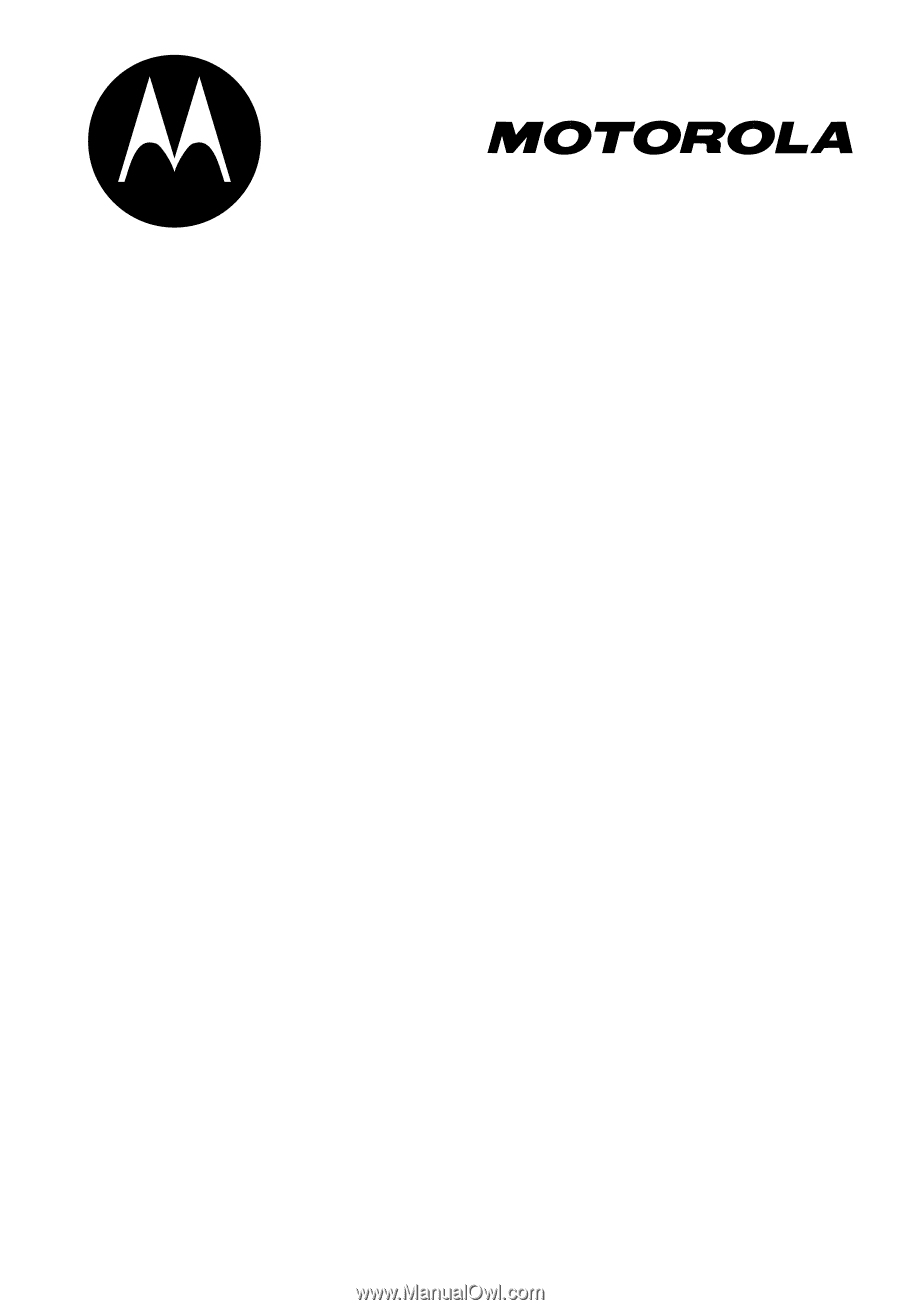
DIGITAL WIRELESS
TELEPHONE
User's Guide >