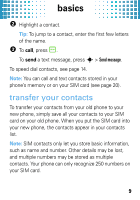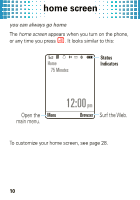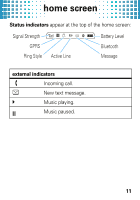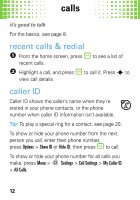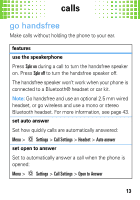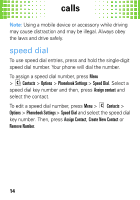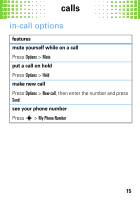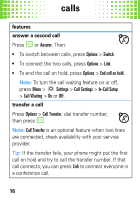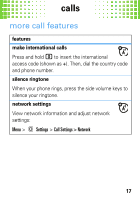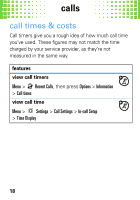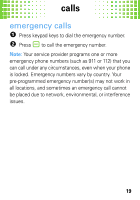Motorola W408g Getting Started Guide - English - Page 16
speed dial - accessories for
 |
View all Motorola W408g manuals
Add to My Manuals
Save this manual to your list of manuals |
Page 16 highlights
calls Note: Using a mobile device or accessory while driving may cause distraction and may be illegal. Always obey the laws and drive safely. speed dial To use speed dial entries, press and hold the single-digit speed dial number. Your phone will dial the number. To assign a speed dial number, press Menu > Contacts > Options > Phonebook Settings > Speed Dial. Select a speed dial key number and then, press Assign contact and select the contact. To edit a speed dial number, press Menu > Contacts > Options > Phonebook Settings > Speed Dial and select the speed dial key number. Then, press Assign Contact, Create New Contact or Remove Number. 14
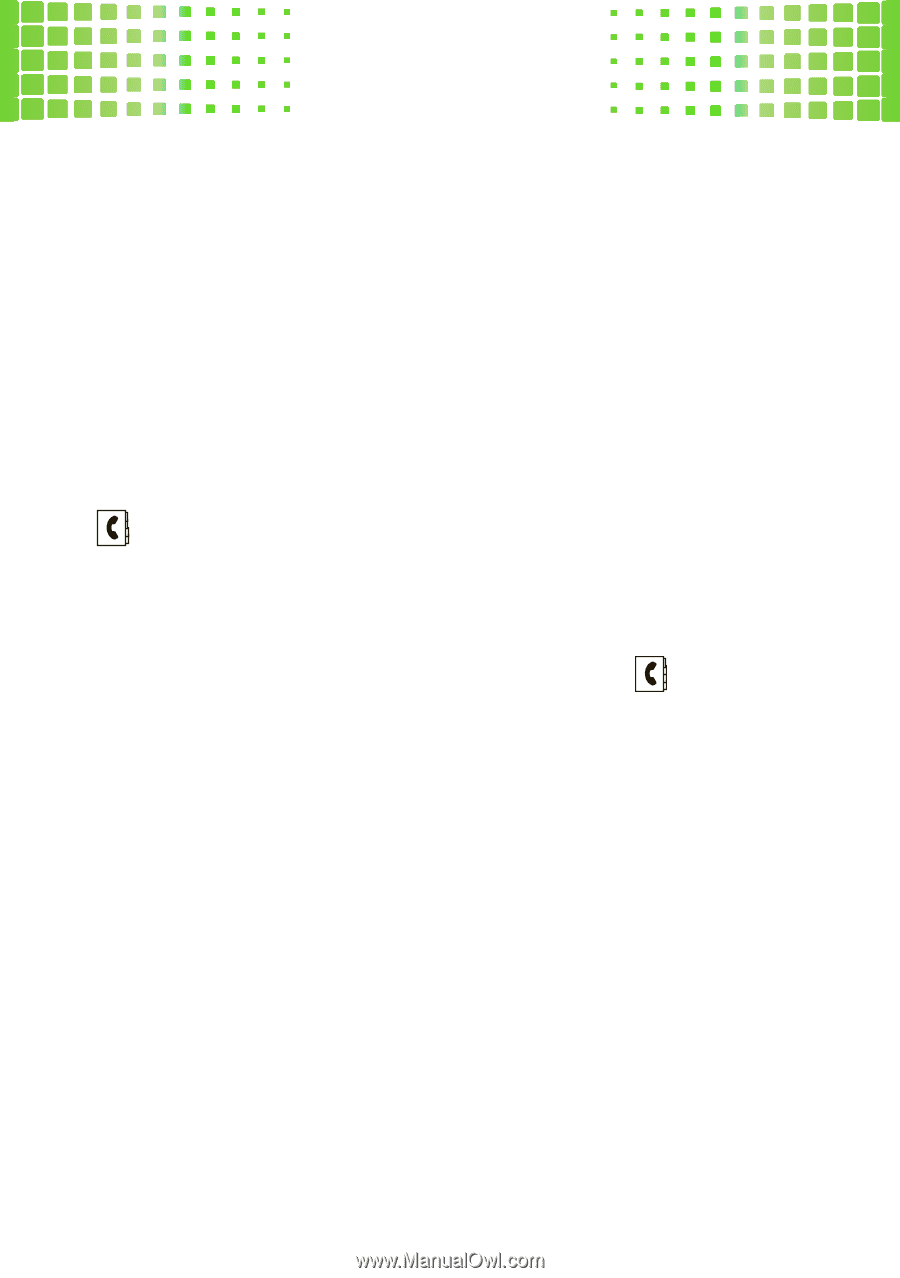
calls
14
Note:
Using a mobile device or accessory while driving
may cause distraction and may be illegal. Always obey
the laws and drive safely.
speed dial
To use speed dial entries, press and hold the single-digit
speed dial number. Your phone will dial the number.
To assign a speed dial number, press
Menu
>
Contacts
>
Options
>
Phonebook Settings
>
Speed Dial
. Select a
speed dial key number and then, press
Assign contact
and
select the contact.
To edit a speed dial number, press
Menu
>
Contacts
>
Options
>
Phonebook Settings
>
Speed Dial
and select the speed dial
key number. Then, press
Assign Contact
,
Create New Contact
or
Remove Number
.