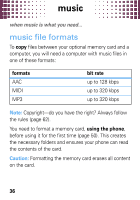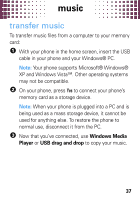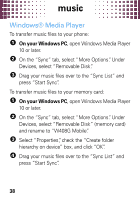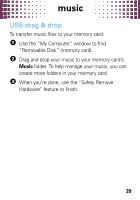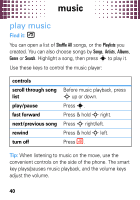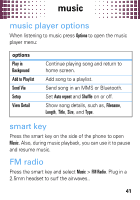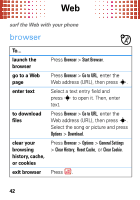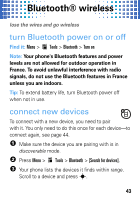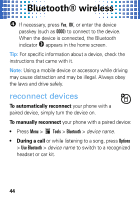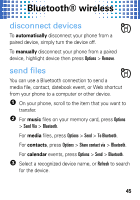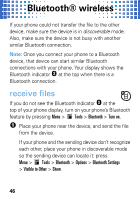Motorola W408g Getting Started Guide - English - Page 43
music player options, smart key, FM radio
 |
View all Motorola W408g manuals
Add to My Manuals
Save this manual to your list of manuals |
Page 43 highlights
music music player options When listening to music press Options to open the music player menu: options Play in Background Add to Playlist Send Via Setup View Detail Continue playing song and return to home screen. Add song to a playlist. Send song in an MMS or Bluetooth. Set Auto repeat and Shuffle on or off. Show song details, such as, Filename, Length, Title, Size, and Type. smart key Press the smart key on the side of the phone to open Music. Also, during music playback, you can use it to pause and resume music. FM radio Press the smart key and select Music > FM Radio. Plug in a 2.5mm headset to surf the airwaves.. 41
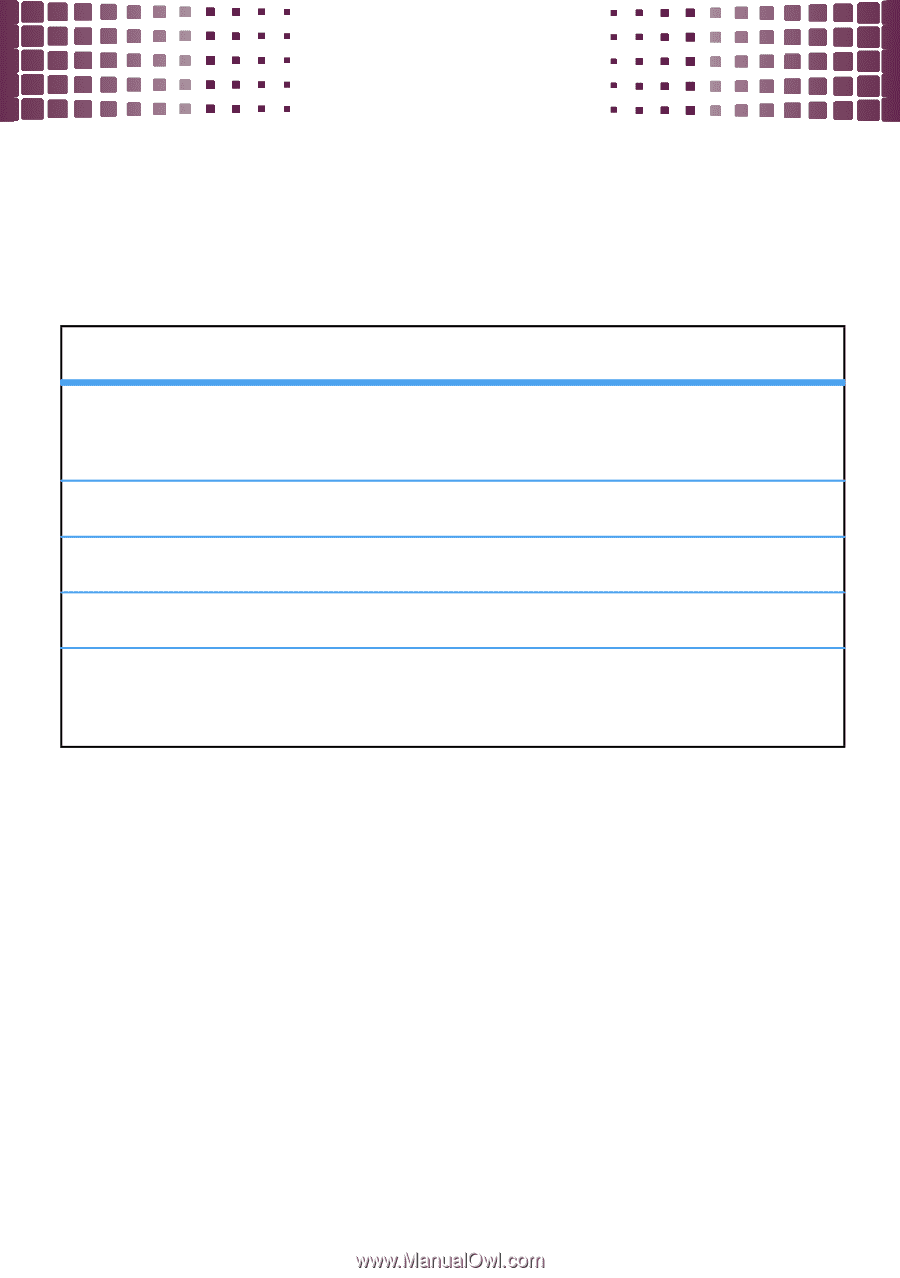
music
41
music player options
When listening to music press
Options
to open the music
player menu:
smart key
Press the smart key on the side of the phone to open
Music
. Also, during music playback, you can use it to pause
and resume music.
FM radio
Press the smart key and select
Music
>
FM Radio
. Plug in a
2.5mm headset to surf the airwaves..
options
Play in
Background
Continue playing song and return to
home screen.
Add to Playlist
Add song to a playlist.
Send Via
Send song in an MMS or Bluetooth.
Setup
Set
Auto repeat
and
Shuffle
on or off.
View Detail
Show song details, such as,
Filename
,
Length
,
Title
,
Size
, and
Type
.