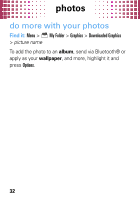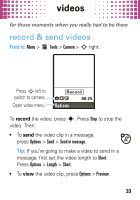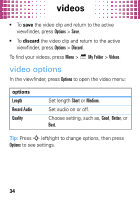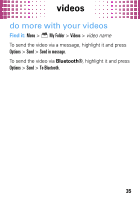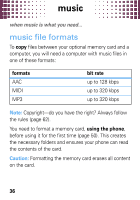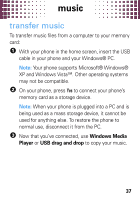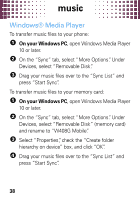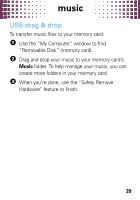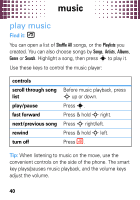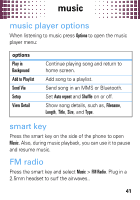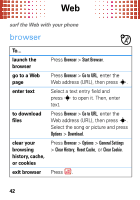Motorola W408g Getting Started Guide - English - Page 39
transfer music - usb cable
 |
View all Motorola W408g manuals
Add to My Manuals
Save this manual to your list of manuals |
Page 39 highlights
music transfer music To transfer music files from a computer to your memory card: 1 With your phone in the home screen, insert the USB cable in your phone and your Windows® PC. Note: Your phone supports Microsoft® Windows® XP and Windows Vista™. Other operating systems may not be compatible. 2 On your phone, press Yes to connect your phone's memory card as a storage device. Note: When your phone is plugged into a PC and is being used as a mass storage device, it cannot be used for anything else. To restore the phone to normal use, disconnect it from the PC. 3 Now that you've connected, use Windows Media Player or USB drag and drop to copy your music. 37
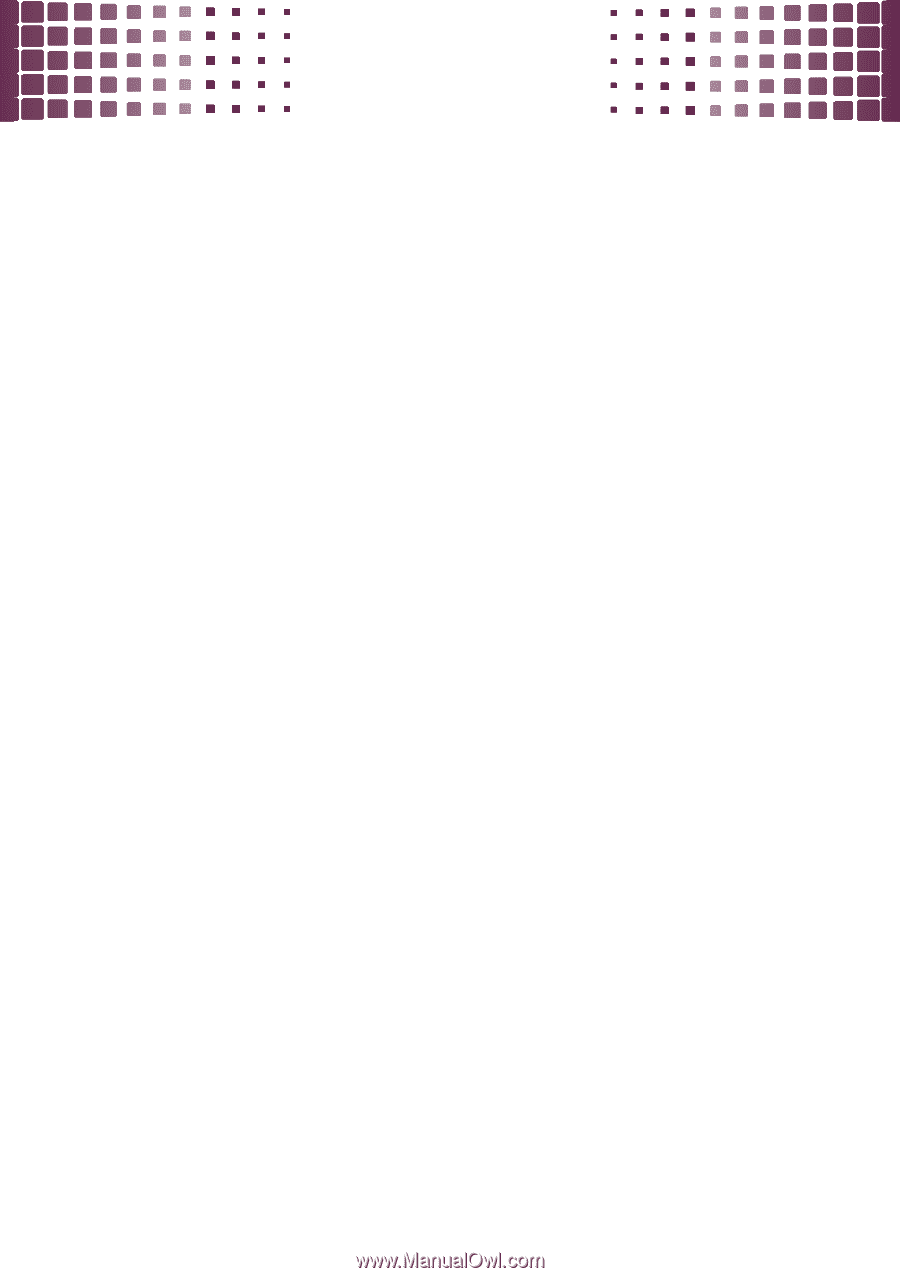
music
37
transfer music
To transfer music files from a computer to your memory
card:
1
With your phone in the home screen, insert the USB
cable in your phone and your Windows® PC.
Note:
Your phone supports Microsoft® Windows®
XP and Windows Vista™. Other operating systems
may not be compatible.
2
On your phone, press
Yes
to connect your phone’s
memory card as a storage device.
Note:
When your phone is plugged into a PC and is
being used as a mass storage device, it cannot be
used for anything else. To restore the phone to
normal use, disconnect it from the PC.
3
Now that you’ve connected, use
Windows Media
Player
or
USB drag and drop
to copy your music.