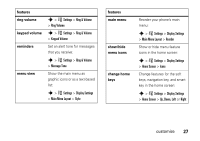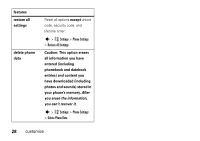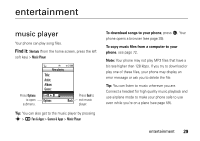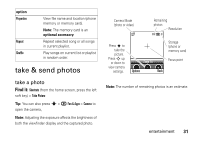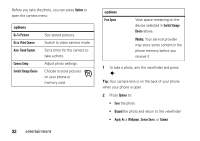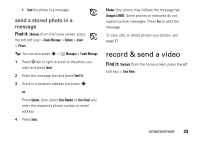Motorola W450 User Guide - Page 34
Go to Video Camera, Switch Storage Device
 |
View all Motorola W450 manuals
Add to My Manuals
Save this manual to your list of manuals |
Page 34 highlights
Before you take the photo, you can press Options to open the camera menu: options Go To Pictures Go to Video Camera Auto-Timed Capture Camera Setup Switch Storage Device See stored pictures. Switch to video camera mode. Set a timer for the camera to take a photo. Adjust photo settings. Choose to store pictures on your phone or memory card. 32 entertainment options Free Space View space remaining on the device selected in Switch Storage Device above. Note: Your service provider may store some content in the phone memory before you receive it. 1 To take a photo, aim the viewfinder and press s. Tip: Your camera lens is on the back of your phone when your phone is open. 2 Press Options to: • Save the photo • Discard the photo and return to the viewfinder • Apply As a Wallpaper, Screen Saver, or Contact