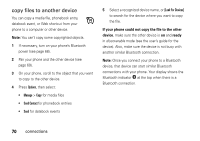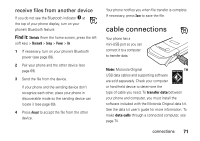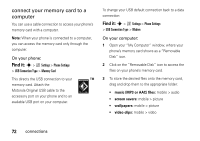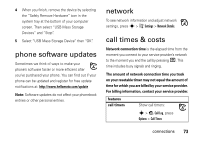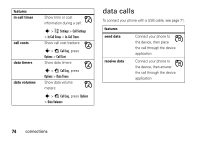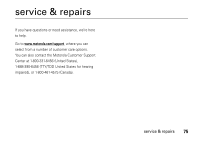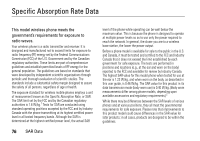Motorola W450 User Guide - Page 73
cable connections, receive files from another device
 |
View all Motorola W450 manuals
Add to My Manuals
Save this manual to your list of manuals |
Page 73 highlights
receive files from another device If you do not see the Bluetooth indicator O at the top of your phone display, turn on your phone's Bluetooth feature: Find it: Shortcuts (from the home screen, press the left soft key) > Bluetooth > Setup > Power > On 1 If necessary, turn on your phone's Bluetooth power (see page 68). 2 Pair your phone and the other device (see page 69). 3 Send the file from the device. If your phone and the sending device don't recognize each other, place your phone in discoverable mode so the sending device can locate it (see page 69). 4 Press Accept to accept the file from the other device. Your phone notifies you when file transfer is complete. If necessary, press Save to save the file. cable connections Your phone has a mini-USB port so you can connect it to a computer to transfer data. Note: Motorola Original USB data cables and supporting software are sold separately. Check your computer or hand-held device to determine the type of cable you need. To transfer data between your phone and computer, you must install the software included with the Motorola Original data kit. See the data kit user's guide for more information. To make data calls through a connected computer, see page 74. connections 71