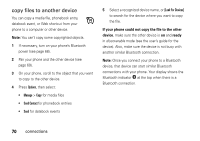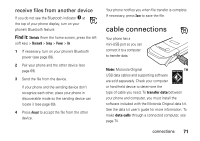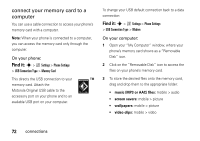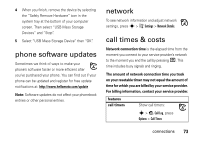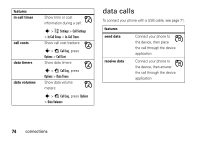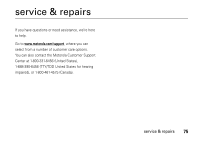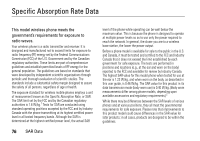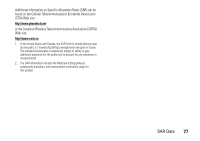Motorola W450 User Guide - Page 74
connect your memory card to a, computer
 |
View all Motorola W450 manuals
Add to My Manuals
Save this manual to your list of manuals |
Page 74 highlights
connect your memory card to a computer You can use a cable connection to access your phone's memory card with a computer. Note: When your phone is connected to a computer, you can access the memory card only through the computer. On your phone: Find it: s > w Settings > Phone Settings > USB Connection Type > Memory Card This directs the USB connection to your memory card. Attach the Motorola Original USB cable to the accessory port on your phone and to an available USB port on your computer. To change your USB default connection back to a data connection: Find it: s > w Settings > Phone Settings > USB Connection Type > Modem On your computer: 1 Open your "My Computer" window, where your phone's memory card shows as a "Removable Disk" icon. 2 Click on the "Removable Disk" icon to access the files on your phone's memory card. 3 To store the desired files onto the memory card, drag and drop them to the appropriate folder: • music (MP3 or AAC) files: mobile > audio • screen savers: mobile > picture • wallpapers: mobile > picture • video clips: mobile > video 72 connections