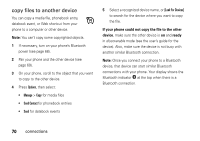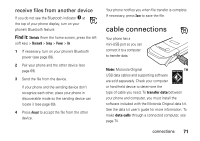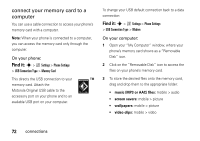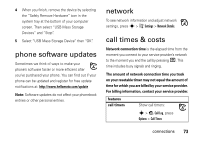Motorola W450 User Guide - Page 70
connections, Bluetooth® wireless
 |
View all Motorola W450 manuals
Add to My Manuals
Save this manual to your list of manuals |
Page 70 highlights
connections Bluetooth® wireless Your phone supports Bluetooth wireless connections. You can connect your phone with a Bluetooth headset to make handsfree calls. You can also connect your phone with a phone or computer that supports Bluetooth connections to exchange files. Note: The use of wireless phones while driving may cause distraction. Discontinue a call if you can't concentrate on driving. Additionally, the use of wireless devices and their accessories may be prohibited or restricted in certain areas. Always obey the laws and regulations on the use of these products. For maximum Bluetooth security, you should always connect Bluetooth devices in a safe, private environment. 68 connections turn Bluetooth power on or off Find it: Shortcuts (from the home screen, press the left soft key) > Bluetooth Tip: You can also press s > w Settings > Bluetooth > Setup > Power. Note: To extend battery life, use this feature to set Bluetooth power to Off when not in use. Your phone will not connect to devices until you set Bluetooth power back to On.