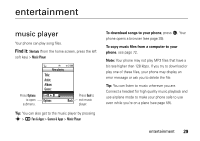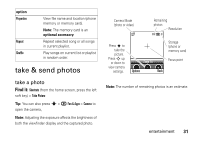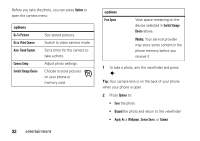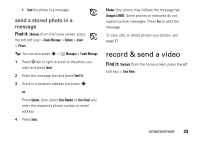Motorola W450 User Guide - Page 36
options, era Mode, photo or video, Minutes, aining, Storage, phone or, ory card, Press - clip
 |
View all Motorola W450 manuals
Add to My Manuals
Save this manual to your list of manuals |
Page 36 highlights
Tip: You can also press s > h Fun & Apps > Video Camera Camera Mode (photo or video) Minutes remaining Press s to start the video. Press S up or down to view camera settings. 00:00/22:07 Zoom 1x + Options Back Storage (phone or memory card) Note: The number of minutes remaining is an estimate and depends on your video settings, such as Video Length and Video Quality. Before you record the video clip, you can press Options to open the video camera menu: options Go To Videos See stored video clips. Go To Camera Switch to camera mode. Video Camera Setup Adjust video camera settings: Video Length, Video Quality, Video Resolution, Recording Sound, and Status Icons. Switch Storage Device Choose to store video clips on your phone or memory card. 34 entertainment