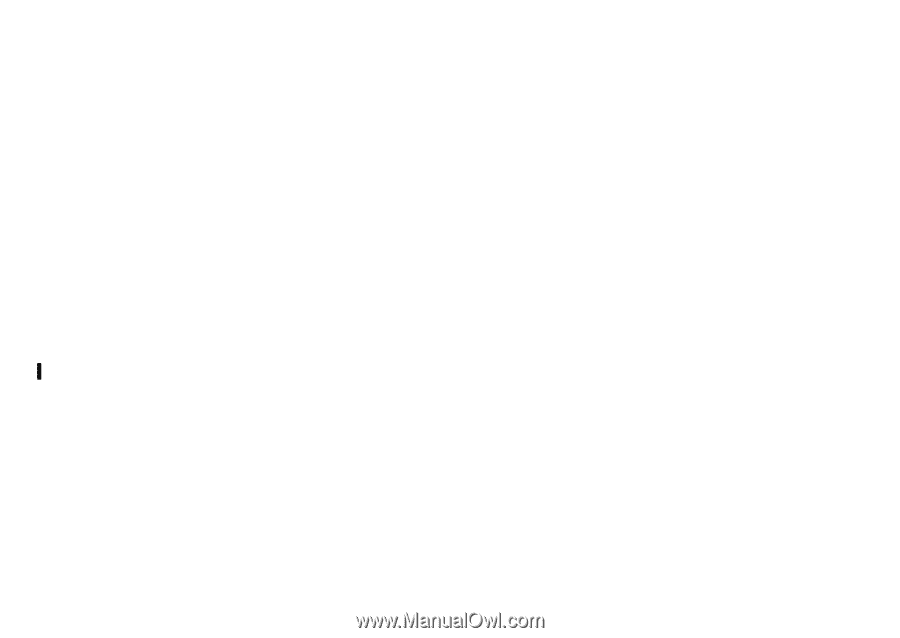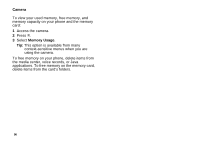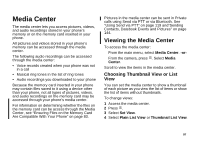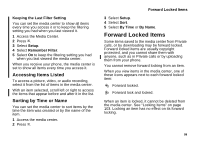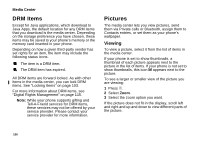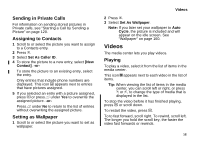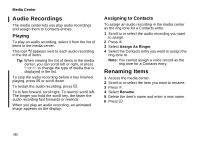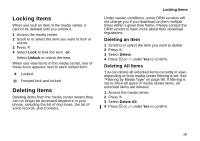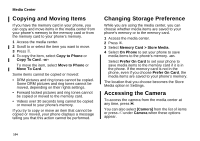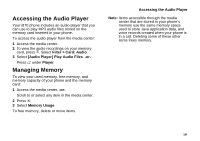Motorola i870 User Guide - Page 112
DRM Items, Pictures, Viewing
 |
View all Motorola i870 manuals
Add to My Manuals
Save this manual to your list of manuals |
Page 112 highlights
Media Center DRM Items Except for Java applications, which download to Java Apps, the default location for any DRM items that you download is the media center. Depending on the storage preference you have chosen, these items may be saved to your phone's memory or the memory card inserted in your phone. Depending on how a given third-party vendor has set rights for an item, the item may include the following status icons. c The item is a DRM item. e The DRM item has expired. All DRM items are forward locked. As with other items in the media center, you can lock DRM items. See "Locking Items" on page 103. For more information about DRM items, see "Digital Rights Management" on page 115. Note: While your phone supports gifting and Tell-A-Friend services for DRM items, these services may not be offered by your service provider. Please contact your service provider for more information. Pictures The media center lets you view pictures, send them via Private calls or Bluetooth, assign them to Contacts entries, or set them as your phone's wallpaper. Viewing To view a picture, select it from the list of items in the media center. If your phone is set to show thumbnails, a thumbnail of each picture appears next to the picture in the list of items. If your phone is not set to show thumbnails, this icon g appears next to the picture. To see a larger or smaller view of the picture you are viewing: 1 Press m. 2 Select Zoom. 3 Select the zoom option you want. If the picture does not fit in the display, scroll left and right and up and down to view different parts of the picture. 100