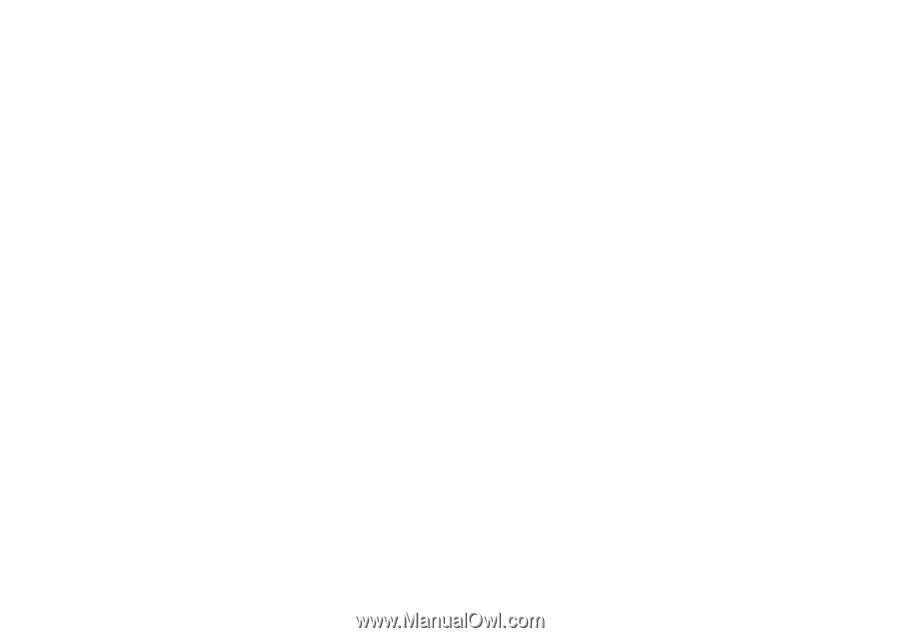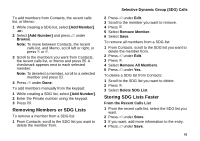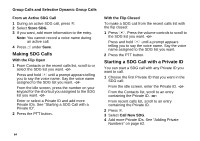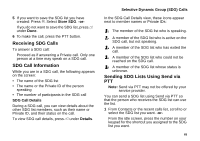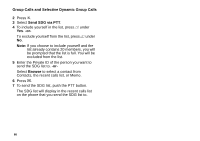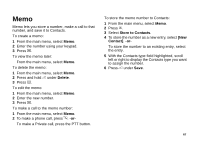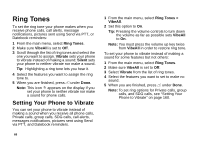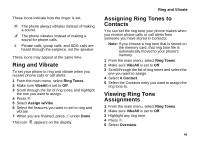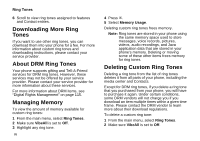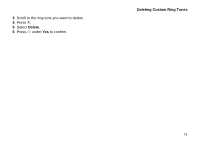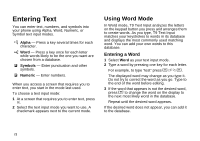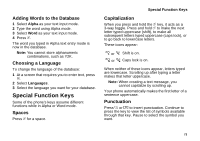Motorola i870 User Guide - Page 80
Ring Tones, Setting Your Phone to Vibrate
 |
View all Motorola i870 manuals
Add to My Manuals
Save this manual to your list of manuals |
Page 80 highlights
Ring Tones To set the ring tone your phone makes when you receive phone calls, call alerts, message notifications, pictures sent using Send via PTT, or Datebook reminders: 1 From the main menu, select Ring Tones. 2 Make sure VibeAll is set to Off. 3 Scroll through the list of ring tones and select the one you want to assign. Vibrate sets your phone to vibrate instead of making a sound; Silent sets your phone to neither vibrate nor make a sound. Tip: Highlighting a ring tone lets you hear it. 4 Select the features you want to assign the ring tone to. 5 When you are finished, press A under Done. Note: This icon M appears on the display if you set your phone to neither vibrate nor make a sound for phone calls. Setting Your Phone to Vibrate You can set your phone to vibrate instead of making a sound when you receive all phone calls, Private calls, group calls, SDG calls, call alerts, messages notifications, pictures sent using Send via PTT, and Datebook reminders. 68 1 From the main menu, select Ring Tones > VibeAll. 2 Set this option to On. Tip: Pressing the volume controls to turn down the volume as far as possible sets VibeAll to On. Note: You must press the volume up key twice from VibeAll in order to restore ring tone. To set your phone to vibrate instead of making a sound for some features but not others: 1 From the main menu, select Ring Tones. 2 Make sure VibeAll is set to Off. 3 Select Vibrate from the list of ring tones. 4 Select the features you want to set to make no sound. 5 When you are finished, press A under Done. Note: To set ring options for Private calls, group calls, and SDG calls, see "Setting Your Phone to Vibrate" on page 160.