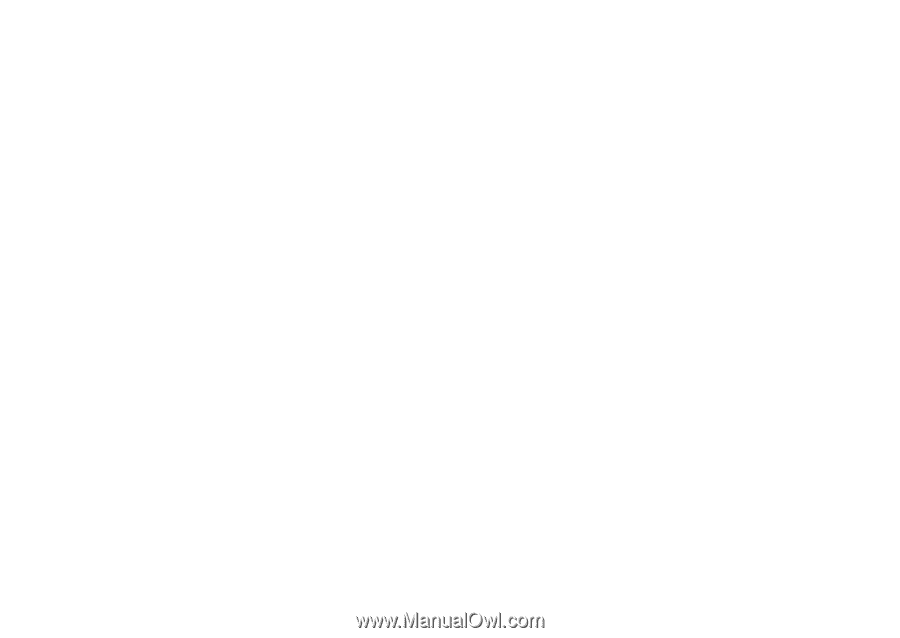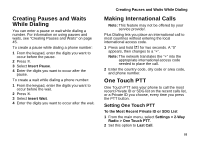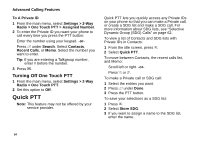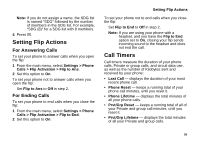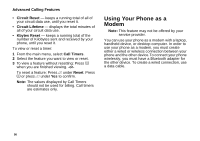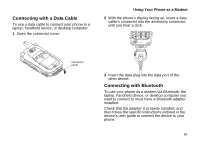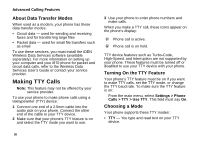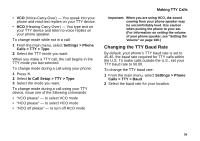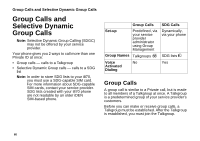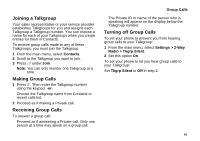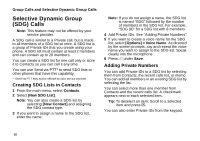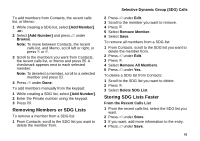Motorola i870 User Guide - Page 70
About Data Transfer Modes, Making TTY Calls, Turning On the TTY Feature, Choosing a Mode
 |
View all Motorola i870 manuals
Add to My Manuals
Save this manual to your list of manuals |
Page 70 highlights
Advanced Calling Features About Data Transfer Modes When used as a modem, your phone has these data transfer modes: • Circuit data - used for sending and receiving faxes and for transferring large files • Packet data - used for small file transfers such as email To use these services, you must install the iDEN Wireless Data Services software (available separately). For more information on setting up your computer and your i870 phone for packet and circuit data calls, refer to the Wireless Data Services User's Guide or contact your service provider. Making TTY Calls Note: This feature may not be offered by your service provider. To use your phone to make phone calls using a teletypewriter (TTY) device: 1 Connect one end of a 2.5mm cable into the audio jack on your phone. Connect the other end of the cable to your TTY device. 2 Make sure that your phone's TTY feature is on and select the TTY mode you want to use. 3 Use your phone to enter phone numbers and make calls. When you make a TTY call, these icons appear on the phone's display: N Phone call is active. O Phone call is on hold. TTY device features such as Turbo-Code, High-Speed, and Interruption are not supported by your phone. These features must be turned off or disabled to use your TTY device with your phone. Turning On the TTY Feature Your phone's TTY feature must be on if you want to make TTY calls, set the TTY mode, or change the TTY baud rate. To make sure the TTY feature is on: From the main menu, select Settings > Phone Calls > TTY > Use TTY. This field must say On. Choosing a Mode Your phone supports these TTY modes: • TTY - You type and read text on your TTY device. 58