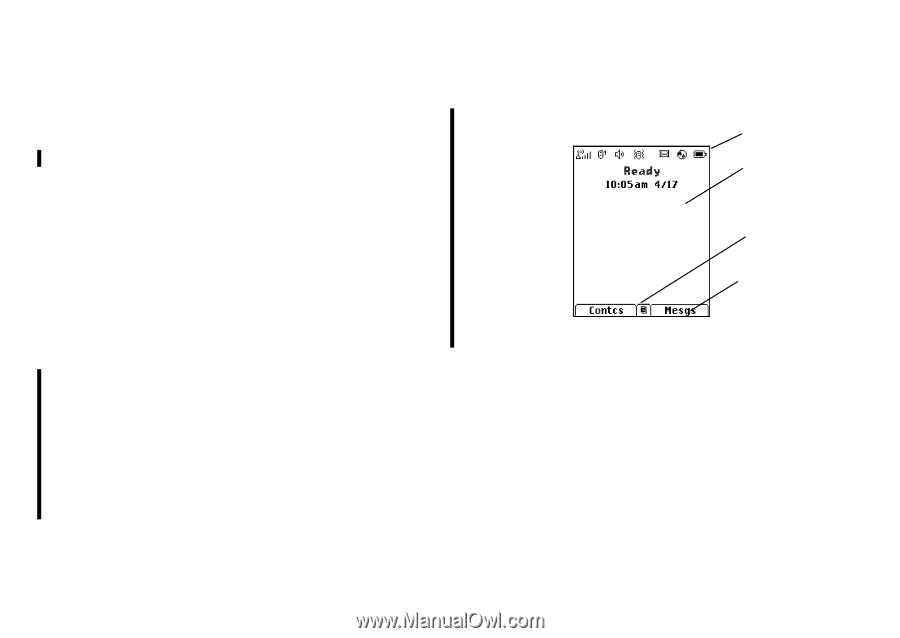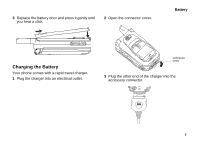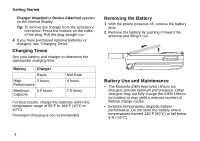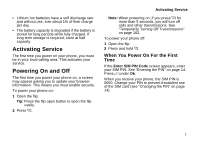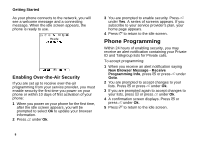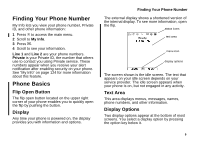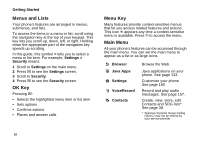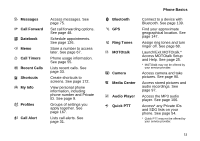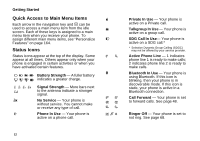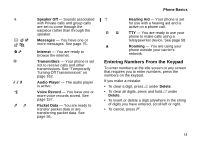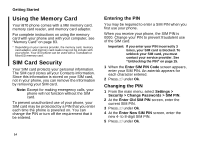Motorola i870 User Guide - Page 21
Finding Your Phone Number, Phone Basics, Flip Open Button, Display, Text Area, Display Options
 |
View all Motorola i870 manuals
Add to My Manuals
Save this manual to your list of manuals |
Page 21 highlights
Finding Your Phone Number My Info lets you view your phone number, Private ID, and other phone information: 1 Press m to access the main menu. 2 Scroll to My Info. 3 Press O. 4 Scroll to see your information. Line 1 and Line 2 are your phone numbers. Private is your Private ID, the number that others use to contact you using Private service. These numbers appear when you receive your alert notification after enabling security on your phone. See "My Info" on page 124 for more information about this feature. Phone Basics Flip Open Button The flip open button located on the upper right corner of your phone enables you to quickly open the flip by pushing the button. Display Any time your phone is powered on, the display provides you with information and options. Finding Your Phone Number The external display shows a shortened version of the internal display. To see more information, open the flip. status icons text area menu icon display options The screen shown is the idle screen. The text that appears on your idle screen depends on your service provider. The idle screen appears when your phone is on, but not engaged in any activity. Text Area This area displays menus, messages, names, phone numbers, and other information. Display Options Two display options appear at the bottom of most screens. You select a display option by pressing the option key below it. 9