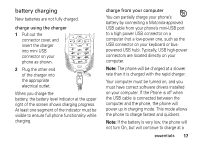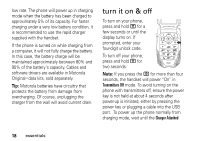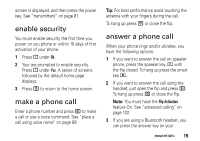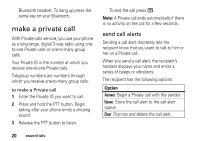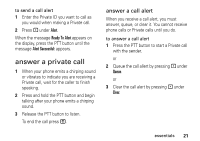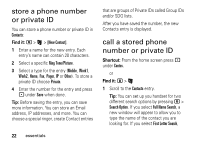Motorola i877 User Guide - Page 23
battery charging, connectors are located directly on your - usb driver
 |
View all Motorola i877 manuals
Add to My Manuals
Save this manual to your list of manuals |
Page 23 highlights
battery charging New batteries are not fully charged. charge using the charger 1 Pull out the connector cover, and insert the charger into mini USB connector on your phone as shown. 2 Plug the other end of the charger into the appropriate electrical outlet. When you charge the battery, the battery level indicator at the upper right of the screen shows charging progress. At least one segment of the indicator must be visible to ensure full phone functionality while charging. charge from your computer You can partially charge your phone's battery by connecting a Motorola-approved USB cable from your phone's mini-USB port to a high power USB connector on a computer (not a low-power one, such as the USB connector on your keyboard or buspowered USB hub). Typically, USB high-power connectors are located directly on your computer. Note: The phone will be charged at a slower rate than it is charged with the rapid charger. Your computer must be turned on, and you must have correct software drivers installed on your computer. If the Phone is off when the USB cable is connected between the computer and the phone, the phone will power up in charging mode. This mode allows the phone to charge fastest and quickest. Note: If the battery is very low, the phone will not turn On, but will continue to charge at a essentials 17