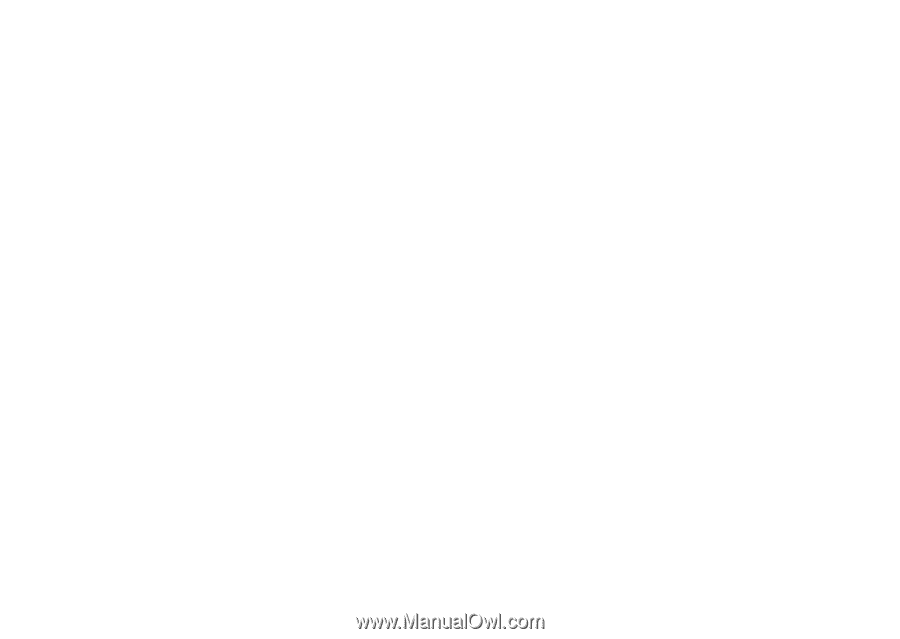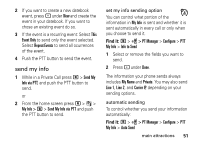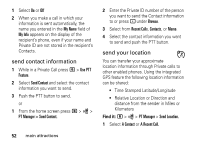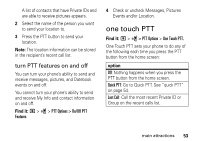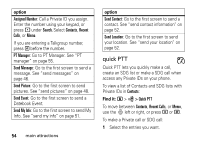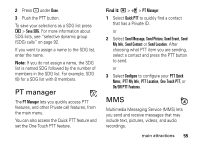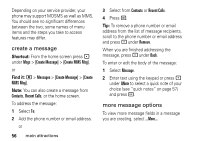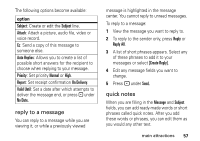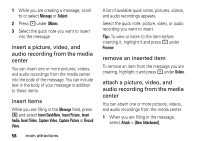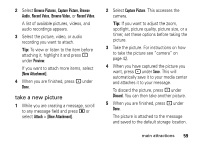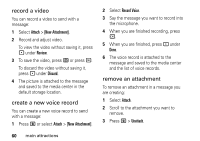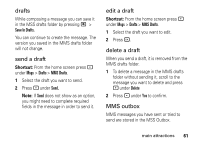Motorola i877 User Guide - Page 62
create a message, more message options, Create MMS Msg], Messages, Create, MMS Msg], Contacts
 |
View all Motorola i877 manuals
Add to My Manuals
Save this manual to your list of manuals |
Page 62 highlights
Depending on your service provider, your phone may support MOSMS as well as MMS. You should see no significant differences between the two; some names of menu items and the steps you take to access features may differ. create a message Shortcut: From the home screen press under Msgs > [Create Message] > [Create MMS Msg]. or Find it: M > Messages > [Create Message] > [Create MMS Msg]. Note: You can also create a message from Contacts, Recent Calls, or the home screen. To address the message: 1 Select To: 2 Add the phone number or email address. or 56 main attractions 3 Select from Contacts or Recent Calls. 4 Press r. Tip: To remove a phone number or email address from the list of message recipients, scroll to the phone number or email address and press - under Remove. When you are finished addressing the message, press - under Back. To enter or edit the body of the message: 1 Select Message. 2 Enter text using the keypad or press under QNote to select a quick note of your choice (see "quick notes" on page 57) and press r. more message options To view more message fields in a message you are creating, select ...More...