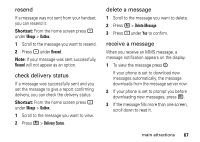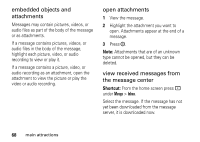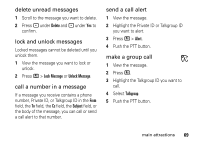Motorola i9 Boost User Guide - Page 70
take a new picture, record a video - review
 |
View all Motorola i9 manuals
Add to My Manuals
Save this manual to your list of manuals |
Page 70 highlights
3 Select the picture, video, or audio recording you want to attach. If you want to attach more items, select [New Attachment]. 4 When you are finished, press - under Done. take a new picture 1 While you are creating a message, scroll to any message field and press / or select Attach > [New Attachment]. 2 Select Capture Picture. This accesses the camera. Tip: If you want to adjust the zoom, spotlight, picture quality, picture size, or a timer, set these options before taking the picture. 3 Take the picture. For instructions on how to take the picture see "camera" on page 46. 64 main attractions 4 When you have captured the picture you want, press - under Save. This will automatically save it to your media center and attaches it to your message. To discard the picture, press - under Discard. You can then take another picture. 5 When you are finished, press - under Done. The picture is attached to the message and saved to the default storage location. record a video You can record a video to send with a message: 1 Select Attach > [New Attachment]. 2 Record and adjust video. To view the video without saving it, press - under Review. 3 To save the video, press e or press ;.