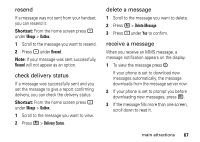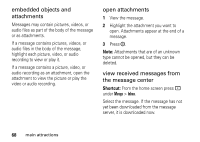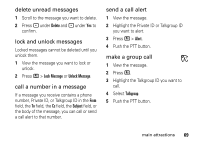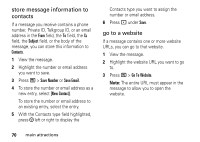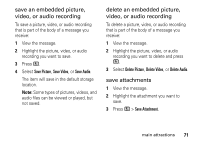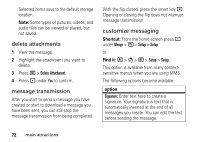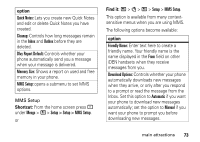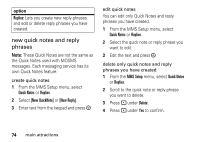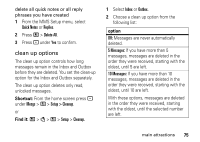Motorola i9 Boost User Guide - Page 76
store message information to, contacts, go to a website
 |
View all Motorola i9 manuals
Add to My Manuals
Save this manual to your list of manuals |
Page 76 highlights
store message information to contacts If a message you receive contains a phone number, Private ID, Talkgroup ID, or an email address in the From field, the To field, the Cc field, the Subject field, or the body of the message, you can store this information to Contacts. 1 View the message. 2 Highlight the number or email address you want to save. 3 Press / > Save Number or Save Email. 4 To store the number or email address as a new entry, select [New Contact]. To store the number or email address to an existing entry, select the entry. 5 With the Contacts type field highlighted, press ; left or right to display the Contacts type you want to assign the number or email address. 6 Press - under Save. go to a website If a message contains one or more website URLs, you can go to that website. 1 View the message. 2 Highlight the website URL you want to go to. 3 Press / > Go To Website. Note: The entire URL must appear in the message to allow you to open the website. 70 main attractions