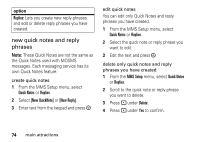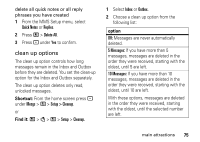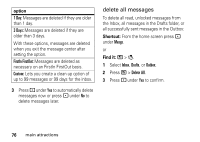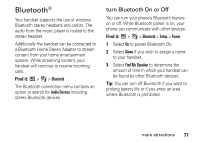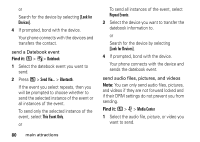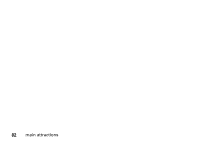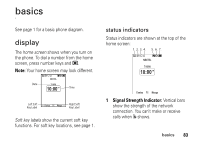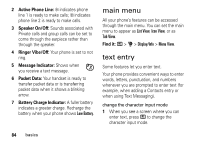Motorola i9 Boost User Guide - Page 85
use Bluetooth during a call, send information via Bluetooth
 |
View all Motorola i9 manuals
Add to My Manuals
Save this manual to your list of manuals |
Page 85 highlights
1 Select the device you want from the list of found devices on your screen. 2 Create a bond if you are prompted to do so. Tip: If you have previously connected to a device, the device will be stored on your phone so you can connect with it easily. use Bluetooth during a call You can connect with available Bluetooth devices during a call. Note: If the Audio Devices list contains only one device, then your phone will automatically try to connect to that device. 1 While in a call, press / > Use Bluetooth. 2 Select the audio device you want to connect to from the list of Handsfree Devices. send information via Bluetooth You can use your handset to send Contacts entries, Datebook events, or audio files, pictures, and videos in the media center to another Bluetooth device. The receiving device must be within 32 feet (10 meters) of your phone in order to connect with yours. Note: Files sent or received may be up to 6 MB, depending on your service provider. send Contacts Shortcut: From the home screen press under Contcs. 1 Select the contact you want to send. 2 Press / > Send Via... > Bluetooth. 3 Select the device you want to transfer the contact information to. main attractions 79