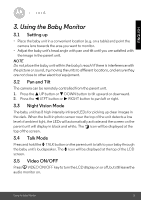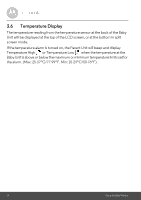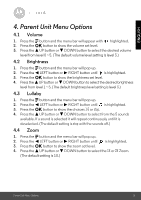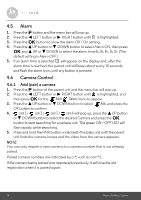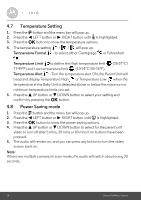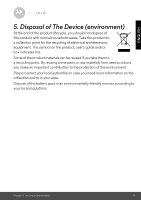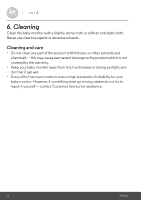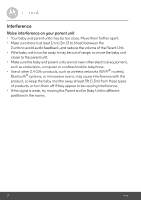Motorola mbp36s User Guide - Page 17
Delete a camera, View multiple cameras on screen
 |
View all Motorola mbp36s manuals
Add to My Manuals
Save this manual to your list of manuals |
Page 17 highlights
ENGLISH 4.6.2 Delete a camera 1. Press the M button and the menu bar will pop up. 2. Press the < LEFT button or > RIGHT button until 3. Press the O button to confirm. is highlighted. 4. The Add / Delete menus will pop up. 5. Press the + UP button or - DOWN button to select Delete, and press the O button to confirm. 6. cam 1 / cam 2 / cam 3 / cam 4 will pop up, press the + UP button or - DOWN button to select the Camera to delete and press the O button to delete that registration. Note: You are not allowed to delete the camera if there is only one registered camera in the system. 4.6.3 View multiple cameras on screen This function is only available when you have more than 1 Baby Unit (Camera). While viewing a camera picture, press the O button repeatedly to select Scan mode, Desired Camera or Multi-cameras, the icons will display on the status bar. Scan mode the screen will display images from different registered cameras in a loop of cam 1 / cam 2 / cam 3 / cam 4, changing about every 10 seconds. Desired Camera cam 1 / cam 2 / cam 3 / cam 4 - to view the picture from that camera. Multi-cameras you can view multiple cameras on a split screen and press the < LEFT button/ > RIGHT button/+ UP button /- DOWN button to switch between cameras, so you can listen to the audio from the selected one indicated by a red frame around its picture. Note: With multiple cameras, the parent unit will only hear the sound from the selected camera. Parent Unit Menu Options 17