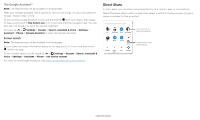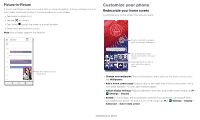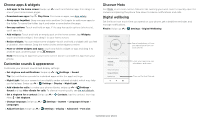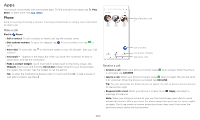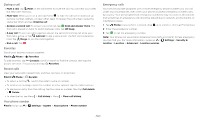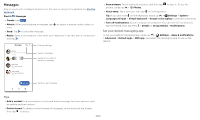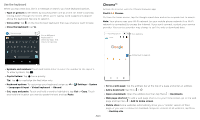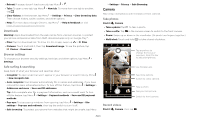Motorola moto z4 - Verizon User Guide - Page 12
Choose apps & widgets, Customize sounds & appearance, Discover Moto, Digital wellbeing - unlock
 |
View all Motorola moto z4 - Verizon manuals
Add to My Manuals
Save this manual to your list of manuals |
Page 12 highlights
Choose apps & widgets »»Add apps to the home screen: Swipe up , touch and hold an app, then drag it to one of your home screen pages. »»Download new apps: Tap Play Store. For more on apps, see App safety. »»Group apps together: Drag one app onto another. Do it again to add more apps to the folder. To name the folder, tap it and enter a name below the apps. »»See app options: Touch and hold an app. If the app has quick options (shortcuts), you'll see a list. »»Add widgets: Touch and hold an empty spot on the home screen, tap Widgets, touch and hold a widget, then drag it to your home screen. »»Resize widgets: You can resize some widgets-touch and hold a widget until you feel a vibration, then release. Drag the white circles at the edges to resize. »»Move or delete widgets and apps: Touch and hold a widget or app and drag it to another spot, another page, or to Remove. Note: Removing an app from your home screen doesn't uninstall the app from your phone. Customize sounds & appearance Customize your phone's sounds and display settings: »»Set ringtone and notifications: Swipe up > Settings > Sound. Tip: Set notification sounds for individual apps within the app's settings. »»Night Light: Set your screen to turn slightly amber colored at night, which may help you fall asleep. Swipe up > Settings > Display > Night Light. »»Add vibrate for calls: To make your phone vibrate, swipe up > Settings > Sound and tap Also vibrate for calls. To silence incoming calls, see Do not disturb. »»Set a ringtone for a contact: Swipe up > Contacts, tap the contact, then tap Menu > Set ringtone. »»Change language: Swipe up > Settings > System > Languages & input > Languages. »»Adjust font size: Swipe up > Settings > Display > Advanced > Font size. Discover Moto See Moto to set more custom features, like twisting your wrist twice to quickly open the camera and placing the phone face down to silence notifications and calls. Digital wellbeing Set limits on how much time you spend on your phone, get a bedtime reminder, and manage notifications. Find it: Swipe up > Settings > Digital Wellbeing Digital Wellbeing Contacts Phone 4 minutes Today Settings Camera 3 Unlocks 12 Notifications Ways to disconnect Dashboard 3 app timers set Wind Down Off Reduce interruptions Manage notifications Do Not Disturb See a breakdown of how you spend your time on your phone. Limit your app time, set a bedtime, and more. Turn on Do Not Disturb. Digital wellbeing screen that shows options, such as Do Not Disturb and options for bedtime, app limits, and managing notifications. Customize your phone