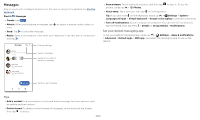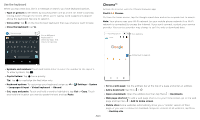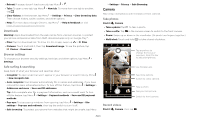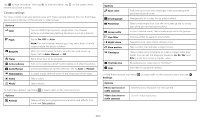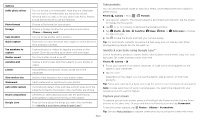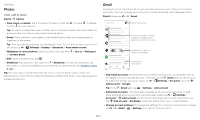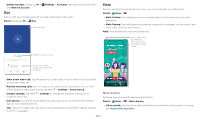Motorola moto z4 - Verizon User Guide - Page 20
Photos, Gmail, View, edit & share
 |
View all Motorola moto z4 - Verizon manuals
Add to My Manuals
Save this manual to your list of manuals |
Page 20 highlights
fingertips. Photos View, edit & share Find it: Photos »»View, share, or delete: Tap a thumbnail to open it, then tap or Menu for more options. to share, to delete, Tip: To select multiple files, open a folder, touch and hold a photo, then tap others. Or group photos in an album and share the whole album. »»Zoom: Open a photo in your gallery, then double-tap or drag two fingers apart or together on the screen. Tip: Turn your phone sideways for a landscape view. To turn Auto-rotate screen on or off, swipe up > Settings > Display > Advanced > Auto-rotate screen. »»Wallpaper or contact photo: Open a picture, then tap Menu > Use as > Wallpaper or Contact photo. »»Edit: Open a picture, then tap . »»Slideshow: Tap a picture, then tap Menu > Slideshow. To stop the slideshow, tap the screen. To show the slideshow on a television or other device, see Connect, share & sync. Tip: For more about Google Photos™, like how to use the depth editor to blur the background or Color Pop to make the background black and white, visit https://support. google.com/photos. Gmail Send and receive email from all of your personal accounts (even if they're not Gmail accounts). You can manage your accounts in Gmail and easily switch between them. Find it: Swipe up > Gmail Search mail Inbox INBOX A B Switch accounts. Apr 22 Apr 22 Touch and hold to choose multiple messages, then select an option at the top. Apr 22 Apr 22 Swipe left or right to archive a message. Apr 22 H Compose a new email. Email screen listing emails for this account. Tap the magnifying icon in the top right to search email. Tap the Pencil icon in the bottom right to start a new email. »»Add Gmail accounts: The first time you turned on your phone, you probably set up or logged in to your Google account-that sets up the Gmail app for one account. To add more Google accounts, swipe up > Settings > Accounts, then tap Add account > Google. Tip: In the Gmail app, tap > Settings > Add account. »»Add email accounts: The Gmail app manages all of your email accounts. To add other personal email accounts to the Gmail app, swipe up > Settings > Accounts > Add account. For Microsoft® Exchange server work email accounts, tap Add account > Exchange, and enter details from your IT administrator. »»Change account settings: To change the settings for a Gmail or email account, swipe up > Gmail > > Settings, then tap the account name. Apps