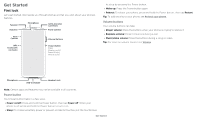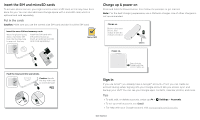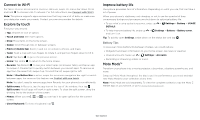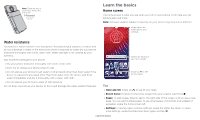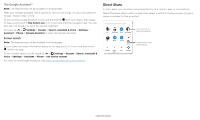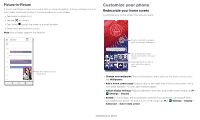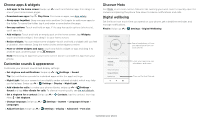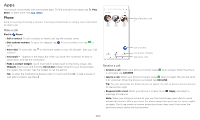Motorola moto z4 - Verizon User Guide - Page 8
Status icons, Volume, Do not disturb, Lock screen, Sound & vibration, Notifications, Calls - unlocked
 |
View all Motorola moto z4 - Verizon manuals
Add to My Manuals
Save this manual to your list of manuals |
Page 8 highlights
area where you are, and you won't receive alerts if you're outside of the U.S. For more, visit www.ctia.org and search "wireless emergency alerts." Status icons Icons at the top right of the screen tell you about phone status: Status Icons Network strength / Wi-Fi in range/connected / Bluetooth on/connected Do not disturb Alarm set Data Saver on Airplane mode / Battery charging/full Do not disturb To turn off some or all sounds, swipe the status bar down, and touch and hold Do not disturb. Select one of these options: »»Sound & vibration: Select whether to hear alarms, media, or touch sounds. »»Notifications: Set if you'd like to see notifications when Do not disturb mode is on. Tip: Create an exception for repeat callers that allows a call to sound from the same person within a 15 minute period, tap Calls > Allow repeat callers. Lock screen Your touchscreen is on when you need it and off when you don't. Volume Press the side volume buttons up or down to select a ringer volume and see other controls. Mute the ringer or set phone to vibrate. Slide the bar to increase/decrease volume. Mute the media player. Show all volume controls. Volume screen. Press the Volume keys up or down to control the volume for Ring Notification, Media, and Alarm sounds. On screen, change the volume using slide bars. 11:35 Tue, 3 Apr Thanks for finding my phone! Add a lock screen message for anyone who finds your phone. Swipe up for voice assist. Touch fingerprint sensor to unlock your screen. Swipe up to unlock your screen. Swipe up to open the camera. Lock screen showing access to voice control on the bottom left and camera on the bottom right. Swipe this screen up to unlock it. »»Screen off and on: Press the Power button to turn the screen off and on. »»Screen lock: To unlock the screen, touch , or touch and drag up. To apply security to the lock screen (recommended), see Screen lock. Note: Make sure your screen protector is compatible with the fingerprint sensor. Learn the basics