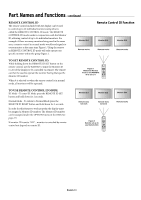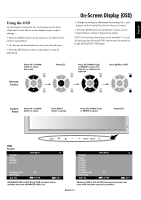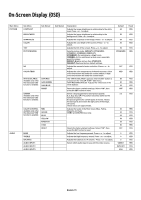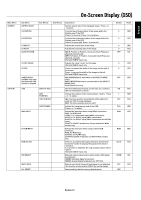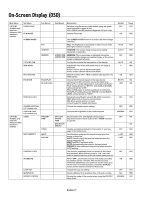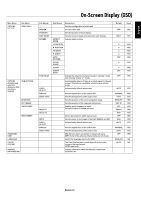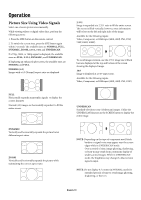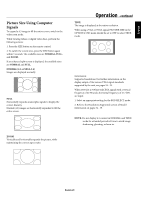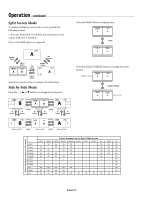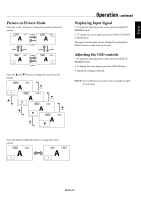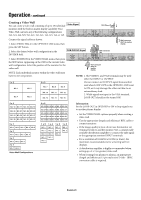NEC 42XP10 42PX10 50XP10 60XP10 user's manual - Page 21
English-18
 |
UPC - 805736019414
View all NEC 42XP10 manuals
Add to My Manuals
Save this manual to your list of manuals |
Page 21 highlights
English Main Menu OPTION3 (continued) Sub Menu VIDEO WALL OPTION4 Available only when the Advanced OSD function is enabled. SUB PICTURE ZOOM NAV PIC FREEZE QUICK SWAP TEXT INSERT ADVANCED OSM LANGUAGE COLOR SYSTEM SOURCE INFORMATION On-Screen Display (OSD) Sub Menu2 DIVIDER POSITION DISP. MODE SCREEN P.ON DELAY SUB P. DETECT DISPLAY SUB P. RATE SELECT1 SELECT2 INPUT SUB P. DETECT DISPLAY SUB P. RATE Sub Menu3 Explanation Sets the configuration of video wall. Sets the video wall. Sets the position of each display. Sets the mode of seam processing for each display. ASPECT MODE Adjusts detail position. V-POSITION H-POSITION V-HEIGHT H-WIDTH AUTO PICTURE CLOCK PHASE CLOCK UNDER SCAN Adjusts the delay time between being in "standby" mode and entering "power on" mode. Automatically detects if there is an input signal for the sub screen. This feature is available only picture-in-picture mode. Automatically detects sub screen. Sets the appearance of the sub screen. Sets the transparency of the sub screen. Sets the position of the zoom navigation image. Sets the position of the captured still picture. Enables quick swapping of input. Sets which input terminals are used. Allows text insertion within main screen. Sets the input of text image of the VGA, RGBHV, and DVI. Automatically detects sub screen. Sets the appearance of the sub screen. Sets the transparency of the sub screen. ON: All menu items are shown for advanced users. OFF: Some of the advanced menu items are not shown. Select the language used by the OSD. The Color System that is used depends on the video format of the input signal. VIDEO input only. Display information about the display: frequencies, polarities, etc. Default OFF SPLIT 0 0 0 0 OFF 0 0 OFF OFF AUTO NORMAL 100% BTM LFT S BY S1 OFF VIDEO1 VGA OFF VGA AUTO NORMAL 100% OFF ENGLISH AUTO Reset YES YES YES YES YES YES YES YES YES YES YES YES YES YES YES YES YES YES YES YES YES YES YES YES YES NO NO English-18