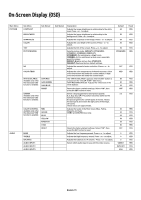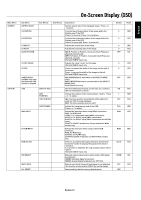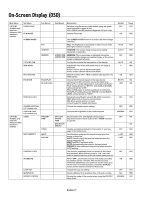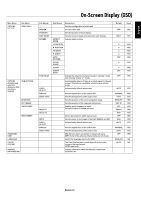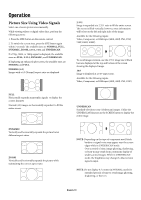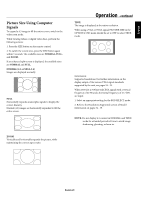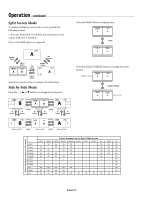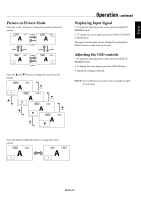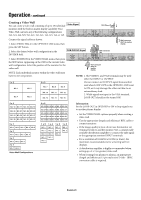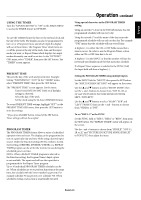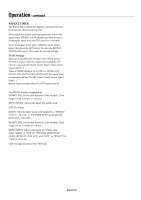NEC 42XP10 42PX10 50XP10 60XP10 user's manual - Page 23
Picture Size Using Computer, Signals - xga
 |
UPC - 805736019414
View all NEC 42XP10 manuals
Add to My Manuals
Save this manual to your list of manuals |
Page 23 highlights
English Picture Size Using Computer Signals To expand a 4:3 image to fill the entire screen, switch to the widescreen mode. While viewing videos or digital video discs, perform the following actions: 1. Press the SIZE button on the remote control. 2. To switch the screen sizes, press the SIZE button again within 3 seconds. The available sizes are NORMAL, FULL, and ZOOM. If an enhanced split-screen is displayed, the available sizes are NORMAL and FULL. NORMAL (4:3 or SXGA 5:4) Images are displayed normally. FULL Horizontally expands anamorphic signals to display the correct linearity. Normal (4:3) images are horizontally expanded to fill the entire screen. ZOOM Vertically and horizontally expands the picture, while maintaining the correct aspect ratio. Operation - continued TRUE The image is displayed at the native resolution. When using a VGA or SVGA signal, PICTURE SIZE in the OPTION 2 OSD menu should be set to OFF to select TRUE mode. Information: Supported resolutions: For further information on the display output of the various VESA signal standards supported by the unit, see pages 34 - 39. When 1360 dot x 768 line wide XGA signals with a vertical frequency of 60 Hz and a horizontal frequency of 47.7 kHz are input: 1. Select an appropriate setting for the RGB SELECT mode. 2. Refer to the Resolutions Supported section of Model Information on pages 34 - 39. NOTE: Do not display 4:3 content in NORMAL and TRUE mode for extended periods of time to avoid image shadowing, ghosting, or burn-in. English-20