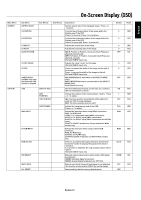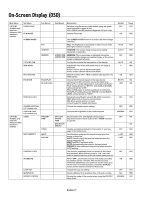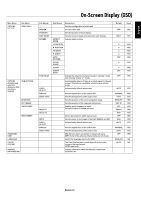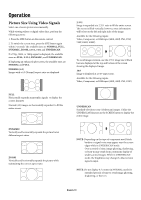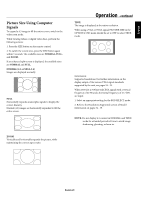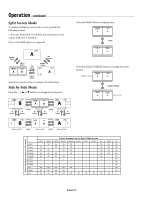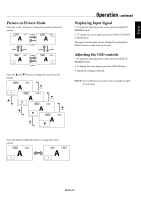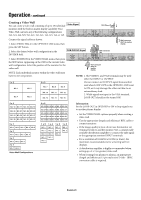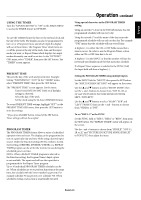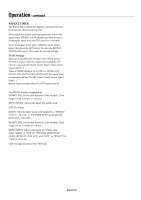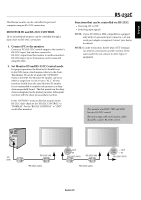NEC 42XP10 42PX10 50XP10 60XP10 user's manual - Page 24
Split Screen Mode, Side by Side Mode
 |
UPC - 805736019414
View all NEC 42XP10 manuals
Add to My Manuals
Save this manual to your list of manuals |
Page 24 highlights
Operation - continued Split Screen Mode To display multiple pictures on the screen, perform the following actions: 1. Press the desired SPLIT SCREEN function button on the remote (PIP, S BY S, SINGLE). Only certain RGB signals are supported. SINGLE button A PIP button S BY S button VGA PIP button A B S BY S button SINGLE button B VGA A Split Screen mode works according to the table below. Side by Side Mode Press the -, +, p or q buttons to change the picture size. + button VGA B A A + button VGA B A VGA B Side by Side2-R q button p button button Side by Side1 q button p button button Side by Side2-L q button p button VGA AB Side by Side4-R + button button VGA A B Side by Side3 + button button VGA AB Side by Side4-L Press the SWAP button to swap pictures. VGA A B SWAP VGA B A Press the SELECT/FREEZE button to change the active picture. VGA VIDEO1 is active. A B VIDEO1 A SELECT/FREEZE VGA B VGA is active. Picture displayed on the Left / Sub screen VIDEO1 VIDEO2 S-VIDEO DVD/HD1 DVD/HD2 SCART1 SCART2 SCART3 VGA RGBHV DVI Picture displayed on the Right / Main screen VIDEO1 VIDEO2 S-VIDEO DVD/HD1 DVD/HD2 SCART1 SCART2 SCART3 VGA RGBHV DVI - YES YES YES YES - - - YES YES YES YES - YES YES YES - - - YES YES YES YES YES - YES YES - - - YES YES YES YES YES YES - YES - - - YES YES YES YES YES YES YES - - - - YES - YES - - - - - - - - - - YES - - - - - - - - - - YES - - - - - - - - - - YES YES YES YES YES YES - - - - - YES YES YES YES YES - - - - - - YES YES YES YES YES YES YES YES YES YES YES - English-21