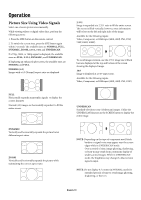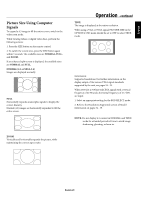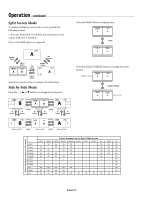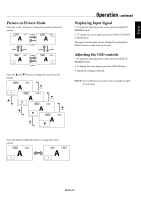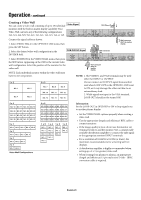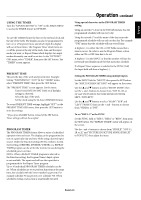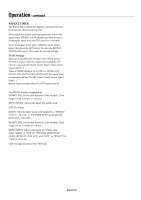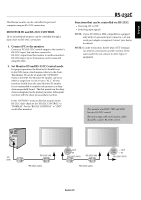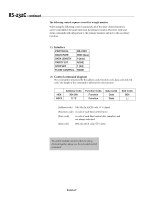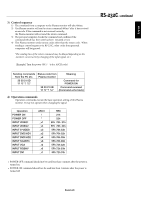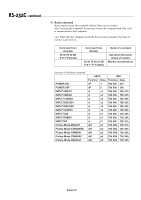NEC 42XP10 42PX10 50XP10 60XP10 user's manual - Page 27
Using The Timer, Present Time, Program Timer
 |
UPC - 805736019414
View all NEC 42XP10 manuals
Add to My Manuals
Save this manual to your list of manuals |
Page 27 highlights
English USING THE TIMER Turn the "ADVANCED OSD" to "ON" in the MAIN MENU to access the TIMER feature in OPTION3. To user the TIMER feature the first set the internal clock and the day of the week. The display can also be programmed to turn on or off at preset times, and which input the display will use at those times. The Program Timer which turns on or off the power at the day of the week, time and the input mode you want, or Repeat Timer which displays two input modes alternately can each be set also. In the "OPTION3" OSD menu, select "TIMER", then press the SET button. The "TIMER" screen appears. PRESENT TIME This sets the day of the week and present time. Example: Setting "WEDNESDAY", "22:05" In the "TIMER" menu, select "PRESENT TIME", then press the SET button. The "PRESENT TIME" screen appears. Set the items. Turn DAYLIGHT SAVING TIME on if daylight savings is observed. Select the day of the week. Set the clock using the 24-hour (HH/MM) format. To accept PRESENT TIME settings, highlight "SET"* in the PRESENT TIME OSD menu, then press the SET button to store the settings. * If you press the EXIT button instead of the SET button, Timer settings will not be accepted. PROGRAM TIMER The PROGRAM TIMER feature allows a series of scheduled operation times to be set. The display can be programmed to run on a particular day and time while using a desired input source. Under the Function setting (FUNC.) either a Screen Saver setting (ORBITER, INVERSE, WHITE) or a REPEAT TIMER program can be set for the monitor to use during the scheduled power-on time. NOTE: When a REPEAT TIMER program is selected as the Function setting, the Program Timer's Input option is not available. The input used will use the input that is programmed for the Repeat Timer program. Up to 10 individual PROGRAM TIMER schedules can be set. When schedules are set to perform functions at the same time, the schedule with the lower number has priority. For example schedule #1 has priority over schedule #10. When schedules overlap, each action is sequentially executed. Operation - continued Using special characters in the PROGRAM TIMER setting. Using an asterisk (*) alone in the DAY field means that the programmed schedule will run every day. Using the asterisk (*) and the name of the day means the programmed schedule will run only on that day. For example "*FRI" means that the schedule will run every Friday. A hyphen (-) in either the ON or OFF fields means that a time is not set. In order to use the Program Timer, at least either an ON or OFF time has to be set. A hyphen (-) in the INPUT or that the monitor will use the previously used display mode for that particular schedule. If a Repeat Timer sequence is selected in the FUNC. field, the Input field will show a hyphen (-). Setting the PROGRAM TIMER using multiple inputs Set the INPUT field to "MULTI", then press the SET button. The "MULTI SCREEN SETTING" will appear on the screen. Use the p and q buttons to select "MULTI MODE", then use the + and - buttons to choose from "S BY S1, 2R, or 2L" and "PICTURE IN PICTURE MODE (BOTTOM LEFT~TOP LEFT)". Use the p and q buttons to select "MAIN"/"SUB" and "LEFT"/"RIGHT", then use the + and - buttons to choose from "VIDEO1 to "DVI". To set "REP.1~3" as the FUNC. Set the FUNC. field to "REP.1", "REP.2" or "REP.3", then press the SET button. The "REPEAT TIMER" menu will appear on the screen. Use the - and + buttons to choose from "SINGLE", "S BY S 1, 2R or 2L" and "PICTURE IN PICTURE MODE (BTM LFT to TOP LFT)", then adjust the items. English-24