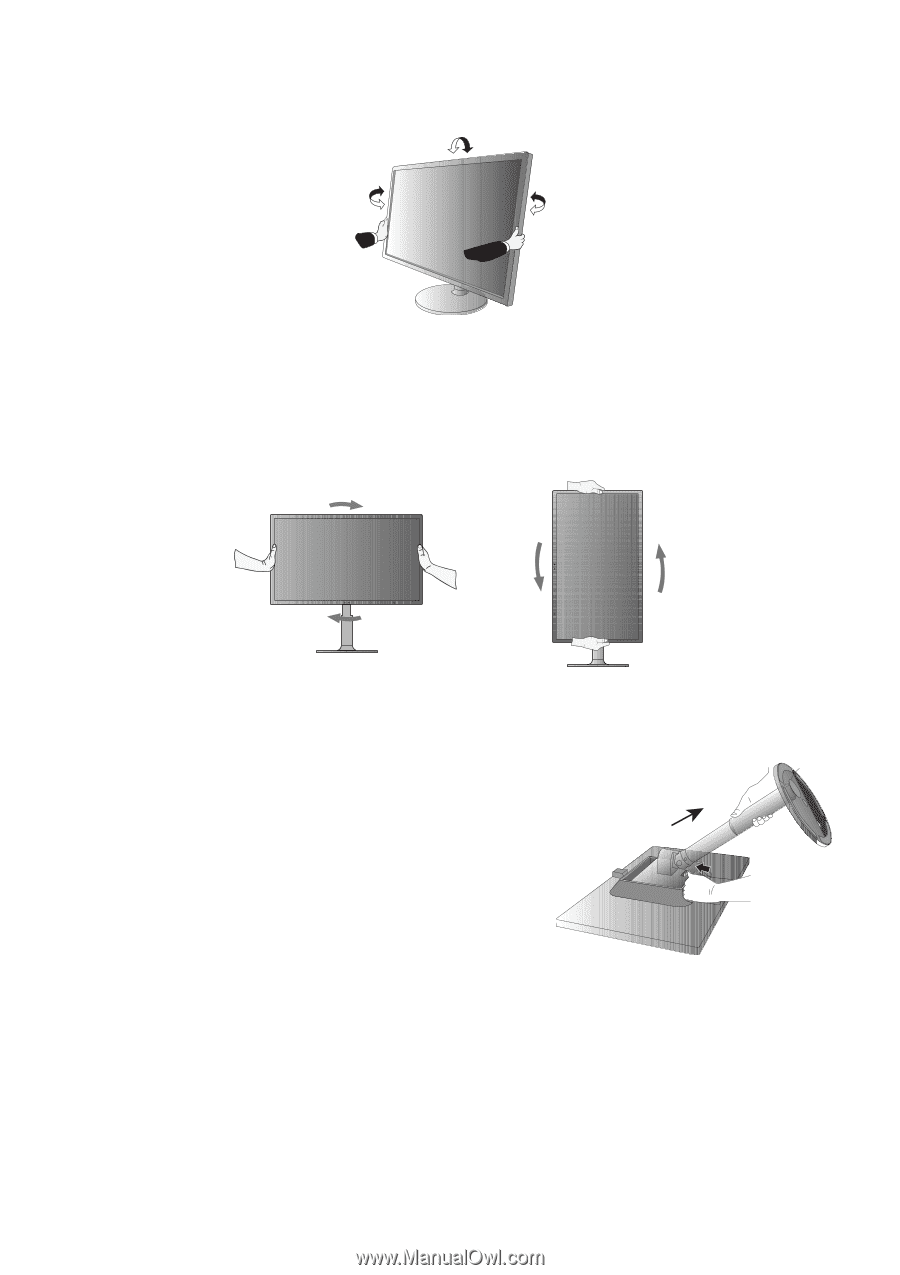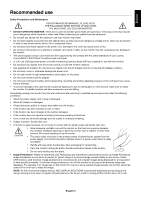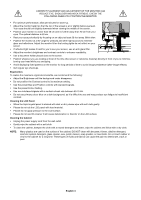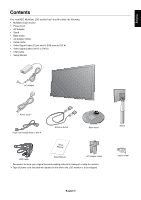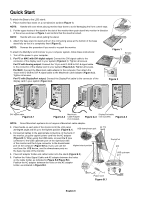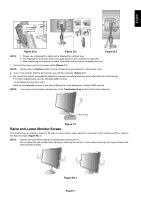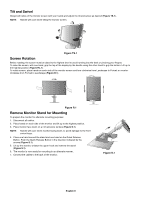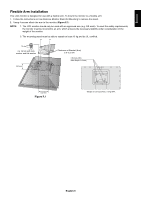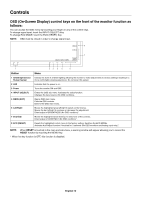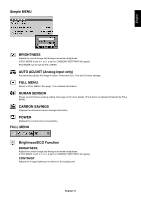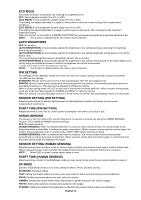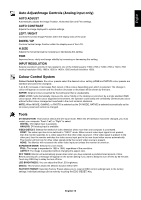NEC EX231W MultiSync EX231W-BK : user manual - Page 10
Remove Monitor Stand for Mounting, Screen Rotation, Tilt and Swivel, R.1
 |
View all NEC EX231W manuals
Add to My Manuals
Save this manual to your list of manuals |
Page 10 highlights
Tilt and Swivel Grasp both sides of the monitor screen with your hands and adjust the tilt and swivel as desired (Figure TS.1). NOTE: Handle with care when tilting the monitor screen. Figure TS.1 Screen Rotation Before rotating, the screen must be raised to the highest level to avoid running into the desk or pinching your fingers. To raise the screen, with one hand, grip the top of the display by the handle using the other hand to grip the bottom. Lift up to the highest position (Figure RL.1). To rotate screen, place hands on each side of the monitor screen and turn clockwise from Landscape to Portrait or counterclockwise from Portrait to Landscape (Figure R.1). Figure R.1 Remove Monitor Stand for Mounting To prepare the monitor for alternate mounting purposes: 1. Disconnect all cables. 2. Place hands on each side of the monitor and lift up to the highest position. 3. Place monitor face down on a non-abrasive surface (Figure S.1). NOTE: Handle with care when monitor facing down, to avoid damage to the front control keys. 4. Place one hand around the stand and one hand on the Quick Release Button. Push the Quick Release Button in the direction indicated by the arrows (Figure S.1). 5. Lift up the stand to unlatch the upper hook and remove the stand (Figure S.1). 6. The monitor is now ready for mounting in an alternate manner. 7. Connect the cables to the back of the monitor. Figure S.1 English-8