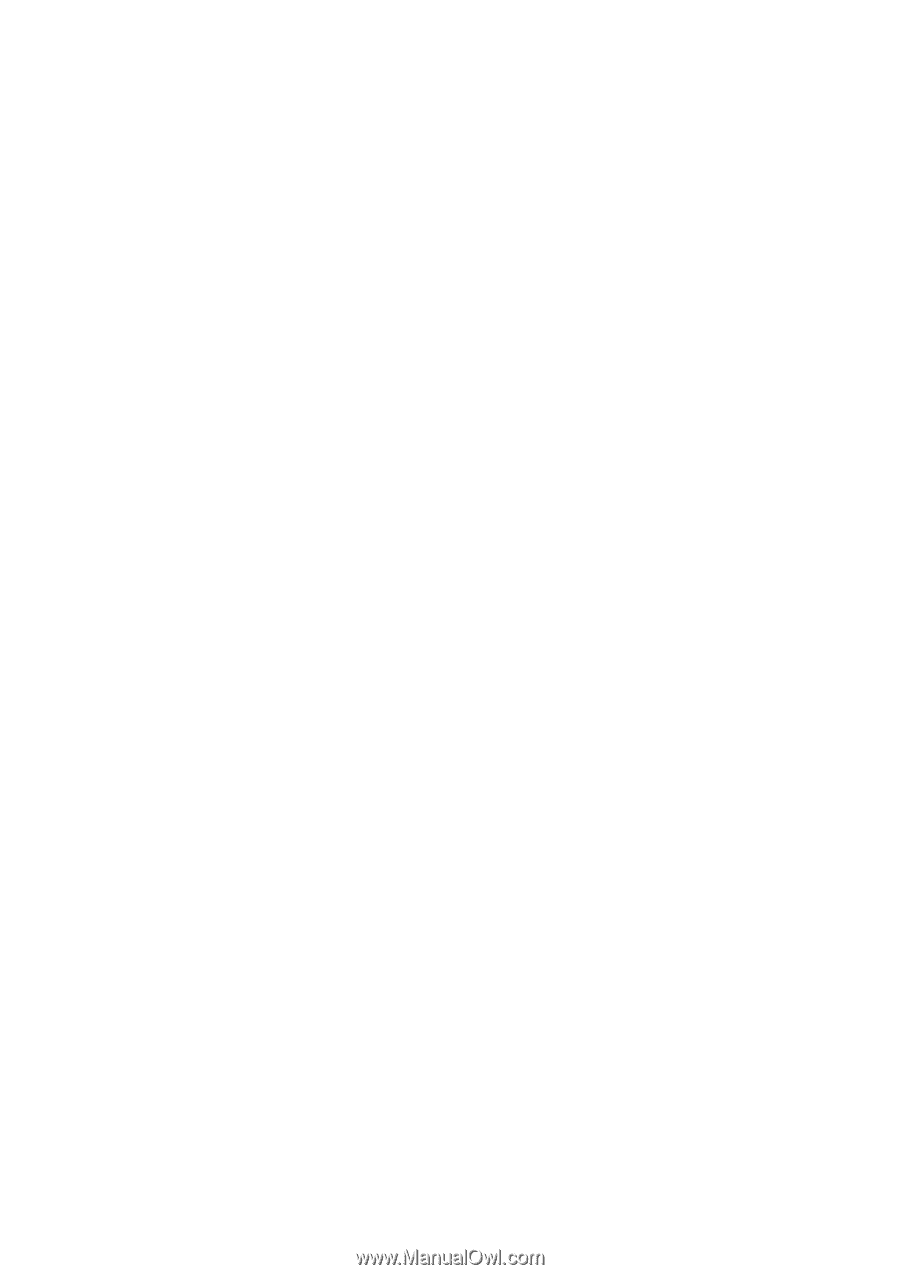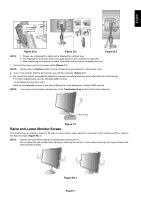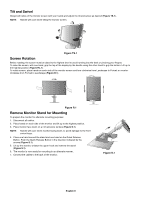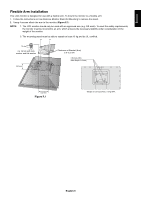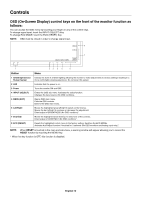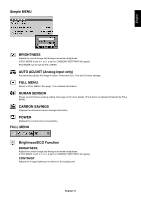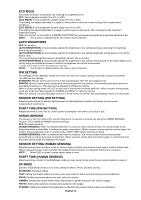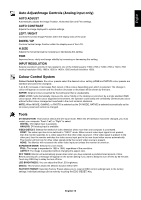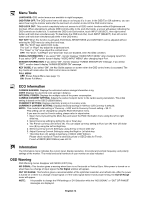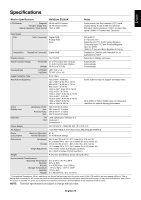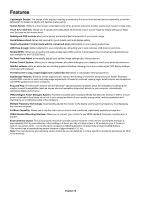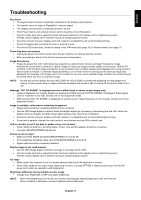NEC EX231W MultiSync EX231W-BK : user manual - Page 14
Start Time Ipm Setting - white
 |
View all NEC EX231W manuals
Add to My Manuals
Save this manual to your list of manuals |
Page 14 highlights
ECO MODE Decreases the power consumption by reducing the brightness level. OFF: Sets brightness variable from 0% to 100%. (ECO MODE) 1: Sets brightness variable range from 0% to 80%. This setting can adjust brightness to a range in which power is reduced to meet Energy Star measurement conditions. (ECO MODE) 2: Sets brightness variable range from 0% to 40%. This setting can adjust brightness to a range in which power is reduced by 30% compared to the maximum brightness setting. When this function is set to ON, a CARBON FOOTPRINT bar will appear alongside the brightness adjustment bar. NOTE: This function is disabled when DV mode is set for Dynamic. AUTO BRIGHTNESS OFF: No function. (AUTO BRIGHTNESS) 1: Automatically adjusts the brightness to the optimal setting by detecting the brightness level of the environment*1. (AUTO BRIGHTNESS) 2: Automatically adjusts the brightness to the optimal brightness setting based on the white display area. The environmental brightness sensor (Ambibright sensor) has no function. (AUTO BRIGHTNESS) 3: Automatically adjusts the brightness to the optimal setting based on the white display area and by using the AmbiBright sensor to detect the brightness level of the environment. *1: Please refer to Page 18 for full "Auto Brightness" information. NOTE: This function is disabled when DV mode is set for Dynamic. IPM SETTING The Intelligent Power Manager allows the monitor to enter into a power saving mode after a period of inactivity. The IPM has two settings: STANDARD: Monitor enters power saving mode automatically when the input signal is lost. SENSOR: Monitor enters power saving mode automatically when the amount of surrounding light goes below the level determined by you. The level can be adjusted in IPM sensor setting. When in power saving mode, the LED on the front of the monitor becomes dark blue. When in power saving mode, touch any of the front Keys, except for POWER and INPUT, to return to normal. When the amount of surrounding light returns to normal levels, the monitor will automatically return to normal mode. SENSOR SETTING (IPM SETTING) Adjusts threshold level of ambient lighting sensor for detected dark condition and shows current sensor measurement result below. START TIME (IPM SETTING) Adjusts wait time to enter into to a lower power consumption level when on but not in use. HUMAN SENSING The sensor on the front side of the monitor detects the movement of a person by using the HUMAN SENSING function. THE HUMAN SENSING has three settings: OFF: No human sensing. (HUMAN SENSING)1: After it is detected that there is no person after a period of time, the monitor shifts to low brightness mode automatically to reduce the power consumption. When a person comes near the monitor again, the monitor will automatically return to normal mode. START TIME adjusts wait time to doing. (HUMAN SENSING)2: After it is detected that there is no person, the monitor shifts to power saving mode automatically to reduce the power consumption. When a person comes near the monitor again, it comes back from the power saving mode and displays the images. SENSOR SETTING (HUMAN SENSING) Adjusts threshold level of sensor result for Human detect condition and shows current sensor result in bottom side. When measured sensor result is smaller than adjust threshould level, it is detected that there is no person. NOTE: When OSD is closed, human sensor starts to work. START TIME (HUMAN SENSING) Adjusts wait time of enter to low Brightness mode or power saving mode when Human sensor detects no person. DV MODE Dynamic Visual Mode allows you to select setting for Movie, Photo, Dynamic and etc. STANDARD: Standard setting. TEXT: Setting that makes letters and lines crisp; best suited for basic word processing and spreadsheets. MOVIE: Setting that boosts dark tones; best suited for movies. GAMING: Setting that boosts whole tones; best suited for games that use vivid, colorful images. PHOTO: Setting that optimizes contrast; best suited for still images. DYNAMIC: Setting that adjusts the brightness by detecting the screen's black areas and optimizes it. English-12