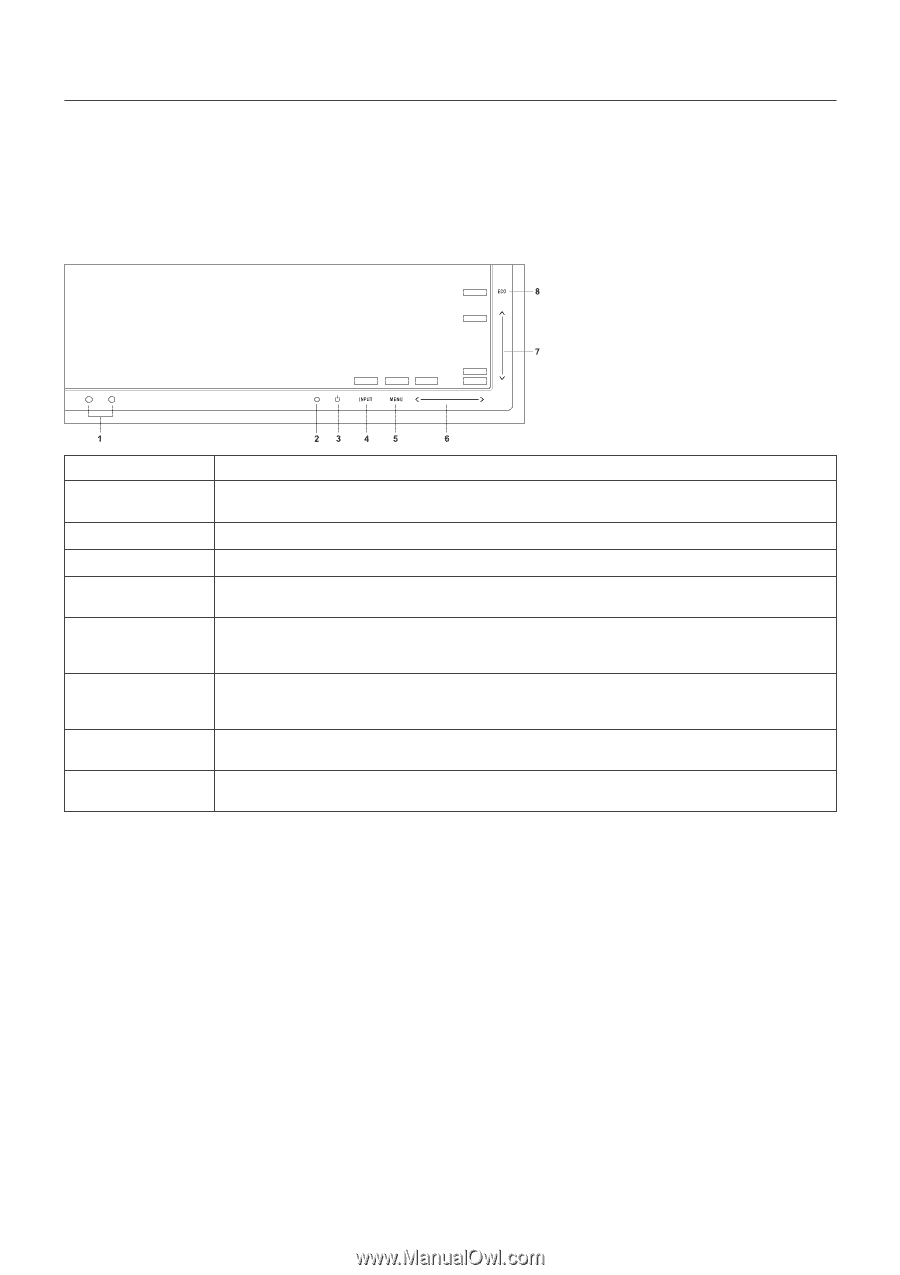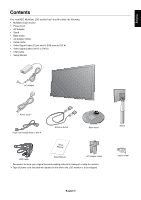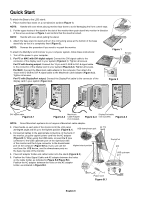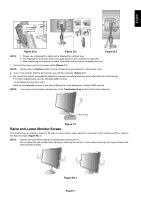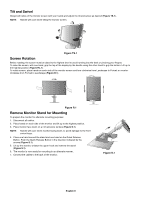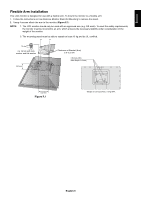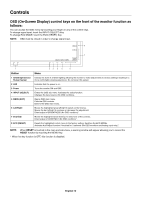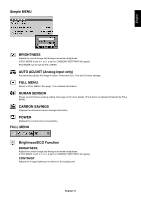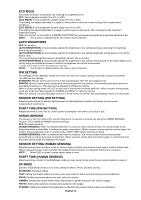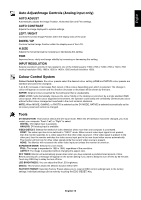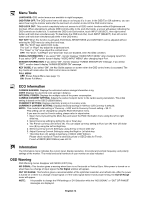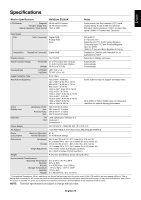NEC EX231W MultiSync EX231W-BK : user manual - Page 12
Controls, OSD On-Screen Display control keys on the front of the monitor function as, follows
 |
View all NEC EX231W manuals
Add to My Manuals
Save this manual to your list of manuals |
Page 12 highlights
Controls OSD (On-Screen Display) control keys on the front of the monitor function as follows: You can access the OSD menu by touching your finger on any of the control keys. To change signal input, touch the INPUT (SELECT) Key. To change ECO MODE, touch the ECO (RESET) Key. NOTE: OSD must be closed in order to change signal input. RESET UP SELECT EXIT LEFT DOWN RIGHT Button Menu 1 Ambibright Sensor Human Sensor Detects the level of ambient lighting allowing the monitor to make adjustments to various settings resulting in a more comfortable viewing experience. Do not cover this sensor. 2 LED Indicates that the power is on. 3 Power Turns the monitor ON and OFF. 4 INPUT (SELECT) Enters the OSD sub menu. Activates the select function. Changes the Input source (No OSD condition). 5 MENU (EXIT) Opens OSD main menu. Exits the OSD controls. Exits to the OSD main menu. 6 Left/Right Moves the highlighted area left/right to select control menus. Moves the bar left/right to increase or decrease the adjustment. Direct adjust of BRIGHTNESS (No OSD condition)*. 7 Down/Up Moves the highlighted area down/up to select one of the controls. Direct adjust of CONTRAST (No OSD condition)*. 8 ECO (RESET) Resets the highlighted control menu to the factory setting. Switches the ECO MODE. Activates Auto Adjust function if touched for 3 seconds (No OSD condition and Analog input only)*. NOTE: When RESET is touched in the main and sub-menu, a warning window will appear allowing you to cancel the RESET function by touching the MENU Key. * When hot key function is OFF, this function is disabled. English-10