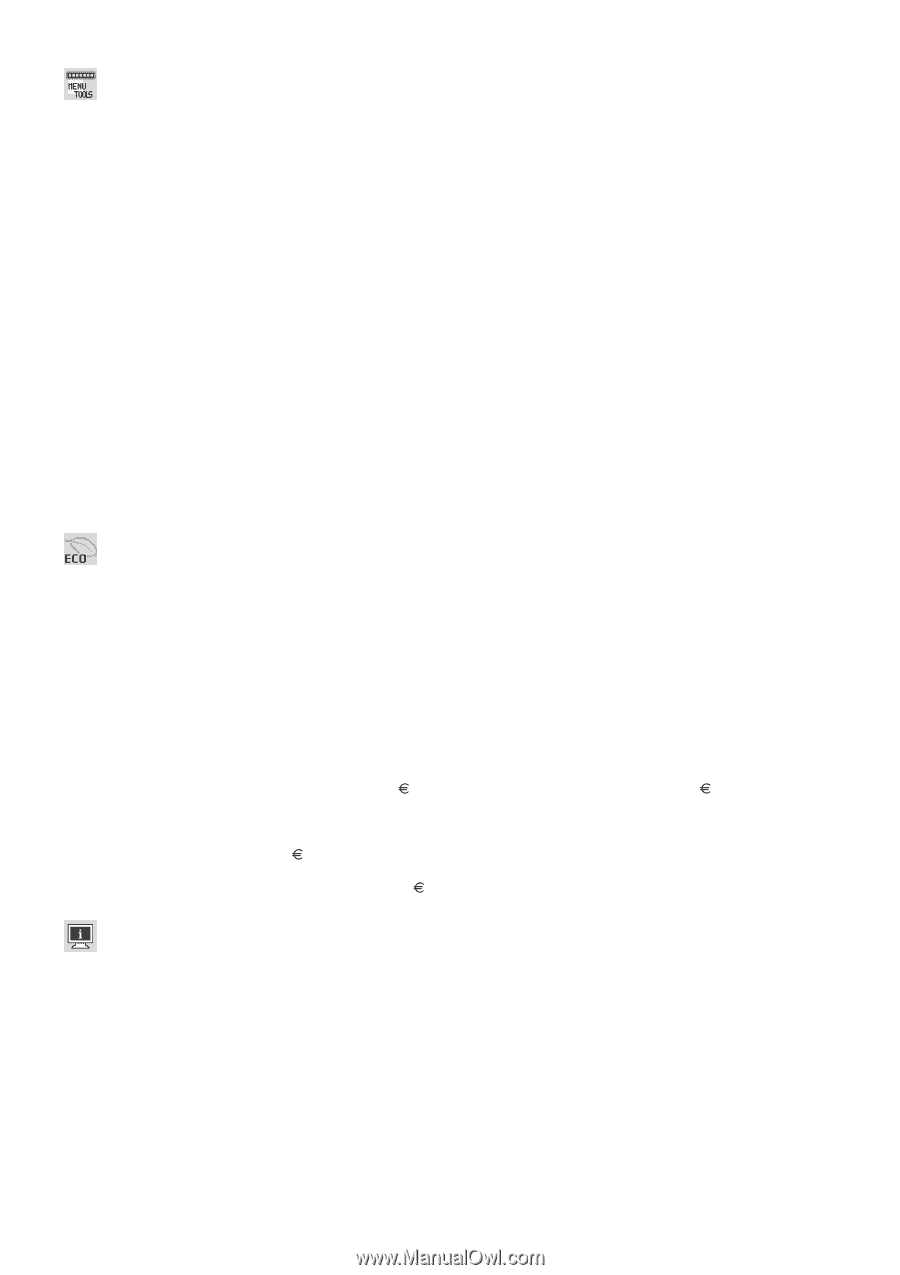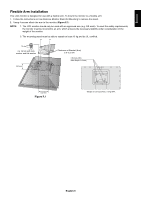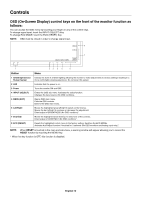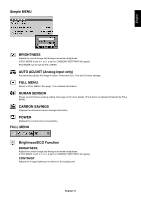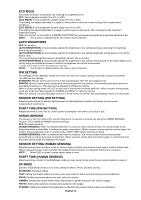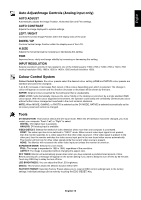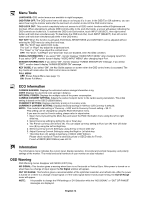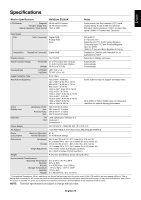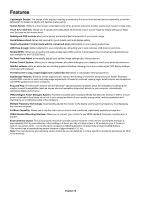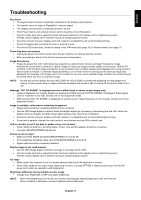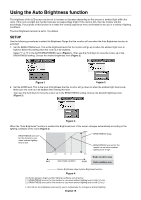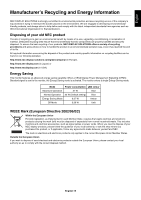NEC EX231W MultiSync EX231W-BK : user manual - Page 16
Menu Tools, ECO Information, OSD Warning, CURRENCY CONVERT SETTING - price
 |
View all NEC EX231W manuals
Add to My Manuals
Save this manual to your list of manuals |
Page 16 highlights
Menu Tools LANGUAGE: OSD control menus are available in eight languages. OSD TURN OFF: The OSD control menu will stay on as long as it is in use. In the OSD Turn Off submenu, you can select how long the monitor waits after the last touch of a button to shut off the OSD control menu. OSD LOCK OUT: This control completely locks out access to all OSD control functions without Brightness and Contrast. When attempting to activate OSD controls while in the Lock Out mode, a screen will appear indicating the OSD controls are locked out. To activate the OSD Lock Out function, touch INPUT (SELECT), then right control button and hold down simultaneously. To deactivate the OSD Lock Out, touch INPUT (SELECT), then left control button and hold down simultaneously while in the OSD menu. HOT KEY: When this function is activated, ECO Mode, BRIGHTNESS and CONTRAST can be adjusted without entering the OSD menu by using the front keys. ON: The "ECO" keys switch ECO mode. The "Left" or "Right" key adjust the brightness level. The "Down" or "Up" keys adjust the contrast level. OFF: The "ECO", "Left/Right" and "Down/Up" keys are disabled, when No OSD condition. SIGNAL INFORMATION: If you select "ON", monitor displays "VIDEO INPUT MENU" after changing Input-Port. If you select "OFF", monitor doesn't display "VIDEO INPUT MENU" after changing Input-Port. SENSOR INFORMATION: If you select "ON", monitor displays "HUMAN SENSOR ON" message. If you select "OFF", monitor doesn't display "HUMAN SENSOR ON" message. KEY GUIDE: If you select "ON", the Key Guide appears on screen when the OSD control menu is accessed. The Key Guide will rotate when the OSD control menu is rotated. FULL MENU OFF: Shows Simple Menu (see page 11). ON: Shows Full Menu. ECO Information CARBON SAVINGS: Displays the estimated carbon savings information in kg. COST: Displays the electricity cost savings in balance. INTEGRAL POWER: Displays the multiple value of the power consumption. CARBON CONVERT SETTING: Adjusts the carbon footprint factor in the carbon saving calculation. This initial setting is based on the OECD (2008 Edition). CURRENCY SETTING: Displays electricity pricing in 6 currency units. CURRENCY CONVERT SETTING: Displays electricity savings in kW/hour (US Currency is default). NOTE: This model's initial setting is "Currency = US$" and its Currency Convert setting = $0.11. This setting can be changed by using the ECO information menu. If you want to use the French setting, please refer to steps below: 1. Open menu by touching the Menu Key and select the ECO information menu using the left or right slide key. 2. Select Currency setting by sliding the Up or Down key. 3. The French currency unit is Euro ( ). You can adjust currency setting to Euro icon ( ) from US dollar icon ($) by using the Left or Right key. 4. Select Currency Convert Setting by using the Up or Down slide key*. 5. Adjust Currency Convert Setting by using the Right or Left slide key. * This initial Euro ( ) setting is Germany of OECD (2007 Edition). Please check receipt of French's electricity prices or OECD data for French. French of OECD (2007 Edition) was 0.12. Information The Information menu indicates the current input, display resolution, horizontal and vertical frequency, and polarity settings of the monitor. The model and serial numbers of your monitor are also indicated. OSD Warning OSD Warning menus disappear with MENU (EXIT) Key. NO SIGNAL: This function gives a warning when there is no Horizontal or Vertical Sync. After power is turned on or when there is a change of input signal, the No Signal window will appear. OUT OF RANGE: This function gives a recommendation of the optimized resolution and refresh rate. After the power is turned on or there is a change of input signal or if the video signal doesn't have proper timing, the Out Of Range menu will appear. NOTE: It is possible to change the IPM settings or DVI Selection while the "NO SIGNAL" or "OUT OF RANGE" messages are displayed. English-14