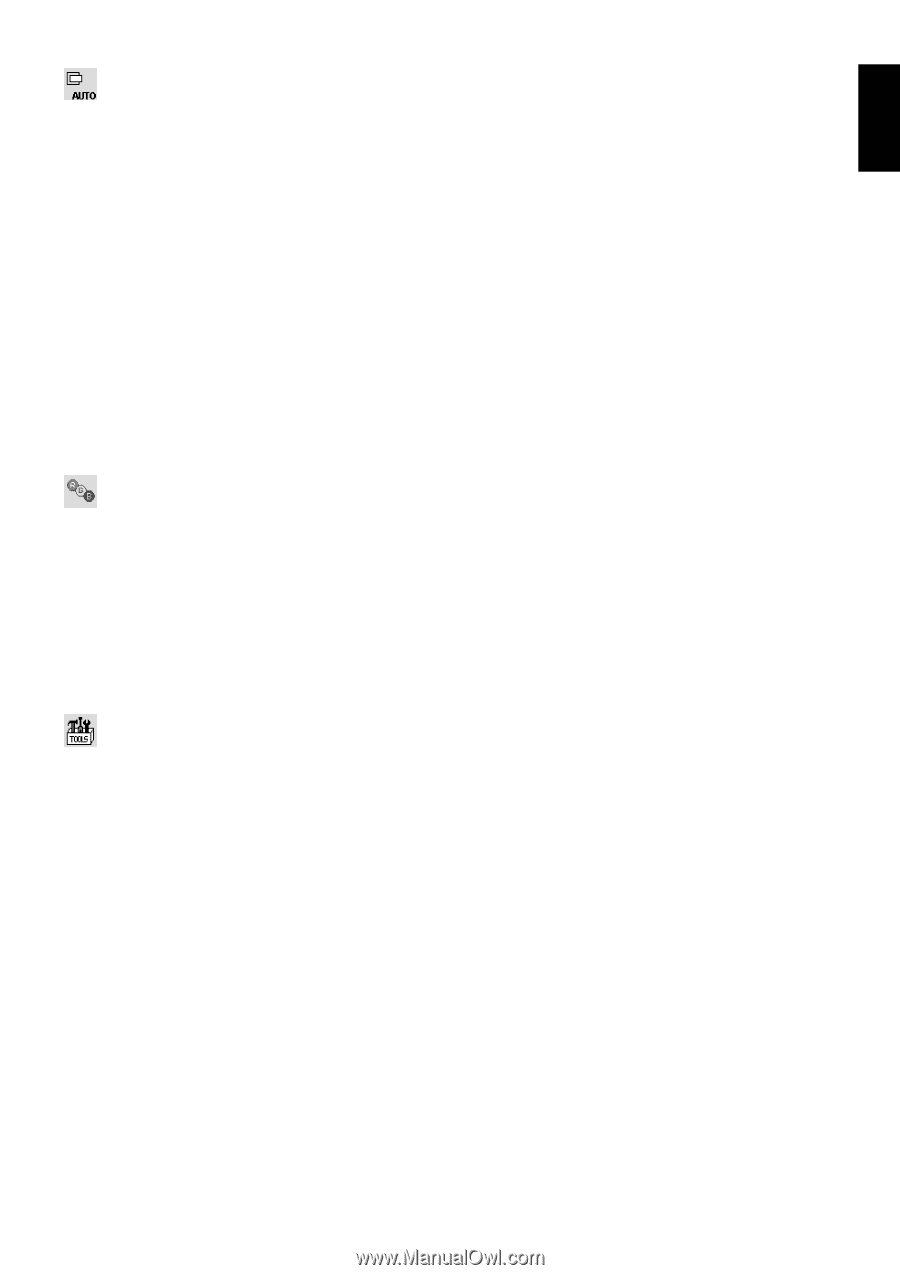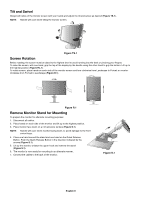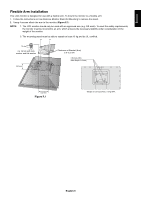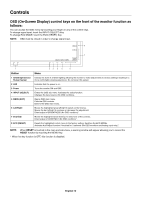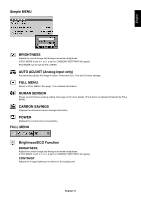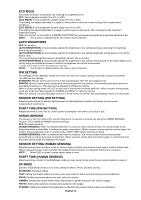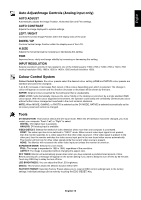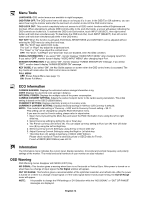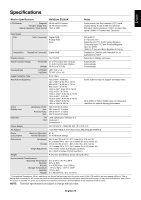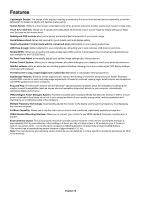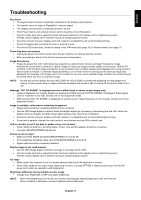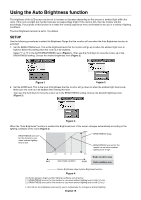NEC EX231W MultiSync EX231W-BK : user manual - Page 15
Auto Adjust/Image Controls Analog input only, Colour Control System, Tools, AUTO ADJUST, AUTO CONTRAST - resolution
 |
View all NEC EX231W manuals
Add to My Manuals
Save this manual to your list of manuals |
Page 15 highlights
English Auto Adjust/Image Controls (Analog input only) AUTO ADJUST Automatically adjusts the Image Position, Horizontal Size and Fine settings. AUTO CONTRAST Adjusts the image displayed to optimal settings. LEFT / RIGHT Controls Horizontal Image Position within the display area of the LCD. DOWN / UP Controls Vertical Image Position within the display area of the LCD. H.SIZE Adjusts the horizontal size by increasing or decreasing this setting. FINE Improves focus, clarity and image stability by increasing or decreasing this setting. INPUT RESOLUTION Selects resolution's priority of input signal to one of the following pairs: 1360 x 768 or 1280 x 768 or 1024 x 768 (vertical resolution 768), 1680 x 1050 or 1400 x 1050 (vertical resolution 1050). Colour Control System Colour Control System: Six colour presets select the desired colour setting (sRGB and NATIVE colour presets are standard and cannot be changed). 1, 2, 3, 5: Increases or decreases Red, Green or Blue colour depending upon which is selected. The change in colour will appear on screen and the direction (increase or decrease) will be shown by the bars. NATIVE: Original colour presented by the LCD panel that is unadjustable. sRGB: sRGB mode dramatically improves the colour fidelity in the desktop environment by a single standard RGB colour space. With this colour supported environment, the operator could easily and confidently communicate colour without further colour management overhead in the most common situations. NOTE: When MOVIE, GAMING, or PHOTO is selected as the DV MODE, NATIVE is selected automatically as the six colour preset and cannot be changed. Tools DVI SELECTION: This function selects the DVI input mode. When the DVI selection has been changed, you must restart your computer. Touch "Left" or "Right" to select. DIGITAL: DVI digital input is available. ANALOG: DVI analog input is available. VIDEO DETECT: Selects the method of video detection when more than one computer is connected. FIRST: The video input has to be switched to "FIRST" mode. When current video input signal is not present, then the monitor searches for a video signal from the other video input port. If the video signal is present in the other port, then the monitor switches the video source input port to the new found video source automatically. The monitor will not look for other video signals while the current video source is present. NONE: The Monitor will not search the other video input port unless the monitor is turned on. EXPANSION MODE: Selects the zoom mode. FULL: The image is expanded to 1920 x 1080, regardless of the resolution. ASPECT: The image is expanded without changing the aspect ratio. OFF TIMER: Monitor will automatically power-down when you have selected a predetermined amount of time. Before powering off, a message will appear on the screen asking if you want to delay the turn off time by 60 minutes. Touch any OSD Key to delay the turn off time. LED BRIGHTNESS: You can adjust the Blue LED brightness. DDC/CI: This function allows the DDC/CI function ON or OFF. FACTORY PRESET: Selecting Factory Preset allows you to reset all OSD control settings back to the factory settings. Individual settings can be reset by touching the ECO (RESET) Key. English-13