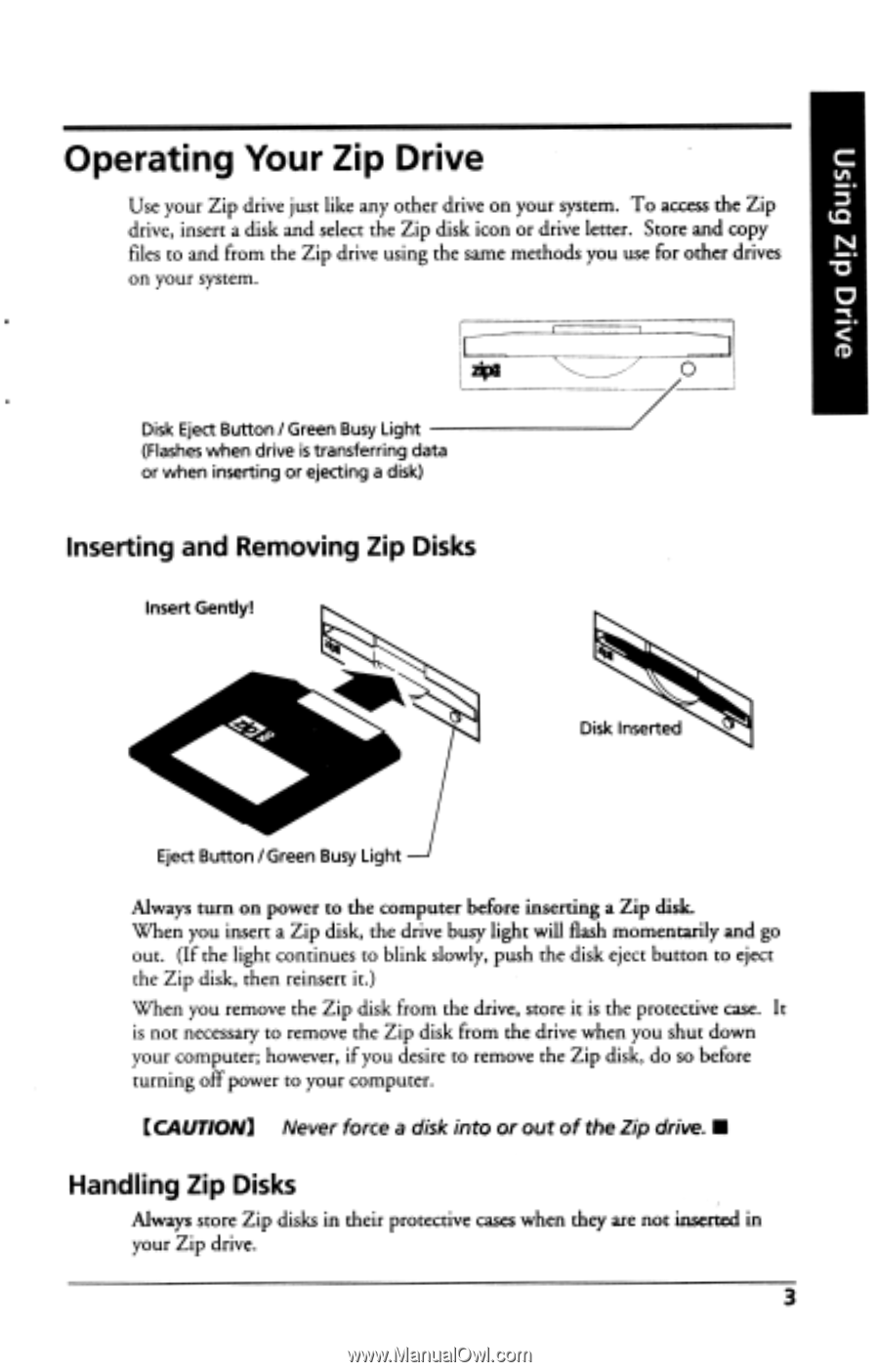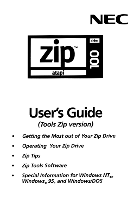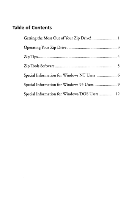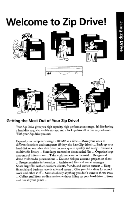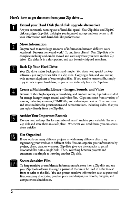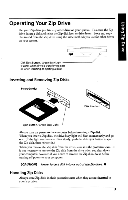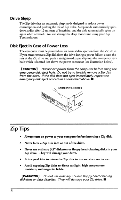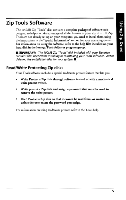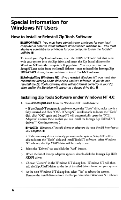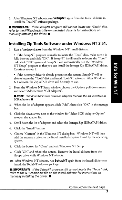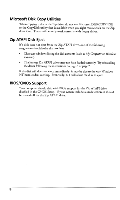NEC FZ110A User Guide - Page 5
Operating, Drive
 |
UPC - 102645813929
View all NEC FZ110A manuals
Add to My Manuals
Save this manual to your list of manuals |
Page 5 highlights
anpa d!Z 6u!sfl Operating Your Zip Drive Use your Zip drive just like any other drive on your system. To access the Zip drive, insert a disk and select the Zip disk icon or drive letter. Store and copy files to and from the Zip drive using the same methods you use for other drives on your system. Disk Eject Button / Green Busy Light (Flashes when drive is transferring data or when inserting or ejecting a disk) Inserting and Removing Zip Disks Insert Gently! Disk Inserted Eject Button /Green Busy Light Always turn on power to the computer before inserting a Zip disk. When you insert a Zip disk, the drive busy light will flash momentarily and go out. (If the light continues to blink slowly, push the disk eject button to eject the Zip disk, then reinsert it.) When you remove the Zip disk from the drive, store it is the protective case. It is not necessary to remove the Zip disk from the drive when you shut down your computer; however, if you desire to remove the Zip disk, do so before turning off power to your computer. [CAUTION] Never force a disk into or out of the Zip drive. ■ Handling Zip Disks Always store Zip disks in their protective cases when they are not inserted in your Zip drive. 3