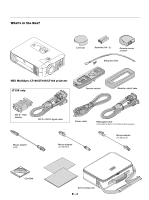NEC LT154 User Manual - Page 11
Remote Control Features - battery
 |
UPC - 050927232534
View all NEC LT154 manuals
Add to My Manuals
Save this manual to your list of manuals |
Page 11 highlights
Remote Control Features NOTE: If you are using a Macintosh computer, you can click either the rightclick or left-click button to activate the mouse. NOTE: If any one of the buttons is pressed and held for 60 seconds or more, the button operations will cease to operate. This is not a malfunction, rather it is a feature used to prolong battery power. To cancel this feature, press any one of the buttons other than the Mouse button. 1. Infrared Transmitter Direct the remote control toward the remote sensor on the projector cabinet. 2. Laser Pointer Beams a laser light when "Laser" button is pressed. 1 2 3 5 6 8 7 13* 14 OFF ON VIDEO S-VIDEO AUTO ADJ. RGB 1 RGB 2 PJ MENU LASER 4 10 11* 9 12 R-CLICK /CANCEL HELP POINTER PC CARD KEYSTONE MAGNIFY SLIDE FREEZE VOL. FOLDER PIC-MUTE SLIDE LIST 3. LED Flashes when any button is pressed. 4. Power On Button If the main power is applied, you can use this button to turn your projector on. 5. Power Off Button If the main power is applied, you can use this button to turn your projector off. NOTE: To turn off the projector, press and hold the POWER OFF button for a minimum of two seconds. 6. Video Button Press this button to select an NTSC, PAL, SECAM or NTSC4.43 compatible video source from a VCR, DVD player, laser disc player or document camera. 7. S-Video Button Press this button to select an S-Video source from a VCR. 8. RGB 1 Button Press this button to select a video source from computer or component equipment connected to your RGB port (DVI digital on LT156). 9. RGB 2 Button Not available on LT155/LT154. For LT156: Press this button to select DVI analog signal from a computer. 10. Auto Adjust Button (RGB only) Press this button to automatically adjust the vertical/horizontal position, clock frequency/phase and resolution if the projected picture is not centered, if there are vertical stripes on the picture or if the picture is flickering. 11. PJ Button Press this button to switch the Mouse, Cancel/Right Click, and Enter/ Left Click buttons between the Projector mode (lit red) and the Computer mode. Press this button or any one of the Menu, Help, Pointer, PC Card, Folder List or Slide List buttons to switch to the Projector mode and the PJ button lights red. To switch back to the Computer mode, press the PJ button again. 12. Laser Button Press and hold this button to activate the laser pointer. When lit, you can use the laser to draw your audience's attention to a red dot that you can place on any object. 13. Menu Button Displays the menu for various settings and adjustments. 14. Mouse (LM Button When you are in the Computer mode, these buttons work as a computer mouse. When you are in the Projector mode, which is indicated by lighting the PJ button: LM: Use these buttons to select the menu of the item you wish to adjust. ᮤ ᮣ: Use these buttons to change the level of a selected menu item. A press of the ᮣ button executes the selection. When the pointer is displayed, these LMᮤ ᮣ buttons move the pointer. E - 11