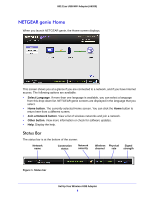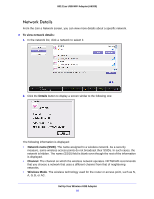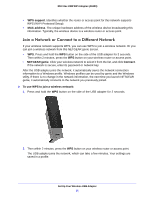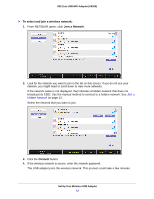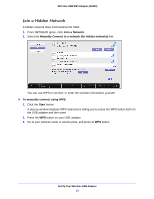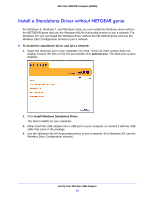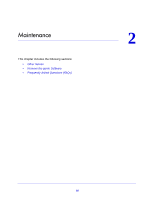Netgear A6200 User Manual - Page 12
To select and join a wireless network, Join a Network, Connect, Join a, Hidden Network - genie
 |
View all Netgear A6200 manuals
Add to My Manuals
Save this manual to your list of manuals |
Page 12 highlights
802.11ac USB WiFi Adapter (A6200) To select and join a wireless network: 1. From NETGEAR genie, click Join a Network. 2. Look for the network you want to join in the list on this screen. If you do not see your network, you might need to scroll down to view more networks. If the network name is not displayed, that indicates a hidden network that does not broadcast its SSID. Use the manual method to connect to a hidden network. See Join a Hidden Network on page 13. Select the network that you want to join. 3. Click the Connect button. 4. If the wireless network is secure, enter the network password. The USB adapter joins the wireless network. This process could take a few minutes. Set Up Your Wireless USB Adapter 12

Set Up Your Wireless USB Adapter
12
802.11ac USB WiFi Adapter (A6200)
To select and join a wireless network:
1.
From NETGEAR genie, click
Join a Network
.
2.
Look for the network you want to join in the list on this screen. If you do not see your
network, you might need to scroll down to view more networks.
If the network name is not displayed, that indicates a hidden network that does not
broadcast its SSID. Use the manual method to connect to a hidden network. See
Join a
Hidden Network
on page 13.
Select the network that you want to join.
3.
Click the
Connect
button.
4.
If the wireless network is secure, enter the network password.
The USB adapter joins the wireless network. This process could take a few minutes.