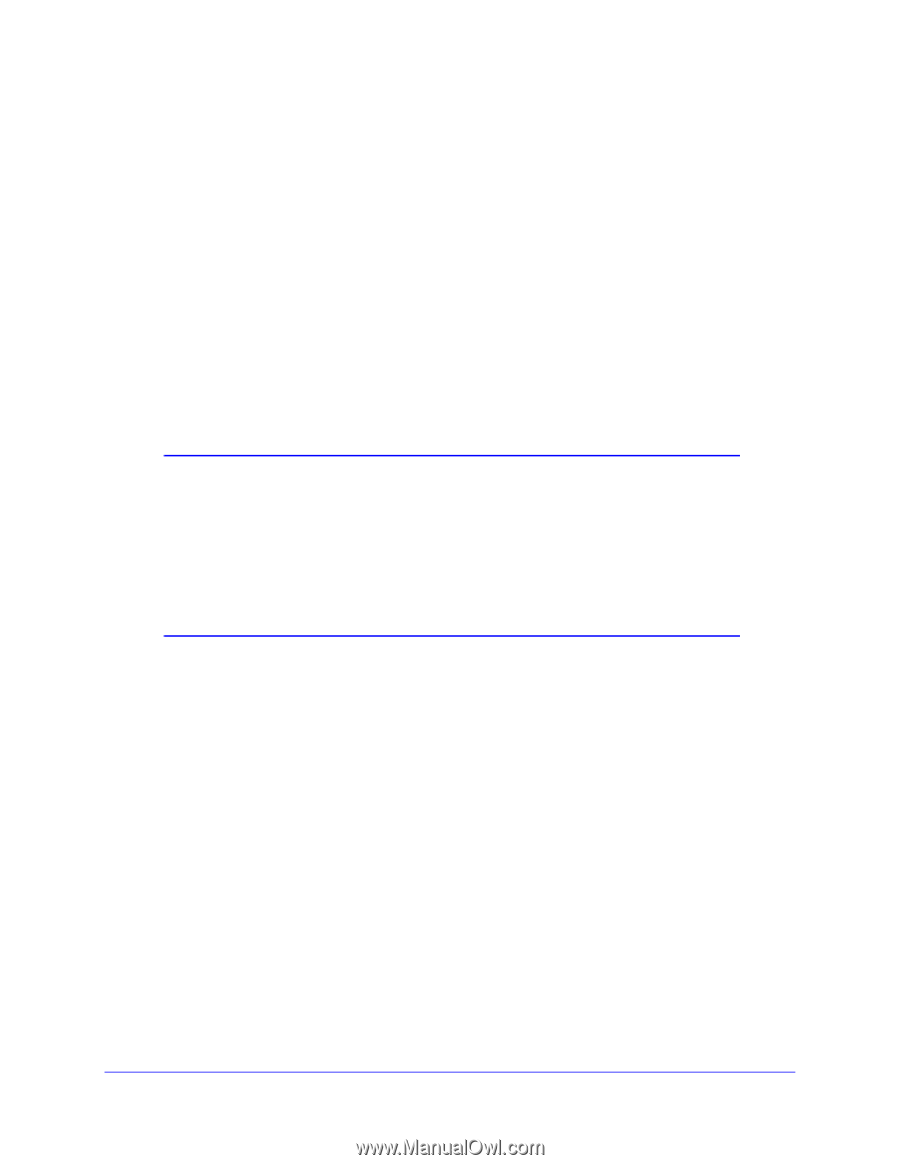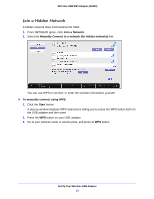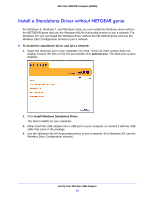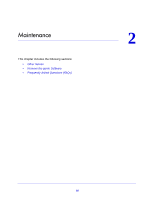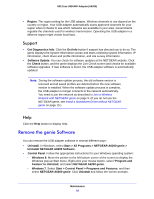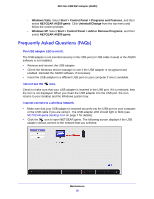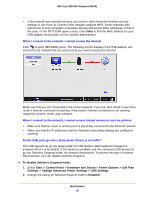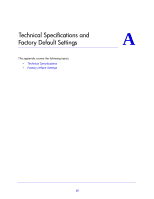Netgear A6200 User Manual - Page 18
Support, Help, Remove the genie Software - driver windows 8
 |
View all Netgear A6200 manuals
Add to My Manuals
Save this manual to your list of manuals |
Page 18 highlights
802.11ac USB WiFi Adapter (A6200) • Region. The region setting for the USB adapter. Wireless channels in use depend on the country or region. Your USB adapter automatically scans approved channels for your region when it checks to see which networks are available in your area. Governments regulate the channels used for wireless transmission. Operating the USB adapter in a different region might violate local laws. Support • Get Diagnostics Info. Click the Get Info button if support has directed you to do so. The genie displays the System Information screen and starts collecting system information, IP information, client driver and profile information, and site survey information. • Software Update. You can check for software updates at the NETGEAR website. Click the Check button, and the genie displays the Live Check screen and checks for available software upgrades. If new software is found, the USB adapter software is automatically updated. Note: During the software update process, the old software version is removed and all saved profiles are deleted before the new software version is installed. When the software update process is complete, the USB adapter no longer connects to the network automatically. You need to join the network as described in Join a Wireless Network with NETGEAR genie on page 9. (If you do not use the NETGEAR genie, see Install a Standalone Driver without NETGEAR genie on page 15.) Help Click the Help button to display help. Remove the genie Software You can remove the USB adapter software in several different ways: • Uninstall. In Windows, select Start > All Programs > NETGEAR A6200 genie > Uninstall NETGEAR A6200 Software. • Control Panel. Follow the appropriate instructions for your Windows operating system: - Windows 8. Move the pointer to the left bottom corner of the screen to display the Windows pop-up Start menu. Right-click your mouse button, select 'Program and Feature' to Uninstall, and select NETGEAR A6200 genie. - Windows 7. Select Start > Control Panel > Programs and Features, and then select NETGEAR A6200 genie. Click Uninstall and follow the screen prompts. Maintenance 18