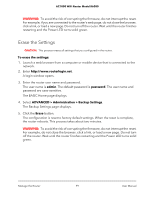Netgear AC1000-WiFi User Manual - Page 103
Manage the Activity Log, View, Email, or Clear the Logs
 |
View all Netgear AC1000-WiFi manuals
Add to My Manuals
Save this manual to your list of manuals |
Page 103 highlights
AC1000 WiFi Router Model R6080 8. To close the window, click the Close Window button. Manage the Activity Log The log is a detailed record of the websites that users on your network accessed or attempted to access and many other router actions. Up to 256 entries are stored in the log. You can manage which activities are logged. View, Email, or Clear the Logs In addition to viewing the logs, you can email them and clear them. To view, email, or clear the logs: 1. Launch a web browser from a computer or mobile device that is connected to the network. 2. Enter http://www.routerlogin.net. A login window opens. 3. Enter the router user name and password. The user name is admin. The default password is password. The user name and password are case-sensitive. The BASIC Home page displays. 4. Select ADVANCED > Administration > Logs. The Logs page displays. The Logs page shows the following information: • Action. The action that occurred, such as whether Internet access was blocked or allowed. • Source. The name, IP address, or MAC address of the target device, application, or website for this log entry. • Target. The name, IP address, or MAC address of the target device, application, or website for this log entry. • Date and Time. The date and time at which the action occurred. 5. To refresh the log entries onscreen, click the Refresh button. 6. To clear the log entries, click the Clear Log button. Manage the Router 103 User Manual